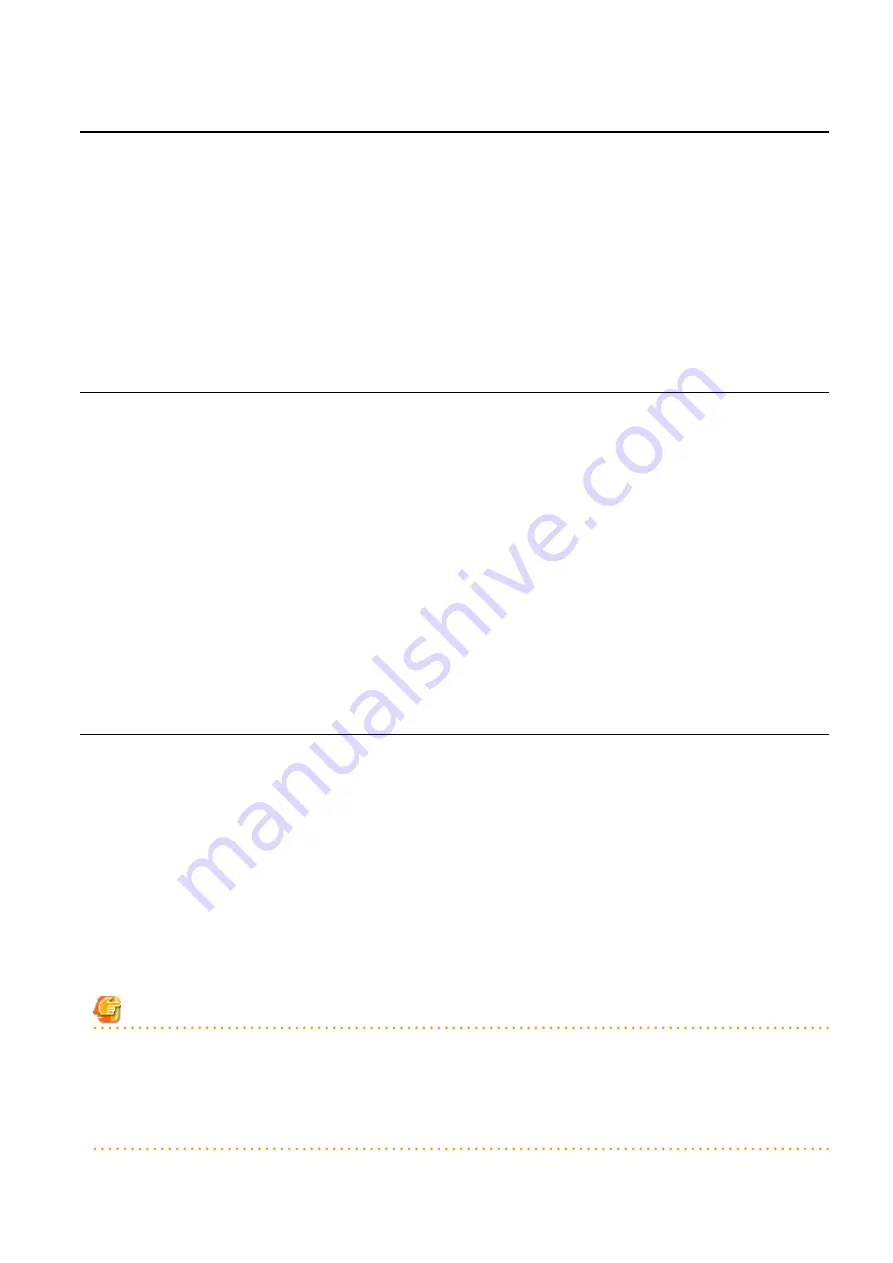
15.1.6 Export
Use the following procedure to export an L-Server template:
1.
Select the ROR console orchestration tree, and select [File]-[L-Server Template]-[Edit] from the ROR console menu.
The [L-Server Template Management] tab is displayed on the [ROR L-Server Template Editor] window.
2.
Select an L-Server template to export on the [L-Server Template Management] tab, and click <Export>.
3.
The export confirmation dialog is displayed.
When "Are you sure to export the specified L-Server Template?" is displayed, confirm the content, and then click <Yes>.
The L-Server template will be exported.
15.1.7 Import
Use the following procedure to import an L-Server template:
1.
Select the ROR console orchestration tree, and select [File]-[L-Server Template]-[Edit] from the ROR console menu.
The [L-Server Template Management] tab is displayed on the [ROR L-Server Template Editor] window.
2.
Select an L-Server template to import on the [L-Server Template Management] tab, and click <Import>.
3.
The [Import L-Server Template] dialog is displayed.
4.
Select the file name for L-Server template to import, and Click <OK>.
The L-Server template is imported.
When a registered L-Server template name is included in the specified file, a warning dialog is displayed to confirm whether to
overwrite the L-Server template.
When overwriting it, click <OK>.
When not overwriting it, click <Cancel> and return to the dialog to specify the file name.
15.1.8 Creating a Template Using Another Existing Template
It is possible to create an L-Server using another L-Server template that has already been made.
Use the following procedure to create an L-Server template from an L-Server:
1.
Select the ROR console orchestration tree, and select [File]-[L-Server Template]-[Edit] from the ROR console menu.
The [L-Server Template Management] tab is displayed on the [ROR L-Server Template Editor] window.
2.
Click the [L-Server To Template Conversion] tab.
The L-Server list is displayed on the [L-Server To Template Conversion] tab.
3.
Select the L-Server to save as an L-Server template, and click <Save as a Template>.
The [Save as a Template] dialog is displayed.
4.
Specify the template name for saving the L-Server, and click <OK>.
Note
-
When an L-Server template is created from an existing L-Server, the log is not displayed in the event and the progress report of the
ROR console.
-
When using an L-Server template, which was created from an L-Server linked with a configured physical server or virtual machine,
to create an L-Server, the configuration of the L-Server template might need to be modified in advance.
Please verify the configuration of such L-Server templates and make any necessary changes.
- 162 -






























