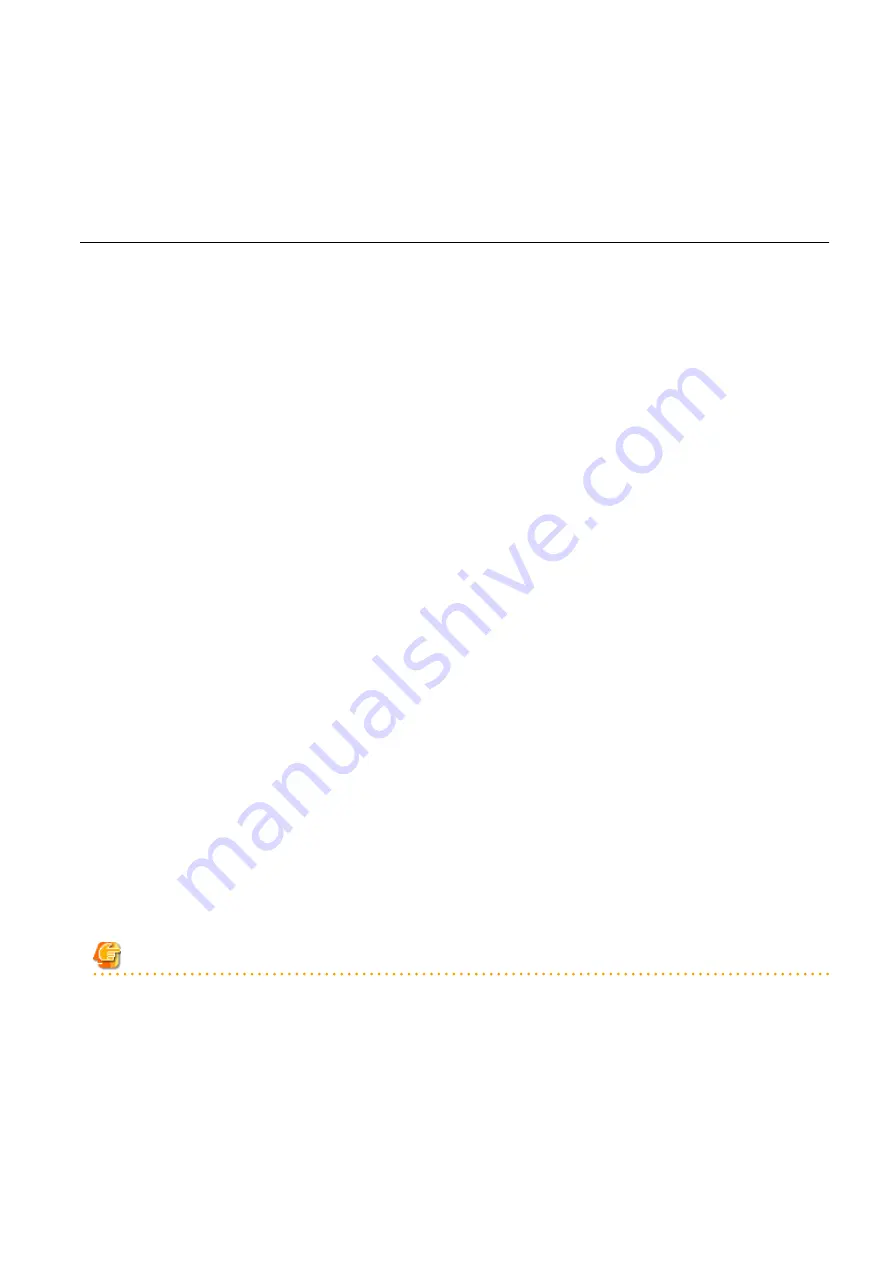
3.
Click <OK>.
The physical server becomes manageable as a physical L-Server.
From the command-line, execute rcxadm lserver convert.
For details on the rcxadm lserver convert command, refer to "3.6 rcxadm lserver" in the "Reference Guide (Command/XML) CE".
18.4.3 For Virtual Machines
Use the following procedure to use a virtual machine as a virtual L-Server:
1.
In the ROR console orchestration tree, right-click a VM host in the registered VM pool, and select [Convert to L-Server] from the
popup menu.
The [Convert to L-Server] dialog is displayed.
2.
Enter the following items:
Batch Folder Settings (optional)
Select a resource folder or a tenant to store L-Servers.
If omitted, the L-Server is stored in the root folder of the user that executed linking between the virtual machine and the L-
Server.
VM guests
Displays virtual machines that were created on the specified VM host, that have not been linked to L-Servers. In addition to the
virtual machine name, the OS type, L-Server name, and destination folder are displayed.
When the virtual machine name starts with an alphanumeric character (upper or lower case) and consists of 64 or less characters,
including alphanumeric characters (upper or lower case), underscores ("_"), hyphens ("-"), or periods("."), the virtual machine
name is displayed as the default L-Server name.
Select a virtual machine to use as a virtual L-Server.
To use all virtual machines registered on the specified VM host, click <Select all>.
Details (optional)
Set the L-Server name, label, comment, and destination folder.
Clicking <Details> displays the [VM Guest Setting] dialog.
For the information that can be specified for each item, refer to "
".
For the L-Server name, enter up to 64 characters beginning with an alphabetical character (upper or lower case), and including
alphanumeric characters (upper or lower case), underscores ("_"), periods ("."), and hyphens ("-").
Enter the desired items and click <OK> to reflect the settings on the items displayed in the VM guest list.
3.
Click <OK>.
The virtual machine becomes manageable as a virtual L-Server.
From the command-line, execute rcxadm lserver convert.
For details on the rcxadm lserver convert command, refer to "3.6 rcxadm lserver" in the "Reference Guide (Command/XML) CE".
Note
When operating an admin server on a virtual machine on VMware or Hyper-V environment, do not link that virtual machine to an L-
Server.
VMware FT secondary virtual machines cannot be linked with L-Servers.
[VMware]
When the limit values of CPU/memory of a virtual machine linked with an L-Server have been set to "Unlimited", different methods are
used for calculating the number of possible L-Servers and modifying L-Server specifications.
For details on the calculation method, refer to "
Max. Number of Possible L-Servers View
For details on modifying specifications, refer to "
- 242 -






























