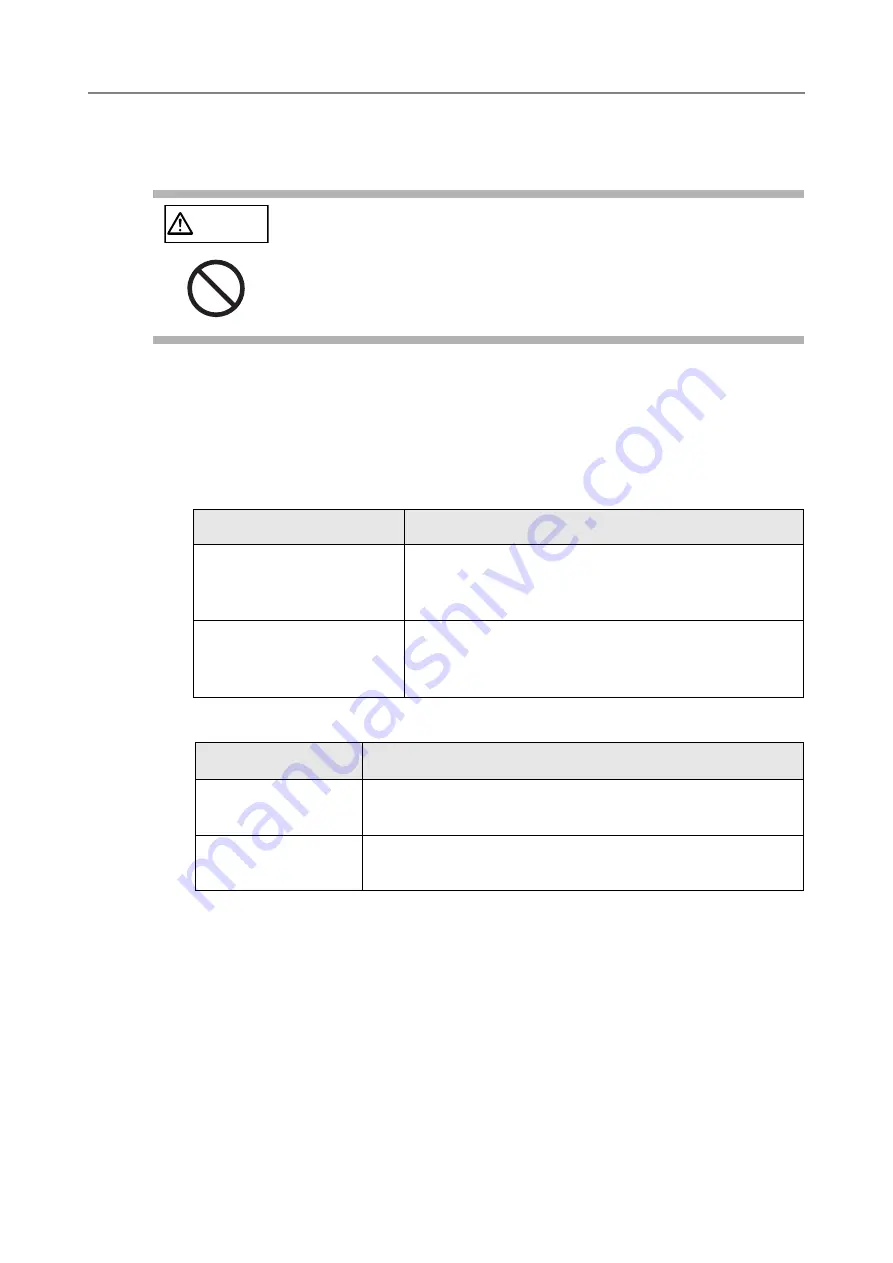
6.3 Logging in: Regular User Mode
306
6.3
Logging in: Regular User Mode
Depending on the authentication mode and the specified user name, the following
authentication process is performed for login authentication.
z
For users registered in the LDAP server
Specify a user name from the user information registered with the LDAP server.
z
When the [Server Type] of the LDAP server is [Active Directory] or [Active
Directory Global Catalog]
z
When the [Server Type] of the LDAP server is [Other LDAP Server]
z
For users registered in a local account
Specify a user name from the user information of the local account.
Authentication is performed with a specified user login name for a local account saved
in a scanner.
Note that the authenticated user info is also used when saving scans to a network folder.
When the scanner is turned on or restarted, automatic login without displaying the [Login]
window is possible.
Login is not possible if the Active Directory account option is "User must change
password at next logon". Contact an administrator to change a password, and then try
logging in.
CAUTION
Do not move or shake the scanner when it is turned on.
This may damage components in the scanner and cause data to be
lost.
User Name Format
Authentication Process
SAM Account Name
Does not contain @
Authenticate the user login name
(sAMAccountName).
Example: user
User Principal Name
Contains @
Authenticate the user login name
(userPrincipalName).
Example: [email protected]
User Name Format
Authentication Process
uid
Authenticate the user login name (uid).
Example: user
cn
Authenticate the user login name (cn).
Example: user
Содержание ScanSnap N1800
Страница 1: ...ScanSnap N1800 Network Scanner Operator s Guide P3PC 3182 01ENZ0 ...
Страница 17: ...17 ...
Страница 29: ...29 ...
Страница 55: ...55 ...
Страница 65: ...65 ...
Страница 73: ...73 ...
Страница 271: ...271 7 Press the Back button D The Central Admin Console main window appears again ...
Страница 355: ...355 D The Main Menu window is shown again ...
Страница 379: ...379 4 Enter a password and confirm password 5 Press the OK button D The PDF will be created with password protection ...
Страница 415: ...415 ...
Страница 441: ...441 ...
Страница 481: ...481 ...
Страница 488: ...488 Appendix C Root Certification Authority This appendix provides an explanation of root certification authority ...
Страница 492: ...492 Appendix D Scanner Specifications This appendix gives specifications for the scanner ...
Страница 527: ...527 ...
Страница 528: ...528 Appendix G Glossary ...
Страница 533: ...533 ...
Страница 535: ...535 ...
















































