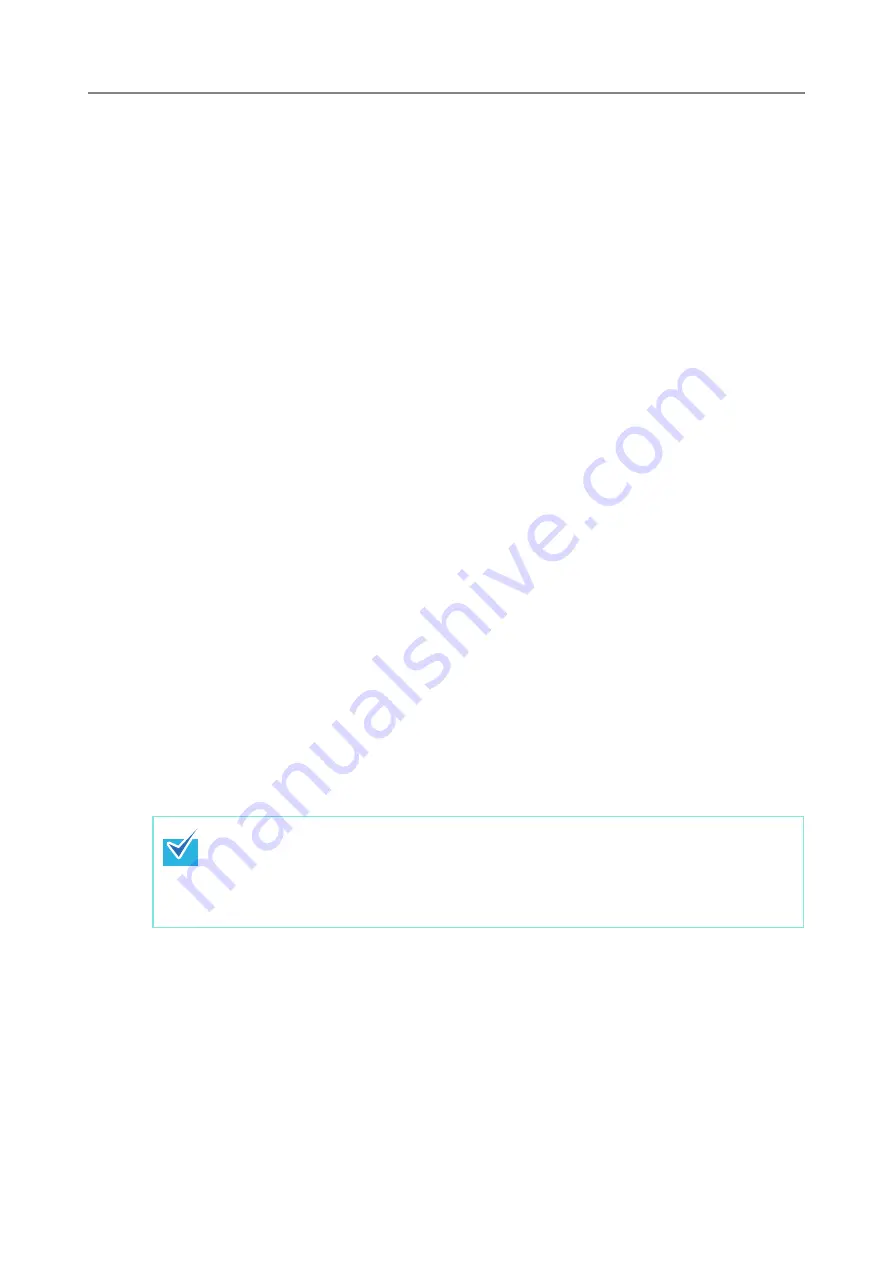
305
6.2.3 Regular User Settings Overview
Regular users can configure the following setting items as long as these items have been
enabled by the administrator.
z
Login Setting
Set the scanner to automatically login without displaying the [Login] window, when
the scanner power is switched on or restarted.
Also, set whether or not to enable login with the guest account.
To change these settings, contact the administrator.
z
Initial Post-Login Menu
Set whether to display the [Main Menu] or [Job Menu] window.
Switch between the [Main Menu] and [Job Menu] windows, or display only the [Job
Menu] window.
z
User Roaming Data
User settings can be shared between multiple scanners, by allowing user data to
be managed on the Central Admin Server.
A regular user can login on different scanners while retaining their user data.
The following user data can be used in roaming mode.
z
"My List" e-Mail Address Books
z
scan settings
z
Name of the last network printer used (*)
z
Name of the last network folder used (*)
z
SharePoint folder (*)
z
Job Roaming Info
User job settings can be shared between multiple scanners, by allowing job
settings to be managed on the Central Admin Server.
A regular user can login on different scanners while retaining their preferred [Job
Menu] window.
(*):
If the same network printer/folder, or SharePoint folder is not set for each
scanner, the name of the latest one used is not shown.
When Roaming Mode or Job Mode is [On] in the [Scanner Central Admin Server]
window of [Network Settings], if communication with the Central Admin Server is not
possible at login, a confirmation message will appear.
If the [OK] button is pressed, the settings saved in the scanner are used. Pressing
the [Cancel] button returns to the login window.
Содержание ScanSnap N1800
Страница 1: ...ScanSnap N1800 Network Scanner Operator s Guide P3PC 3182 01ENZ0 ...
Страница 17: ...17 ...
Страница 29: ...29 ...
Страница 55: ...55 ...
Страница 65: ...65 ...
Страница 73: ...73 ...
Страница 271: ...271 7 Press the Back button D The Central Admin Console main window appears again ...
Страница 355: ...355 D The Main Menu window is shown again ...
Страница 379: ...379 4 Enter a password and confirm password 5 Press the OK button D The PDF will be created with password protection ...
Страница 415: ...415 ...
Страница 441: ...441 ...
Страница 481: ...481 ...
Страница 488: ...488 Appendix C Root Certification Authority This appendix provides an explanation of root certification authority ...
Страница 492: ...492 Appendix D Scanner Specifications This appendix gives specifications for the scanner ...
Страница 527: ...527 ...
Страница 528: ...528 Appendix G Glossary ...
Страница 533: ...533 ...
Страница 535: ...535 ...
















































