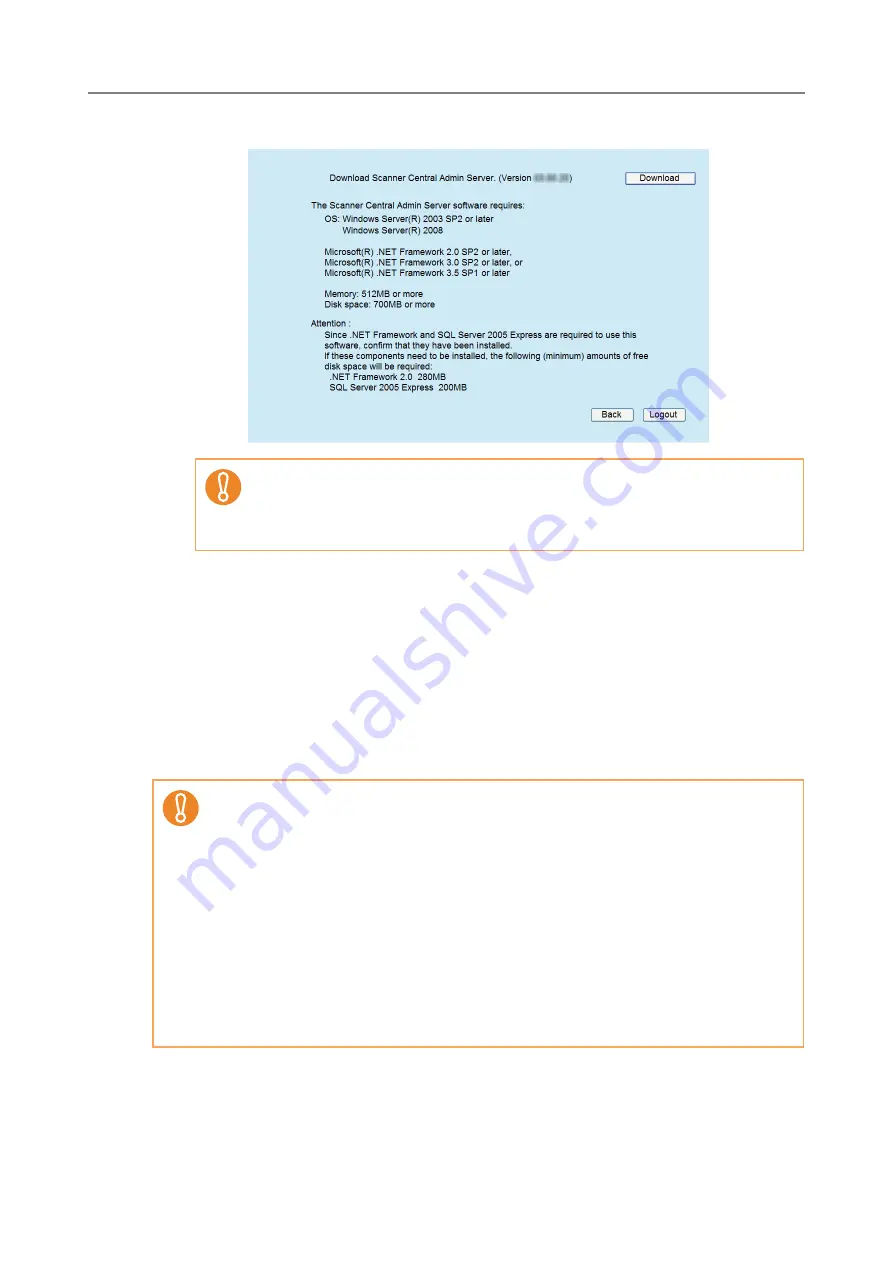
5.4 Pre-settings for Using Central Admin Console
234
3. Press the [Download] button.
D
Follow the instructions displayed on the window.
The following settings will be required. Determine the port number and protocol
to be used in advance.
z
Port number for scanner communication
z
Port number for Central Admin Console communication
After installation, the port number and protocol settings can be changed on the
Central Admin Console [Scanner Central Admin Server Settings] window.
D
After installation is complete, restart the computer.
z
Downloading is not possible while a scanner operation is in process.
z
Do not close the Web browser or logout until installation is complete.
z
Installation requires 700 MB of free disk space, which includes 200 MB
required to install SQL Server 2005 Express Edition.
z
If the Central Admin Server is already installed, skip to
z
When installing the Central Admin Server over an older version of the software, all
of the old Central Admin system settings should be automatically reused. However,
as a precaution, it is still recommended that the old settings be backed up before
proceeding with the upgrade installation. To back up the Central Admin settings,
refer to
"5.17.1 Backing Up Central Admin Server Settings" (page 281)
z
Make sure that the Central Admin Server date and time values are set correctly. If
the date/time difference between the values set in the server and actual values is
large, normal operation may not be possible.
z
After the Central Admin Server software is installed, a Windows user account
(Account name: iSCentralAdmin) is added. This user is required for Central Admin
Server, therefore, do not change or delete the account.
Содержание ScanSnap N1800
Страница 1: ...ScanSnap N1800 Network Scanner Operator s Guide P3PC 3182 01ENZ0 ...
Страница 17: ...17 ...
Страница 29: ...29 ...
Страница 55: ...55 ...
Страница 65: ...65 ...
Страница 73: ...73 ...
Страница 271: ...271 7 Press the Back button D The Central Admin Console main window appears again ...
Страница 355: ...355 D The Main Menu window is shown again ...
Страница 379: ...379 4 Enter a password and confirm password 5 Press the OK button D The PDF will be created with password protection ...
Страница 415: ...415 ...
Страница 441: ...441 ...
Страница 481: ...481 ...
Страница 488: ...488 Appendix C Root Certification Authority This appendix provides an explanation of root certification authority ...
Страница 492: ...492 Appendix D Scanner Specifications This appendix gives specifications for the scanner ...
Страница 527: ...527 ...
Страница 528: ...528 Appendix G Glossary ...
Страница 533: ...533 ...
Страница 535: ...535 ...
















































