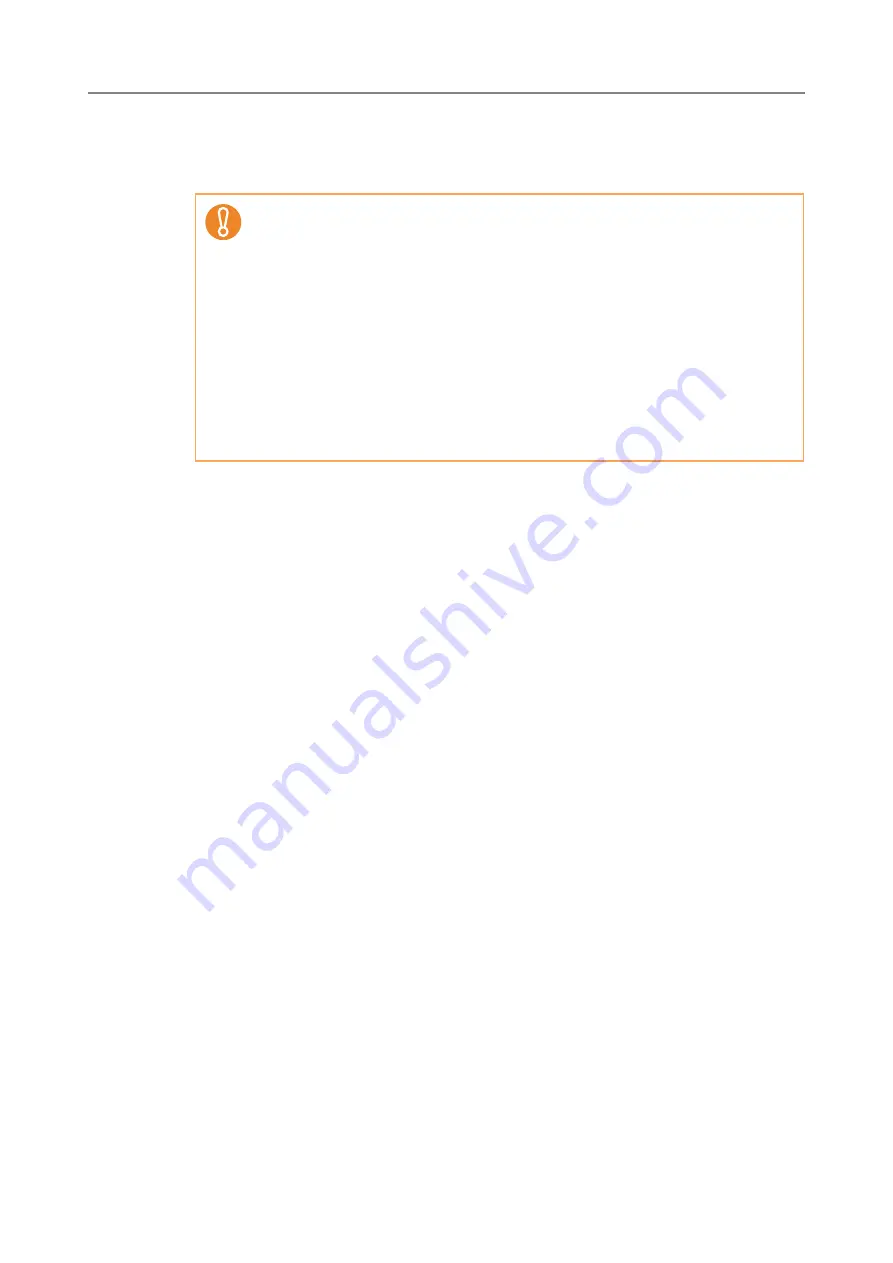
255
4. Press the [Import] button.
D
The scanner configuration file is imported and the scanners are registered.
■
Exporting Scanner Configuration
This section describes how to export scanner configuration to a file.
1. Press the [Config List] button in the Central Admin Console main
window.
D
The [Scanner Config List] window appears.
2. Press the [Export Config] button.
D
A window to confirm whether or not to export the scanner configuration appears.
3. Select scanner information to be exported, and press the [OK] button.
D
The [File Download] dialog box appears.
4. Press the [Save] button.
D
The [Save As] dialog box appears.
5. Specify the export destination.
D
Scanner configuration is exported to the specified destination.
For details about the format of the scanner configuration file to be exported, refer
to
"B.2.2 Scanner Configuration File Format (for Exporting)" (page 485)
.
z
Importing a scanner configuration file that contains zero scanner entries will
cause all of the existing scanner configuration information to be deleted.
z
The imported scanner configuration file overwrites the current scanner
configuration.
z
If the imported scanner configuration information contains the same MAC
address or scanner name as in the existing scanner configuration
information, the MAC address or the scanner name will be recognized as
already existing. This is determined in the order of MAC address, scanner
name. In this case, on the table shown in
, items in the "Configuration from file" column
marked "Yes" are replaced, and those marked with "—" are left as they are.
z
If the same MAC address or scanner name does not exist, the imported
scanner configuration information will be added.
Содержание ScanSnap N1800
Страница 1: ...ScanSnap N1800 Network Scanner Operator s Guide P3PC 3182 01ENZ0 ...
Страница 17: ...17 ...
Страница 29: ...29 ...
Страница 55: ...55 ...
Страница 65: ...65 ...
Страница 73: ...73 ...
Страница 271: ...271 7 Press the Back button D The Central Admin Console main window appears again ...
Страница 355: ...355 D The Main Menu window is shown again ...
Страница 379: ...379 4 Enter a password and confirm password 5 Press the OK button D The PDF will be created with password protection ...
Страница 415: ...415 ...
Страница 441: ...441 ...
Страница 481: ...481 ...
Страница 488: ...488 Appendix C Root Certification Authority This appendix provides an explanation of root certification authority ...
Страница 492: ...492 Appendix D Scanner Specifications This appendix gives specifications for the scanner ...
Страница 527: ...527 ...
Страница 528: ...528 Appendix G Glossary ...
Страница 533: ...533 ...
Страница 535: ...535 ...






























