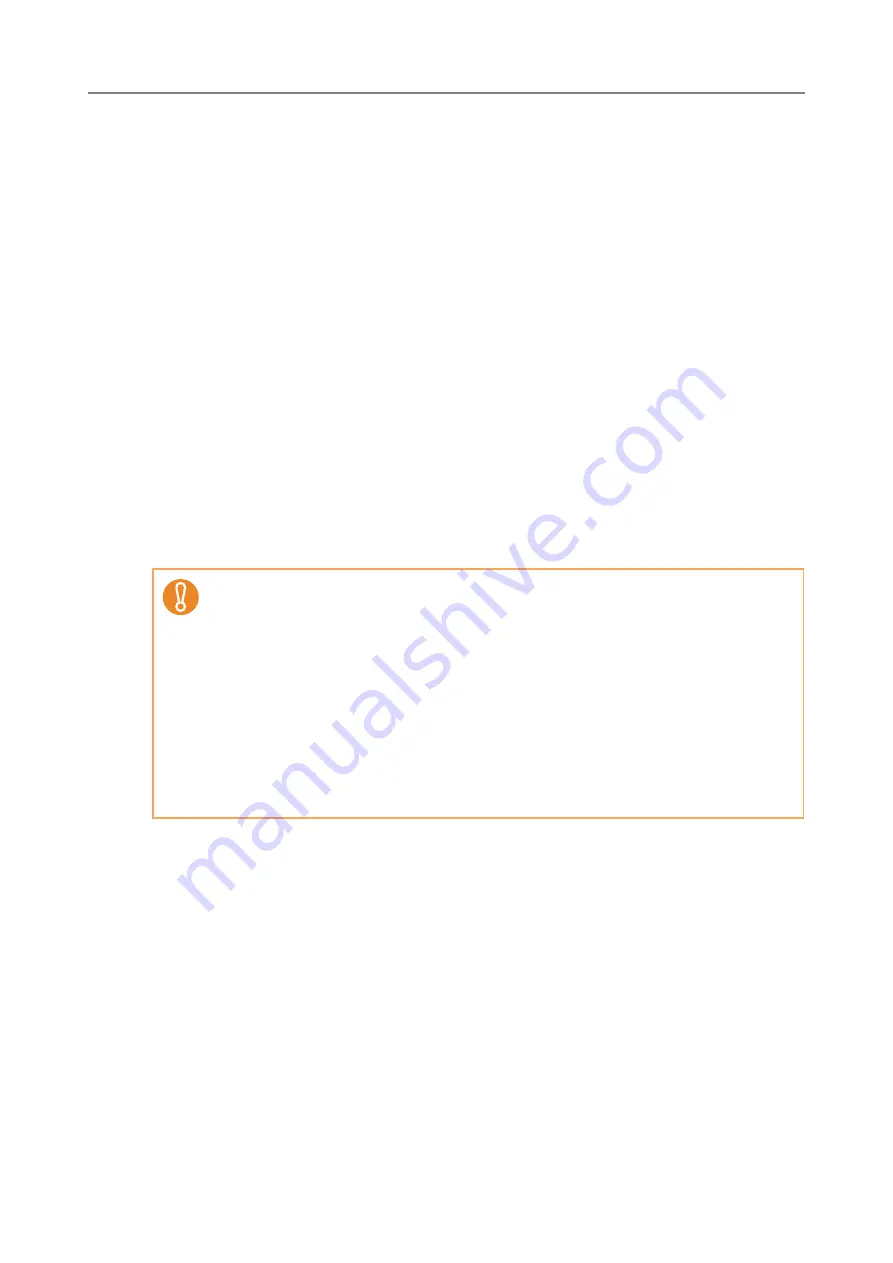
177
4.15 Managing the User Data Store and System
Settings
4.15.1 Maintaining the User Data Store
The scanner's user data store can be backed-up, restored, and deleted.
The user data store contains the following information:
z
"My List" e-Mail Address Books
z
Scan Settings
z
User Logs
z
Fax Number List
z
Name of the last network printer used
z
Name of the last network folder used
z
Name of the last SharePoint folder used
z
Local Accounts
Scanner login user names are authenticated with the LDAP server, and when a new
name is encountered, the scanner automatically adds an entry for that user to the user
data store.
The user data store may contain up to 1,000 users.
The following example illustrates how the number of users could exceed 1,000:
1. 100 users (A001 to A100) login.
2. The user data store is backed up (with 100 users: A001 to A100).
3. The user data store (containing users A001 to A100) is cleared.
4. 960 "new" users (A001 to A050 and B001 to B910) login.
z
Once 1,000 user names have been used to login, new user logins are no longer
possible until the entire user data store is cleared.
It is recommended that the user data store be backed up before it is cleared. Refer
to
"Backing up the User Data Store" (page 178)
for details.
z
When restoring from a user data store backup, if a backed up user name
corresponds to that of an existing user in the current user data store, the backup
user data will overwrite the current user data. Addition of new users cannot cause
the 1,000 user limit to be exceeded, or the user data store restoration will fail. If this
happens, delete all user data once and then restore from a user data store backup.
z
When the user data store is restored from a backup, the Fax Number List and local
accounts are also reverted to their old state.
Содержание ScanSnap N1800
Страница 1: ...ScanSnap N1800 Network Scanner Operator s Guide P3PC 3182 01ENZ0 ...
Страница 17: ...17 ...
Страница 29: ...29 ...
Страница 55: ...55 ...
Страница 65: ...65 ...
Страница 73: ...73 ...
Страница 271: ...271 7 Press the Back button D The Central Admin Console main window appears again ...
Страница 355: ...355 D The Main Menu window is shown again ...
Страница 379: ...379 4 Enter a password and confirm password 5 Press the OK button D The PDF will be created with password protection ...
Страница 415: ...415 ...
Страница 441: ...441 ...
Страница 481: ...481 ...
Страница 488: ...488 Appendix C Root Certification Authority This appendix provides an explanation of root certification authority ...
Страница 492: ...492 Appendix D Scanner Specifications This appendix gives specifications for the scanner ...
Страница 527: ...527 ...
Страница 528: ...528 Appendix G Glossary ...
Страница 533: ...533 ...
Страница 535: ...535 ...
















































