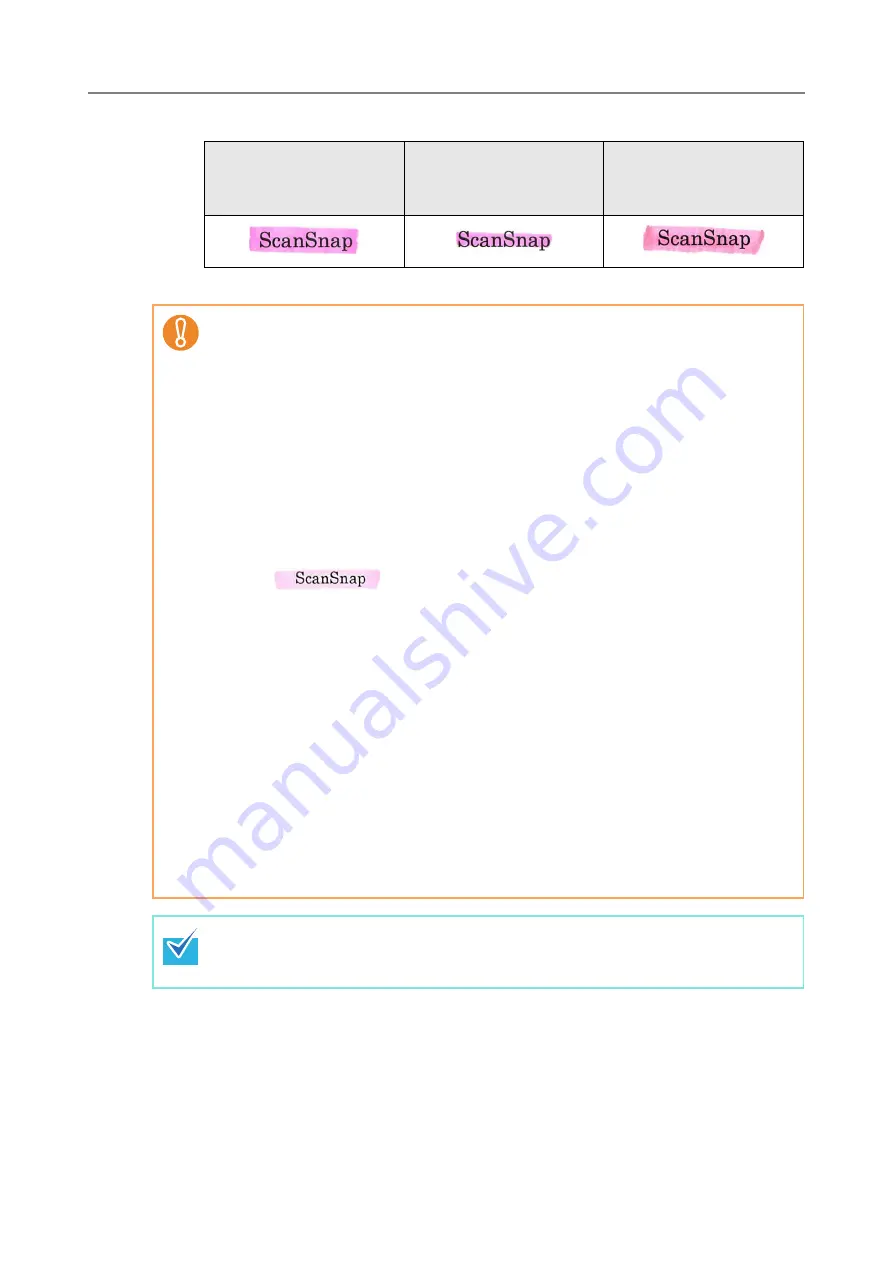
6.9 Setting the Scan Options
374
The color of an entire marked section should be even in thickness.
z
Up to 10 sections can be marked in a page.
Good Example
Bad Example 1
(The characters are not
completely covered)
Bad Example 2
(The color is not even)
z
In the following documents, highlighted character strings cannot be set as a
keyword:
z
Catalogs, pamphlets, and other color documents
z
Documents including sections marked in two or more colors
z
Documents containing colors other than for marking (pens other than highlight
pens are used or the document is stained)
z
Documents containing a large number of marked sections in a page
z
When any of the following conditions apply, the highlighted character strings may
not be able to be set as a keyword:
z
The size of a marked section is out of the supported range
z
Marking lines are not drawn in an ordinary way (such as when a line is slanted)
z
Multiple marked sections are located close to each other
z
The color of the highlight pen is too pale or the color has faded
z
When applying markings on two or more character strings, the marked sections
must be separated from each other by at least 5 mm (0.2 in.). If marked sections are
too close to each other, multiple sections may be recognized as a single section.
z
In the following case, other characters close to marked sections may be set as a
keyword:
z
When a marking is drawn over another line (upper or lower)
z
In the following cases, characters not highlighted by a marked section may be set
as a keyword:
z
Catalogs, pamphlets, and other color documents
z
Documents containing colored characters, figures, pictures, tables, lines, or
other elements
z
Documents containing marked areas other than those containing character
strings to be set as keywords
z
Tainted documents
z
Documents containing sections framed by a highlight pen
z
If setting a keyword is not successful, improving image scanning quality may help.
z
Keywords for PDF files can be checked from the Adobe Acrobat document
properties menu.
Содержание ScanSnap N1800
Страница 1: ...ScanSnap N1800 Network Scanner Operator s Guide P3PC 3182 01ENZ0 ...
Страница 17: ...17 ...
Страница 29: ...29 ...
Страница 55: ...55 ...
Страница 65: ...65 ...
Страница 73: ...73 ...
Страница 271: ...271 7 Press the Back button D The Central Admin Console main window appears again ...
Страница 355: ...355 D The Main Menu window is shown again ...
Страница 379: ...379 4 Enter a password and confirm password 5 Press the OK button D The PDF will be created with password protection ...
Страница 415: ...415 ...
Страница 441: ...441 ...
Страница 481: ...481 ...
Страница 488: ...488 Appendix C Root Certification Authority This appendix provides an explanation of root certification authority ...
Страница 492: ...492 Appendix D Scanner Specifications This appendix gives specifications for the scanner ...
Страница 527: ...527 ...
Страница 528: ...528 Appendix G Glossary ...
Страница 533: ...533 ...
Страница 535: ...535 ...















































