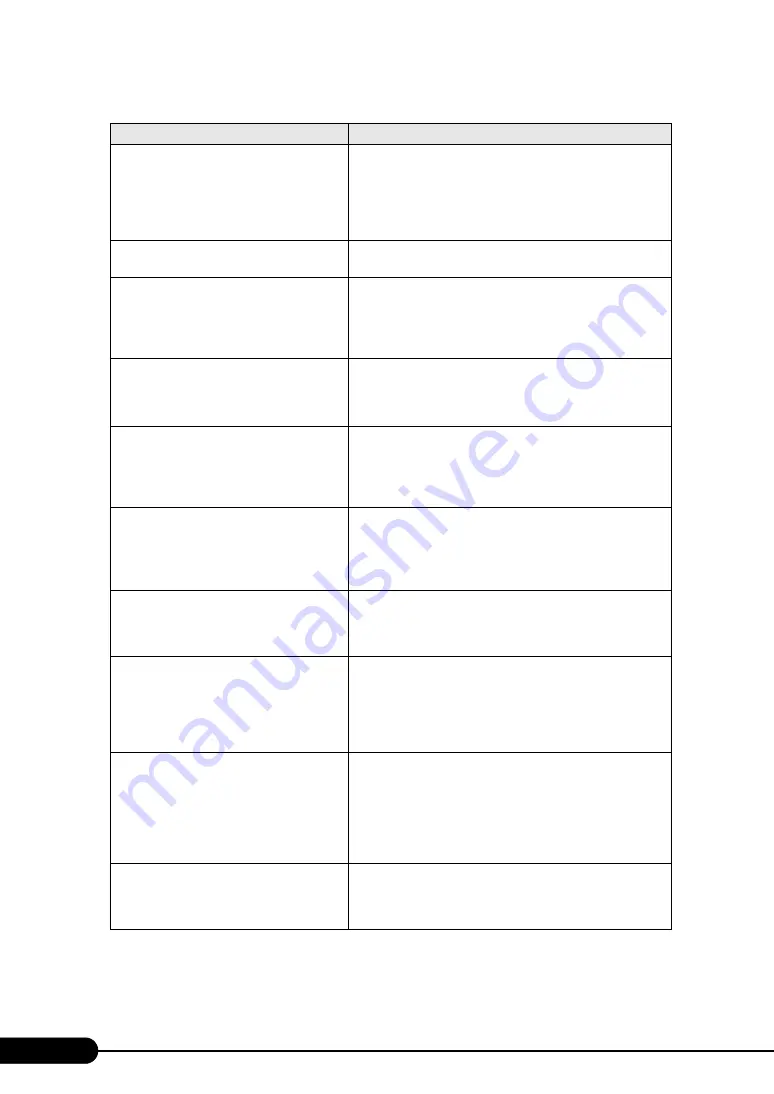
234
Chapter 9 Operation and Maintenance
Non Fujitsu Siemens Memory Module
detected - Warranty restricted!
A memory error has occurred. This message appears when using
memory module other than Fujitsu products. Check to see that
the BIOS Setup Utility settings are correct (
Utility" (pg.205)). If the message still appears, the baseboard
must be replaced. Contact an office listed in the "Contact
Information" of "Start Guide".
System battery is dead - Replace and run
SETUP
A battery error has occurred. Contact an office listed in the
"Contact Information" of "Start Guide".
System CMOS checksum bad - Default
configuration used
A CMOS setting error has occurred. Correct the current set
value with the BIOS Setup Utility or restore the settings at the
time of purchase. If the message still appears, the baseboard
must be replaced. Contact an office listed in the "Contact
Information" of "Start Guide".
System timer error
A system clock error has occurred. Turn the server off and turn
it back on. If the message still appears, the baseboard must be
replaced. Contact an office listed in the "Contact Information"
of "Start Guide".
Real time clock error
A Real Time Clock (RTC) error has occurred. Enter the correct
date and time in the "8.2.2 Main Menu" (
pg.208) of the BIOS
Setup Utility. If the message still appears, the baseboard must be
replaced. Contact an office listed in the "Contact Information"
of "Start Guide".
Check date and time settings
A date and time error has occurred. Enter the correct date and
time in the "8.2.2 Main Menu" (
pg.208) of the BIOS Setup
Utility. If the message still appears, the baseboard must be
replaced. Contact an office listed in the "Contact Information"
of "Start Guide".
Previous boot incomplete - Default
configuration used
An error was detected due to incompleting POST at the previous
startup, or power off/reset was performed three times or more in
POST. After restoration, make sure to start BIOS setup and exit
after saving settings.
CPU had been changed - Run SETUP
CPU has been changed. Check that the correct CPUs are
installed. If the message appears even after a correct installation,
change [Reset Configuration Data] on the "8.2.5 Advanced
Menu" (
pg.212) to [Yes] in the BIOS Setup Utility. If the
message still appears, the baseboard must be replaced. Contact
an office listed in the "Contact Information" of "Start Guide".
CPU mismatch detected
CPU frequency has been changed. Check that the correct CPUs
are installed. If so, update the BIOS. If the message appears
again, change [Reset Configuration Data] on the "8.2.5
Advanced Menu" (
pg.212) to [Yes] in the BIOS Setup Utility.
If the message still appears, the baseboard must be replaced.
Contact an office listed in the "Contact Information" of "Start
Guide".
Baseboard Management Controller Error
A BMC error has occurred. Turn the server off and unplug the
power cables from the server. Turn the server back on. If the
message still appears, the baseboard must be replaced. Contact
an office listed in the "Contact Information" of "Start Guide".
table: List of POST Error Messages
Message
Contents
Содержание PRIMERGY RX100 S4
Страница 38: ...38 Chapter 1 Overview ...
Страница 54: ...54 Chapter 2 Checking before OS Installation ...
Страница 132: ...132 Chapter 4 Manual OS Installation ...
Страница 202: ...202 Chapter 7 Installing Internal Options ...






























