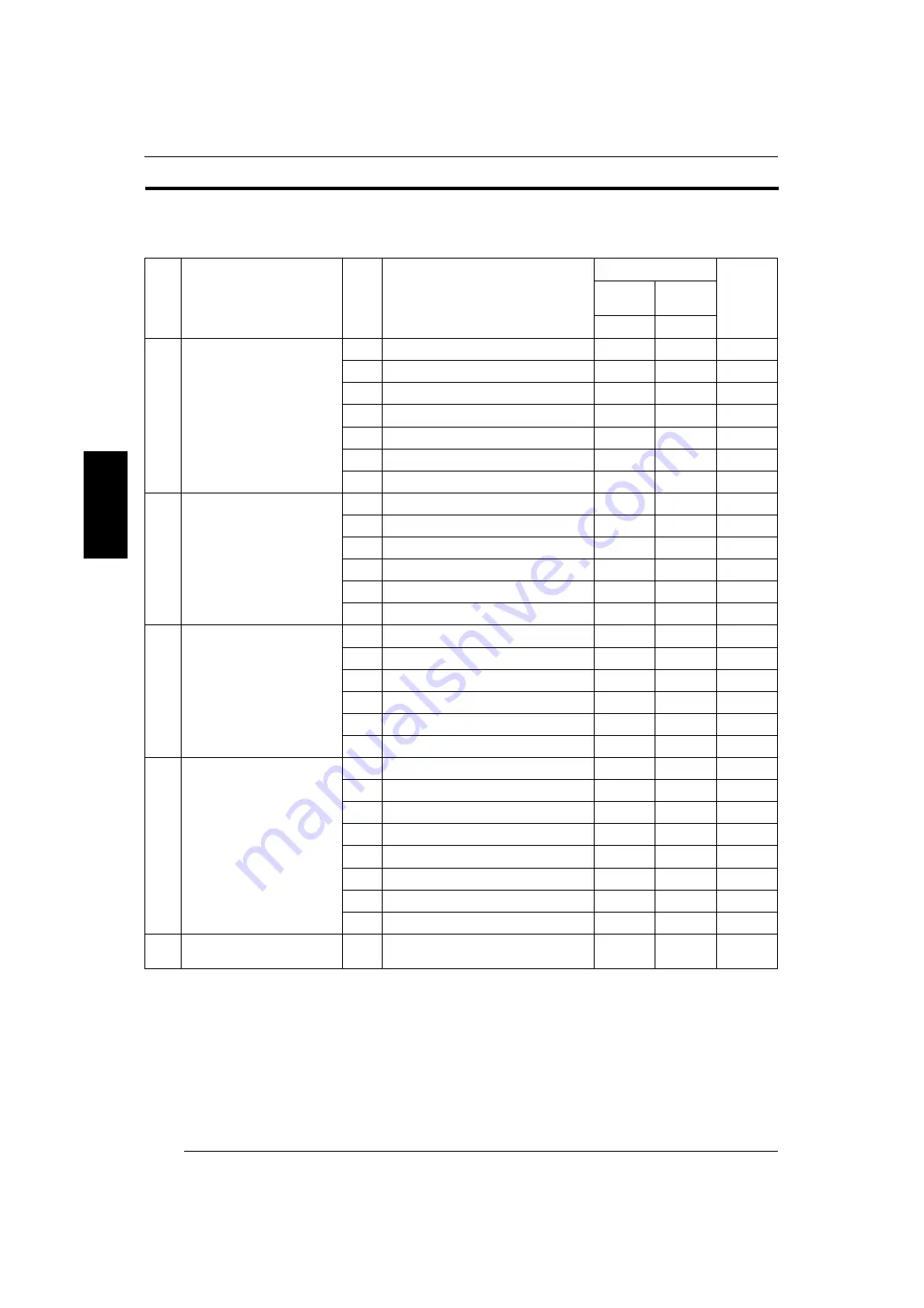
16
3
3. MENU TABLE
3.1
Setup and Maintenance Menu Table
No.
Submenu
No.
Menu
Password
Refer to
Subsection
Operator
Laboratory
Manager
—
0000
01
System Operation Setup and Check
0101
Image Export Settings
K
K
0120
Production Information
K
0122
Data Backup
K
0124
Equipment Name Set
K
0125
Timer Waiting Time Setup
K
0126
Installation Information Reference
K
0127
Accumulated Production Information
K
02
Print Condition Setup and Check
0200
Paper Condition Setup
K
K
0220
Print Size Setup
K
0222
Monitor Adjustment
K
0223
Special Film Channel Setting
K
0224
Monotone Correction Setting
K
0225
Custom Setting Regist/Delete
K
03
Scanner Adjustment/Maintenance
0300
Image Scanning Method
K
K
0320
Input Check
K
0321
Focus Position Adjustment
K
0322
Working Information Display
K
0323
AF Function Setup
K
0324
Image Scanning Condition Method
K
04
Carrier Adjustment/Maintenance
0400
NC100AY Fixed Feeding Setup
K
K
0420
Mask Position Adjustment
K
0421
NC100AY Input Check
K
0422
MFC10AY Input Check
K
0423
NC100AY Working Information Display
K
0424
MFC10AY Working Information Display
K
0425
NC100AY Monitor Frame Ratio Setup
K
0426
MFC10AY Monitor Frame Ratio Setup
K
07
Image Processing Section
Adjustment/Maintenance
0720
Image Processing Section Information Display
K
3.1
SP3000_instruct_E.book 16 ページ 2007年12月11日 火曜日 午後1時6分






























