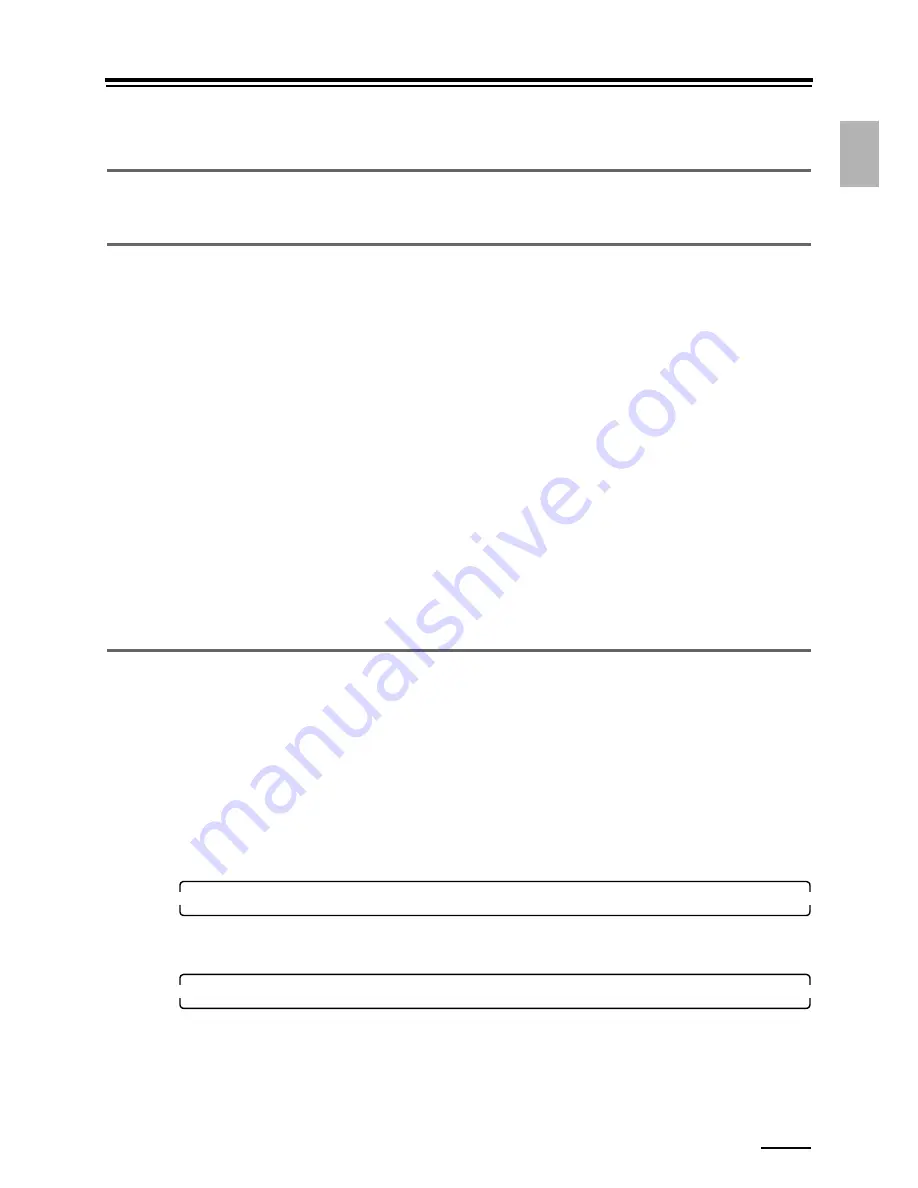
1.4 Additional precautions
1 – 11
1.
F
or
yo
u
r sa
fe
ty
1.4 Additional precautions
1.4.1 Precautions in moving the system
Consult your technical representative when moving the system.
1.4.2 Precautions in operating this product
• Do not suddenly change the temperature of the room in which this product is installed.
Rapid changes in room temperature may cause condensation in the system and adversely affect its performance.
• Provide sufficient ventilation. Do not use this product in a closed location.
• Do not place any vase or cup containing liquid on this product. Liquid in the keyboard or control box may damage the
system. Do not place heavy objects on the product.
• This product has some vents. These vents are used for air intake/outlet. Do not place anything in front of the vents or
block them in any way.
• Applying strong vibration to the system may adversely affect printing. Do not apply strong vibration to the product.
• Connecting devices other than those optional devices specified by us or using software which is not recommended by us
may result in system malfunctions.
• Dilute processing solutions and replenishment solutions with water of which temperature is specified by the chemical
solution manufacturer.
If the solution tanks are filled with a solution of which temperature is too high, the system may be damaged.
• If you handle the processing solution such as the replenishment solution or the effluent, the filter cartridges containing
the solution, and their packages, follow the chemical manufacturer's instructions and comply with the local ordinance
and regulation.
• Specific grease is applied to the rack gears of the processing racks. Basically, you need not apply any additional grease
to them. However, if you apply grease, be sure to use the specified grease.
Using other grease may damage resin parts (e.g. tanks).
• Do not use the supplied parts such as power cable for other devices than this product.
1.4.3 Precautions during print operation
Doing any of the actions below will terminate system operations. (except an emergency)
!
!
!
!
Turning off the circuit breaker
The processor drive is turned off. Paper currently being processed stops, possibly causing a paper jam. If the circuit breaker
is turned off by mistake, turn it on immediately.
!
!
!
!
Turning off the processor drive
If the drive stops, paper which is currently being processed may have color problems and may cause a paper jam.
If turning off the processor drive by mistake, turn it on immediately as follows:
1.
Access the
Status Display
display.
Bringing up the display
On the
Maintenance Application
display, click
Maintenance
.
→
Status Display
2.
Click the
Processor Status
tab, and click
Processor Drive ON/OFF
.
Turn on the processor drive.
!
!
!
!
Opening or removing covers or doors
The paper will be fogged and then good quality printing cannot be ensured.
Never open any cover or door except when taking necessary countermeasure for errors.
Содержание Frontier LP7500
Страница 2: ......
Страница 22: ...1 3 Safety precautions for operation 1 10 3 4 5 LP7500 7600 7700 7900 ...
Страница 25: ...2 2 1 2 Getting Started This chapter explains each part name and paper advance path ...
Страница 33: ...3 3 1 3 Turning power on off This chapter explains how to start and close down the system ...
Страница 47: ...4 4 1 4 Accessing each display This section explains how to access each display and details of the displays ...
Страница 61: ...5 5 1 5 Printing This section explains printing flow and how to attach and remove a paper magazine ...
Страница 120: ...This page is intentionally blank ...
Страница 160: ...This page is intentionally blank ...
Страница 164: ...This page is intentionally blank ...
















































