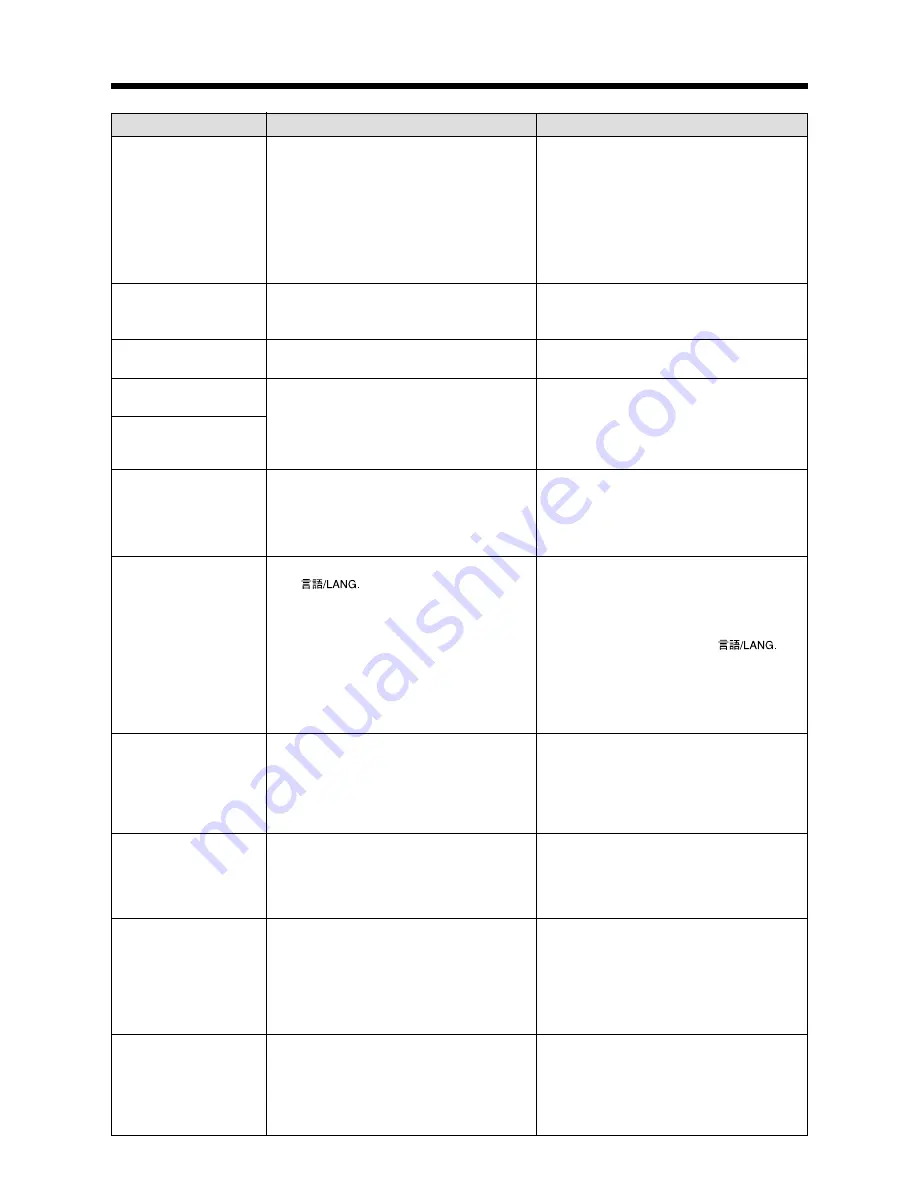
114
Troubleshooting
Possible causes
Solutions
The image is blurred.
There is speckling on
the image.
Can’t format the
xD-
Picture Card
.
Frame erase does not
erase the frame.
The ERASE ALL
function does not erase
all the frames.
Nothing happens when
I use the Mode dial.
Screens are not
displayed in English.
There is no image or
sound on the TV.
The camera does not
emit any sound.
When the camera is
connected to a personal
computer (PC), the
photographed image or
playback image appears
on the camera’s LCD
monitor.
The camera no longer
works correctly.
i
The lens is dirty.
i
The photographed subject was too dark.
i
You photographed scenery with Macro
mode selected.
i
You took a close-up shot without
selecting Macro mode.
i
You are shooting a subject that is not
suited to autofocusing.
The shot was taken with a slow shutter
speed (long exposure) in a high-
temperature environment.
The
xD-Picture Card
contact area is
soiled.
Some frames may be protected.
i
Camera malfunction.
i
The batteries run out.
A language other than English is selected in
the “
” setting in SET-UP.
i
The included A/V cable was connected
during movie playback.
i
The camera is not connected to the TV
correctly.
i
“TV” is selected as the TV input.
i
The TV volume is turned down.
i
The camera volume is set too low.
i
The microphone was blocked during
shooting/recording.
i
There is something covering the speaker
during playback.
i
The USB cable (mini-B) or IEEE 1394
cable is not correctly connected to the
PC or camera.
i
The PC is not turned on.
The camera has suffered an unforeseen
problem.
i
Clean the lens.
i
Try standing approx. 2 m (6.6 ft.) from
your subject to take the picture.
i
Cancel Macro mode.
i
Select Macro mode.
i
Use AF/AE lock to take the picture.
This is a characteristic of CCDs and does
not indicate a camera fault.
Wipe the
xD-Picture Card
contact area
with a clean dry cloth.
Unprotect frames using the camera on
which the protection was first applied.
i
Briefly remove the batteries or
disconnect the AC power adapter. Then
reload the batteries or reconnect the AC
power adapter and try again.
i
Load new or fully charged batteries.
1
Set the Power switch to “
q
”.
2
Set the Mode dial to “SET”. (SET-UP
screen appears.)
3
Press “
a
” or “
b
” several times until a
screen with “2/3” in the top-right corner
appears and then select “
”.
4
Press “
d
” or “
c
” several
times to change the setting to “English”.
5
Set the Mode dial to another mode
setting and take the shot, or set the
Power switch to “
w
” or “OFF”.
i
Connect the camera and TV correctly.
i
Connect the camera and TV correctly.
i
Set the TV input to “VIDEO”.
i
Adjust the volume.
i
Adjust the volume.
i
Take care not to block the microphone
during shooting/recording.
i
Ensure that the speaker is uncovered.
i
Set up the camera and the USB cable
(mini-B) correctly.
i
Turn the PC on.
Briefly remove the batteries or disconnect
the AC power adapter. Then reload the
batteries or reconnect the AC power
adapter and try again. If the message is
still displayed, contact your FUJIFILM
dealer.
Troubleshooting
e
If you think the camera is faulty, check the following once more.







































