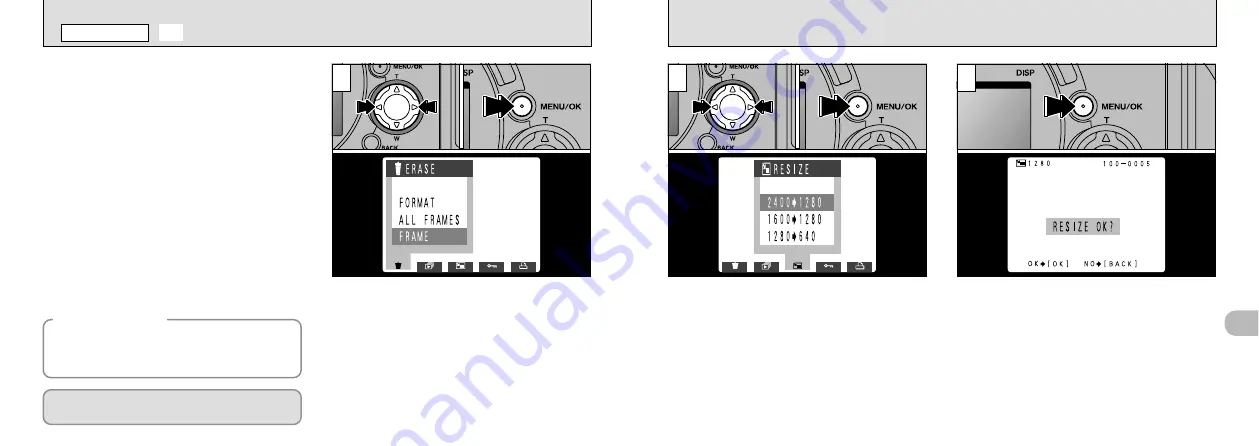
81
4
80
1
1
➀
Press “
d
” or “
c
” to select “
E
RESIZE”.
➁
Press the “MENU/OK” button.
●
!
Resizing will not proceed if the “
:
” or
“
;
” message is displayed. If this
occurs, erase some unwanted images or use a
SmartMedia that is not protected.
2
3
When you resize an image, a new file is created
containing a smaller amount of data.
Only still images with a file size setting of
“2400
✕
1800”, “1600
✕
1200” or “1280
✕
960”
can be resized.
For other types of image, the "Resize" menu
option is not displayed.
➀
Press “
d
” or “
c
” to select the image to be
resized.
➁
Press the “MENU/OK” button to display the
menu on the monitor.
●
!
Movie files cannot be resized.
E
RESIZE
PLAYBACK MENU
◆
Why Resize?
◆
Resizing is extremely convenient when you
want to attach an image file to an E-mail
message.
After resizing, the quality is NORMAL for all
the images.
●
➀
●
➁
●
➀
●
!
If you do not want to resize the image, press the
“BACK” button to return to the menu. To exit the
menu screen, press the “BACK” button again.
A confirmation screen appears. To proceed,
press the “MENU/OK” button. The resized image
is recorded as a separate file.
●
➁















































