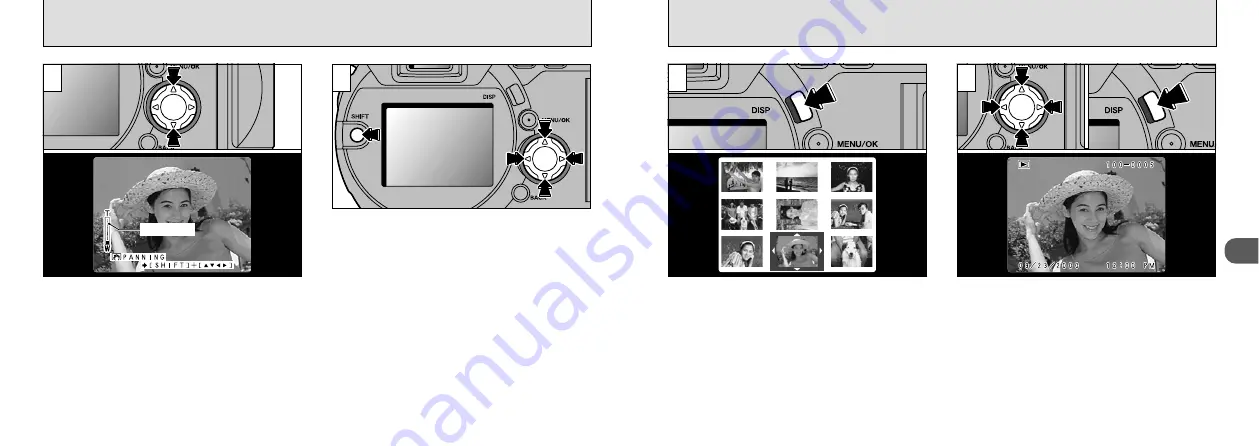
35
2
MULTI-FRAME PLAYBACK
34
PLAYBACK ZOOM
1
Zoom bar
2
1
2
Pressing “
a
” and “
b
” button during playback
zooms in and out on (enlarges and reduces) the
still image respectively. When you use this
function, a zoom bar is displayed.
●
Zoom scales :
2400
✕
1800 pixel images : Max 15
✕
1600
✕
1200 pixel images : Max 10
✕
1280
✕
960 pixel images : Max 8
✕
640
✕
480 pixel images : Max 4
✕
●
!
Pressing “
d
” or “
c
” during zooming cancels zooming
and moves to the next image.
After you have zoomed an image,
➀
you can
move around the image by holding down the
“SHIFT” button,
➁
and pressing “
a
”, “
b
”, “
d
”
and “
c
” on the 4-direction button.
●
!
Press the “BACK” button to return to normal
unscaled display.
●
➀
●
➁
Pressing the “DISP” button twice switches to the
multi-frame (9-frame) display.
➀
Use the “
ab dc
” buttons to move the cursor
(the orange outline) to the desired frame.
Pressing “
a
” or “
b
” repeatedly switches to
the previous or next display.
➁
You can enlarge the selected image by
pressing the “DISP” button again.
●
!
Multi-frame playback is particularly useful for
selecting images for single-frame erase, single-
frame protect, Resize, DPOF frame specification or
DPOF confirmation and cancellation.
●
!
The LCD monitor text display disappears after
approximately 3 seconds.
●
!
Playback zoom cannot be used with multi-frame
playback.
●
➀
●
➁
















































