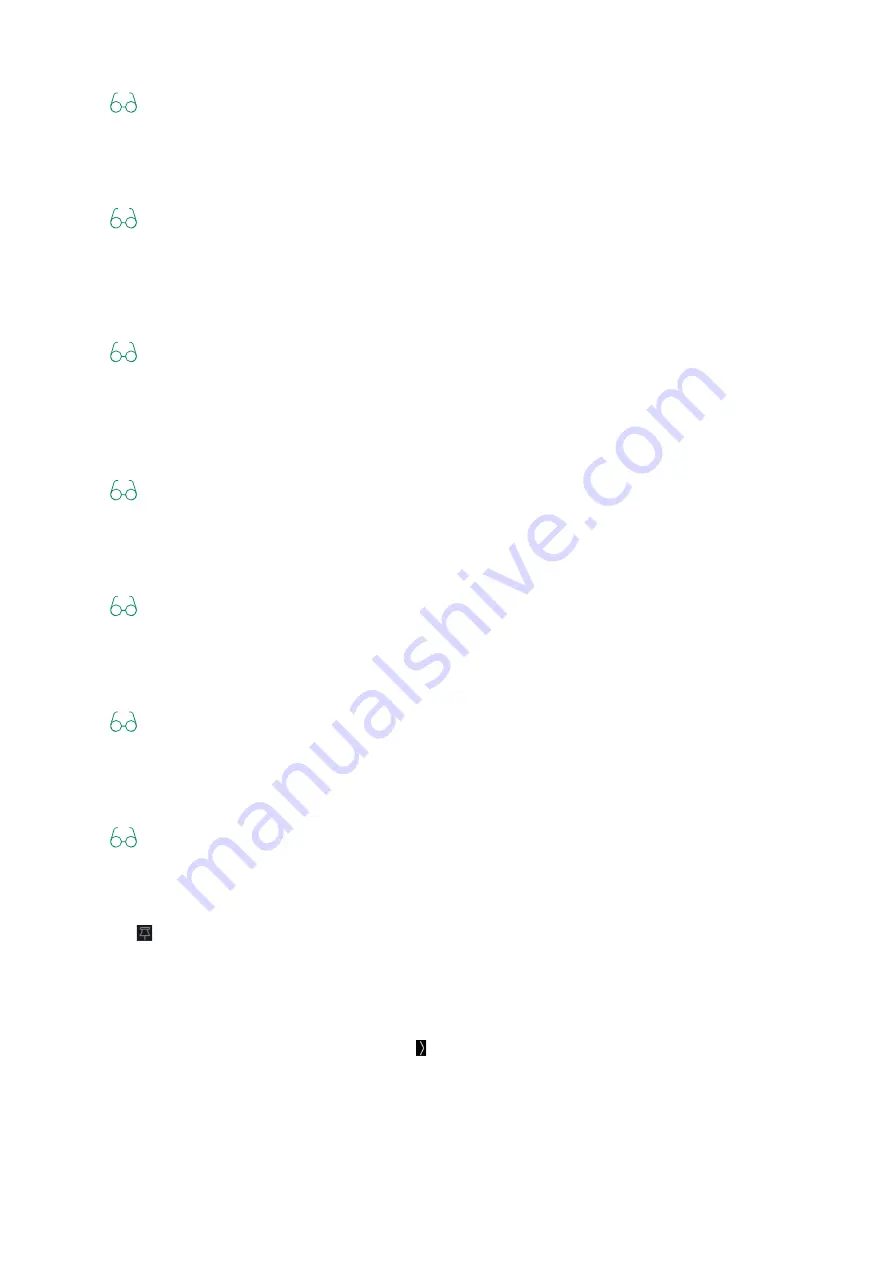
33
3.1 Using the Operator Panel
Refer
"Sending/Receiving a Fax" (P.99)
[Email]
Send Scanned Data by E-mail.
Refer
"Sending Scanned Data by E-mail" (P.83)
[USB]
You can directly save scanned data to a USB flash drive, and also print documents and photos stored
in the USB flash drive.
Refer
"Printing a File in a USB Flash Drive" (P.64)
"Storing Scanned Data to USB Memory" (P.88)
[Scan to Network]
You can scan documents and send the scanned data to a server, or configure the scan settings.
Refer
"Storing to a Computer or Server With FTP/SMB (Scan to Network)" (P.78)
[WSD Scan Profile]
You can send scanned data to a computer with Web Services on Devices (WSD).
Refer
"Storing to a Computer Connected to the Network (Scan to WSD)" (P.82)
[Scan to PC]
Save scanned data directly to a computer.
Refer
"Storing to a Computer Connected by USB (Scan to PC) (Windows only)" (P.76)
[ID Card Scan]
You can scan both sides of an ID card, and save it to a network server.
Refer
2. PIN List
Tap in the upper part of the Home screen, and the PIN List will appear. By registering settings for
frequently used apps, you can easily execute their functions without having to define the settings
with each use.
3. Device Management Screen
Tap the left-hand area of the Home screen and the Device Management screen will appear. The
Device Management screen display includes address book, job information, device settings,
consumables status, error messages and network information.






























