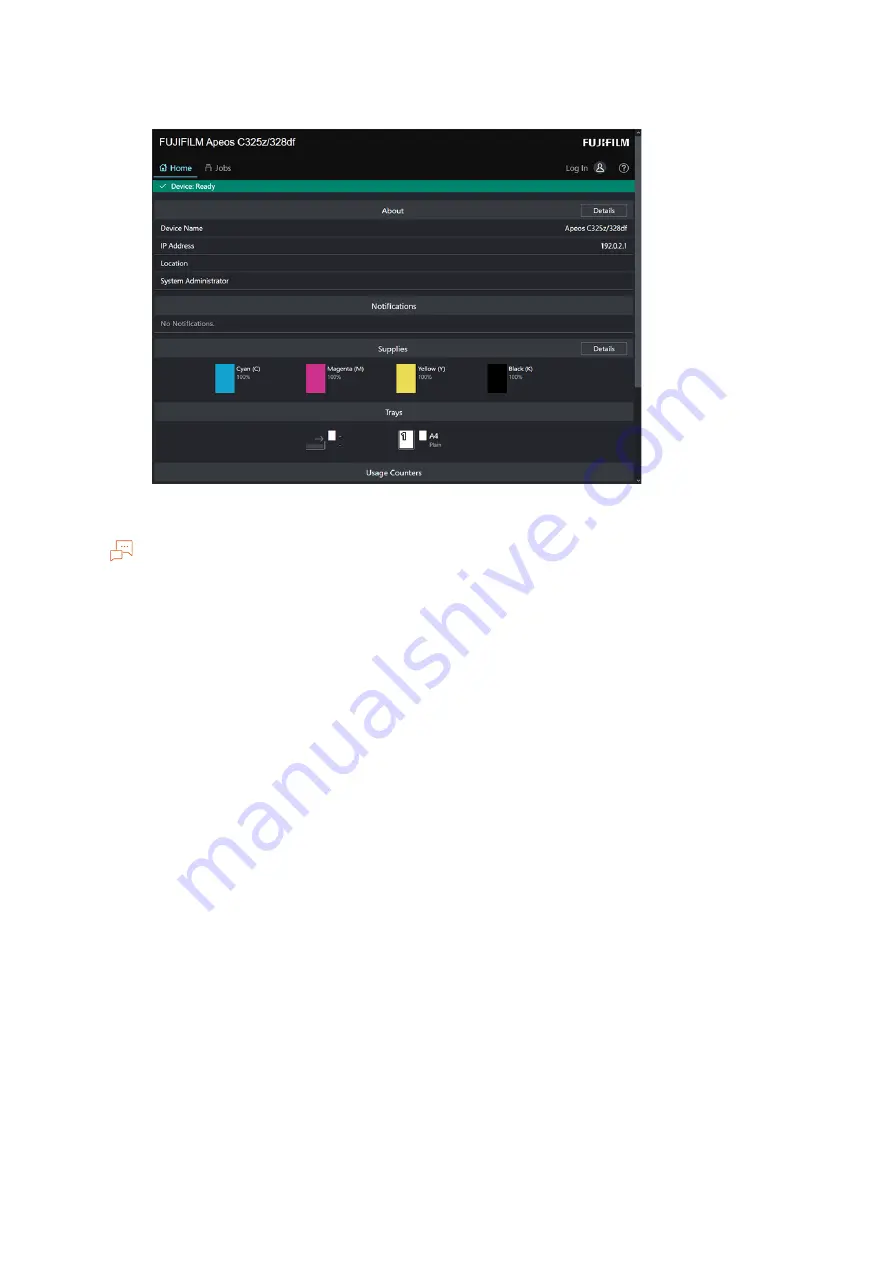
179
10.6 Using the Encryption Feature
2.
Click on [Log In] in the upper right part of the screen.
3.
Enter the [User Name] and [Password] for the administrator, and click on [Log In].
Note
For details on the default user name and password, refer to "Logging in" (P.151).
4.
Click on [System] in the upper part of the screen.
5.
Click on [Security].
6.
Click on [Security Certificates].
7.
Make sure that [Device Certificates] is selected, and click on [Create].
8.
Click on [Create Self-Signed Certificate].
9.
Select a digital signature algorithm from [Digital Signature Algorithm].
10.
Select a public key size from [Public Key Length].
11.
Set the certificate's period of validity from [Validity Period].
12.
Click on [Create].
13.
Click on [Close].
Using a Certificate Signed by the Certificate Authorities (CA)
When using a certificate signed by the certificate authorities (CA), generate the certificate signing
request (CSR), and receive the signed certificate from the certificate authorities (CA).
Generating the Certificate Signing Request (CSR)
1.
Enter IP address of the machine in the web browser and start Internet Services.






























