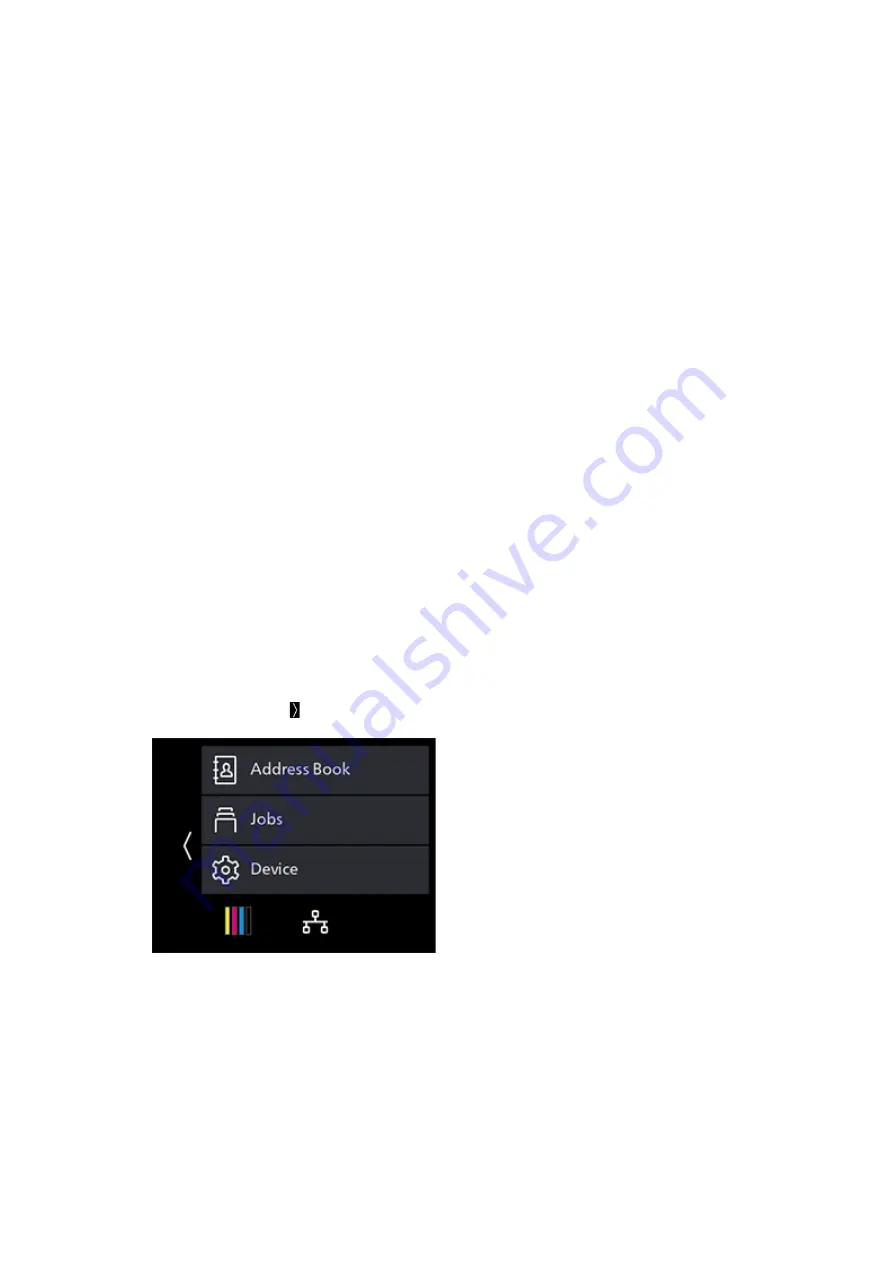
82
6 Scanning
[Contrast]
Specify image contrast.
[Background Suppression]
Specify whether to suppress the background color of the document (the color of the paper or
background) when scanning.
[Original Size]
Select the document size to be scanned.
[Add Folder]
Specify whether to create a new folder to which the scanned data is stored.
[Top & Bottom Erase], [Left & Right Erase], [Center Erase]
Specify whether to remove the shadows on the top and bottom, the left and right, or the middle
when scanning a thick document or a booklet.
[Next Orig on Doc Glass]
Specifies whether to show a confirmation screen regarding the next document after a document has
been placed on the document glass and scanned.
Storing to a Computer Connected to the Network (Scan to WSD)
If the machine is connected to a computer via network using Web Services on Devices (WSD), you
can send scanned data to a computer.
Setting Up Web Services on Devices (WSD)
Checking the Machine Settings
To scan using the Scan to WSD feature, it is necessary to enable the machine's [WSD Scan Profile]
feature.
1.
At the Home screen, tap > [Device].
2.
Tap [Network Settings] > [Protocol].
3.
Make sure that [WSD Scan Profile] is displayed in [Enable].
Setting the Computer
1.
Click on the Start button, then [Settings].
2.
Click on [Devices].






























