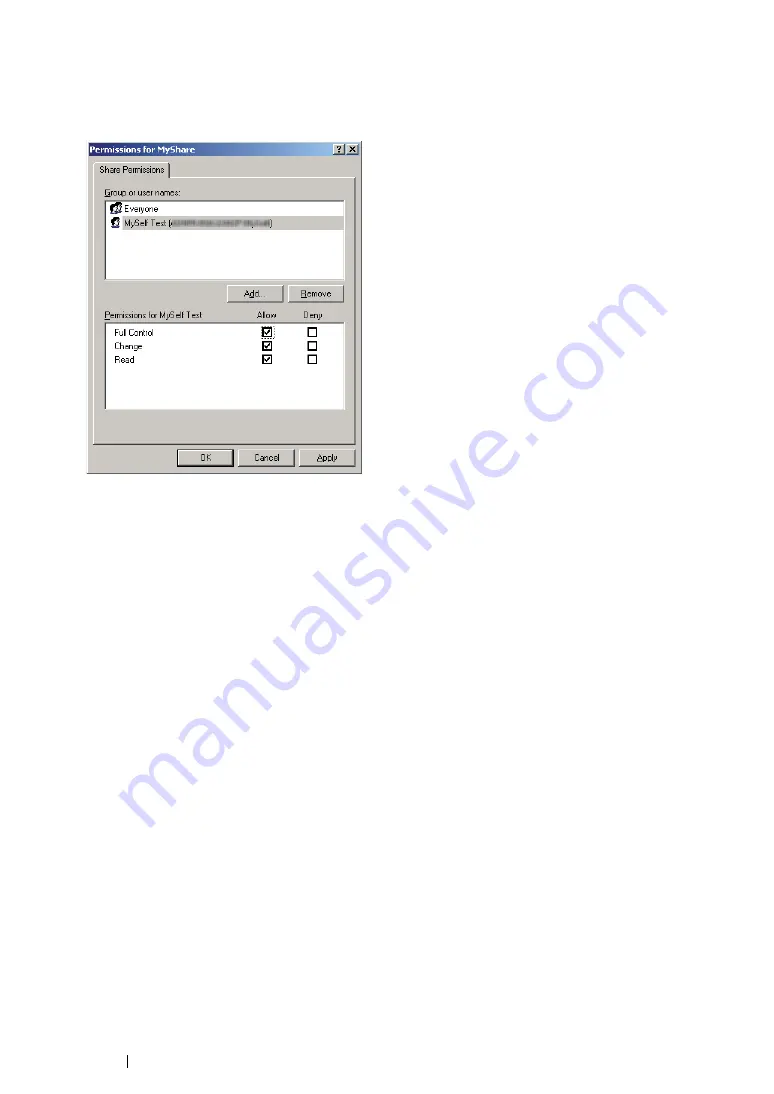
237
Scanning
8
Click
OK
.
9
Click the user login name that you have just entered. Select the
Full Control
check box. This will
grant you permission to send the document to this folder.
10
Click
OK
.
11
Configure other settings as necessary, and then click
Apply
and click
OK
.
NOTE:
•
To add sub-folders, create new folders in the shared folder you have created.
Example: Folder name:
MyShare
, Second-level folder name:
MyPic
, Third-level folder name:
John
You should now see
MyShare\MyPic\John
in your directory.
After you created a folder, go to
"Configuring the Printer Settings" on page 241
.
Содержание DocuPrint CM205 b
Страница 1: ...User Guide DocuPrint CM205 f CM205 fw CM205 b ...
Страница 9: ...Contents 8 ...
Страница 13: ...Using This Guide 12 Using This Guide This section includes Organization on page 13 Conventions on page 14 ...
Страница 31: ...Product Features 30 ...
Страница 41: ...Specifications 40 ...
Страница 57: ...Basic Operation 56 ...
Страница 69: ...Printer Management Software 68 ...
Страница 189: ...Printing Basics 188 ...
Страница 217: ...Copying 216 ...
Страница 259: ...Scanning 258 ...
Страница 319: ...Faxing DocuPrint CM205 f CM205 fw Only 318 ...
Страница 369: ...Using the Operator Panel Menus and Keypad 368 ...
Страница 377: ...Troubleshooting 376 ...
Страница 380: ...379 Troubleshooting 4 Lower the levers to their original position 5 Close the rear cover ...
Страница 383: ...Troubleshooting 382 8 Close the rear cover ...
Страница 439: ...Maintenance 438 5 Close the document cover ...
Страница 443: ...Maintenance 442 11 Replace the other three toner cartridges as well 12 Close the toner access cover ...
Страница 467: ...Contacting Fuji Xerox 466 ...






























