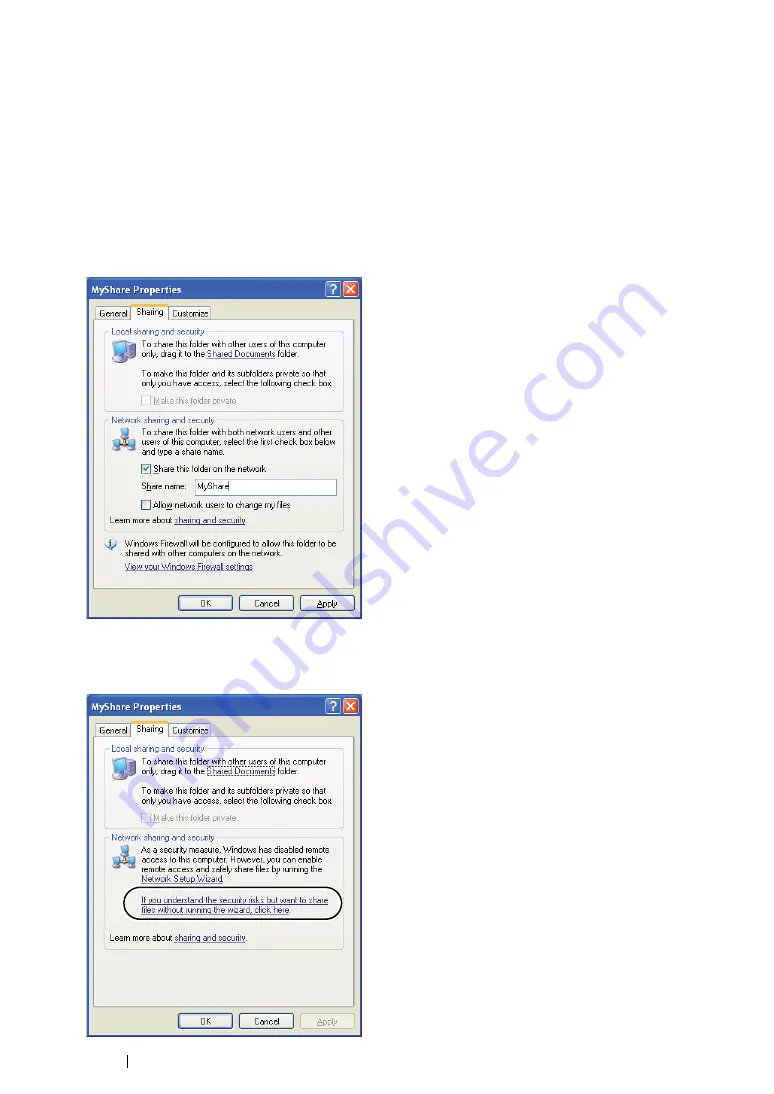
231
Scanning
• For Windows XP Home Edition:
1
Create a folder in the desired directory on your computer (Example of folder name,
MyShare
).
2
Right-click the folder, and then select
Properties
.
3
Click the
Sharing
tab, and then select
Share this folder on the network
.
4
Enter a shared name in the
Share name
box.
NOTE:
•
Write down this shared name because you will use this name in the next setting procedure.
NOTE:
•
When the following screen appears, click
If you understand the security risks but want to share files
without running the wizard, click here
, then select
Just enable file sharing
, and then click
OK
.
Содержание DocuPrint CM205 b
Страница 1: ...User Guide DocuPrint CM205 f CM205 fw CM205 b ...
Страница 9: ...Contents 8 ...
Страница 13: ...Using This Guide 12 Using This Guide This section includes Organization on page 13 Conventions on page 14 ...
Страница 31: ...Product Features 30 ...
Страница 41: ...Specifications 40 ...
Страница 57: ...Basic Operation 56 ...
Страница 69: ...Printer Management Software 68 ...
Страница 189: ...Printing Basics 188 ...
Страница 217: ...Copying 216 ...
Страница 259: ...Scanning 258 ...
Страница 319: ...Faxing DocuPrint CM205 f CM205 fw Only 318 ...
Страница 369: ...Using the Operator Panel Menus and Keypad 368 ...
Страница 377: ...Troubleshooting 376 ...
Страница 380: ...379 Troubleshooting 4 Lower the levers to their original position 5 Close the rear cover ...
Страница 383: ...Troubleshooting 382 8 Close the rear cover ...
Страница 439: ...Maintenance 438 5 Close the document cover ...
Страница 443: ...Maintenance 442 11 Replace the other three toner cartridges as well 12 Close the toner access cover ...
Страница 467: ...Contacting Fuji Xerox 466 ...






























