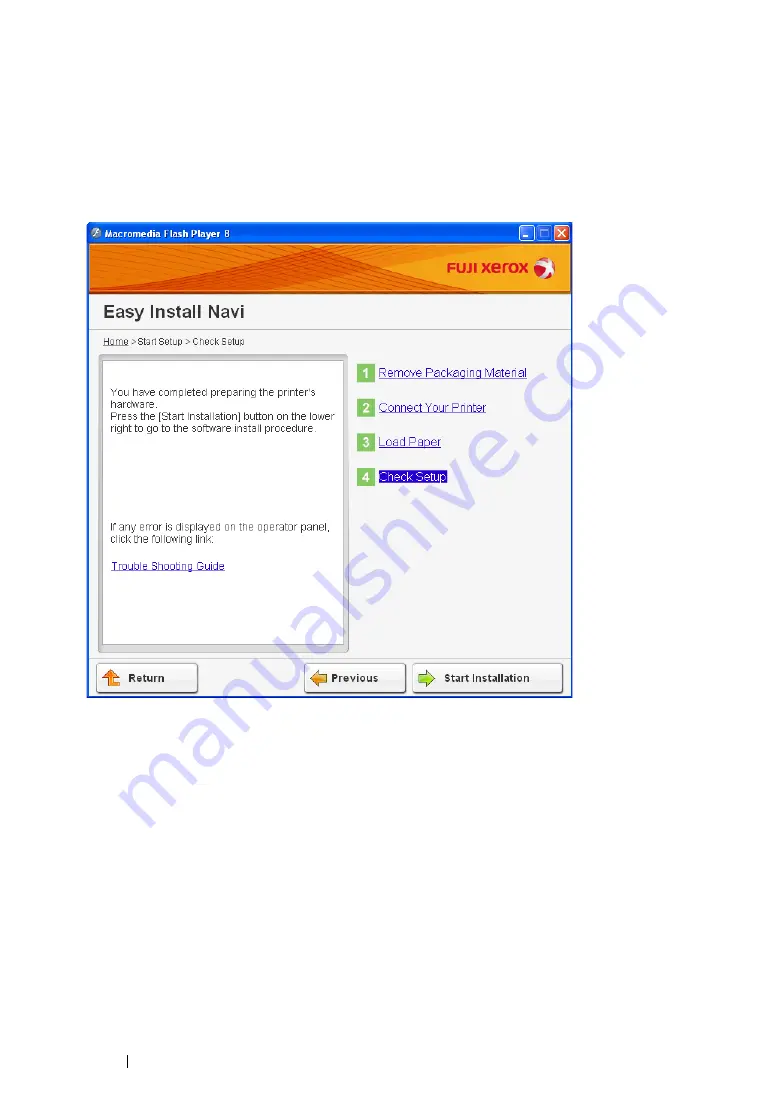
111
Printer Connection and Software Installation
• CentreWare Internet Services
1
Select
CentreWare Internet Services
, and then click
Next
.
2
Follow the on-screen instructions until the "Check Setup" screen appears.
3
Confirm there are no errors displayed on the LCD panel, and then click
Start Installation
.
If you see any errors, click
Trouble Shooting Guide
and follow the instruction.
4
If you agree to the terms of the
License Agreement
, click
I accept the terms of the license
agreement
to continue the installation process, and then click
Next
.
5
Check if the printer to be installed is listed in the "Select Printer" screen, and then click
Next
.
NOTE:
•
If the printer to be installed is not listed in the "Select Printer" screen, try the following steps:
-
Click
Refresh
to update the information.
-
Click
Add Printer
, and then enter the details of the printer manually.
6
Configure the required items on the "Enter Printer Settings" screen, and then click
Next
.
7
Select the software to be installed, and then click
Install
.
8
Click
Finish
to exit this tool.
The wireless configuration is complete.
When the CentreWare Internet Services operation is successful and the printer is rebooted, wireless
LAN connection is completed.
Содержание DocuPrint CM205 b
Страница 1: ...User Guide DocuPrint CM205 f CM205 fw CM205 b ...
Страница 9: ...Contents 8 ...
Страница 13: ...Using This Guide 12 Using This Guide This section includes Organization on page 13 Conventions on page 14 ...
Страница 31: ...Product Features 30 ...
Страница 41: ...Specifications 40 ...
Страница 57: ...Basic Operation 56 ...
Страница 69: ...Printer Management Software 68 ...
Страница 189: ...Printing Basics 188 ...
Страница 217: ...Copying 216 ...
Страница 259: ...Scanning 258 ...
Страница 319: ...Faxing DocuPrint CM205 f CM205 fw Only 318 ...
Страница 369: ...Using the Operator Panel Menus and Keypad 368 ...
Страница 377: ...Troubleshooting 376 ...
Страница 380: ...379 Troubleshooting 4 Lower the levers to their original position 5 Close the rear cover ...
Страница 383: ...Troubleshooting 382 8 Close the rear cover ...
Страница 439: ...Maintenance 438 5 Close the document cover ...
Страница 443: ...Maintenance 442 11 Replace the other three toner cartridges as well 12 Close the toner access cover ...
Страница 467: ...Contacting Fuji Xerox 466 ...






























