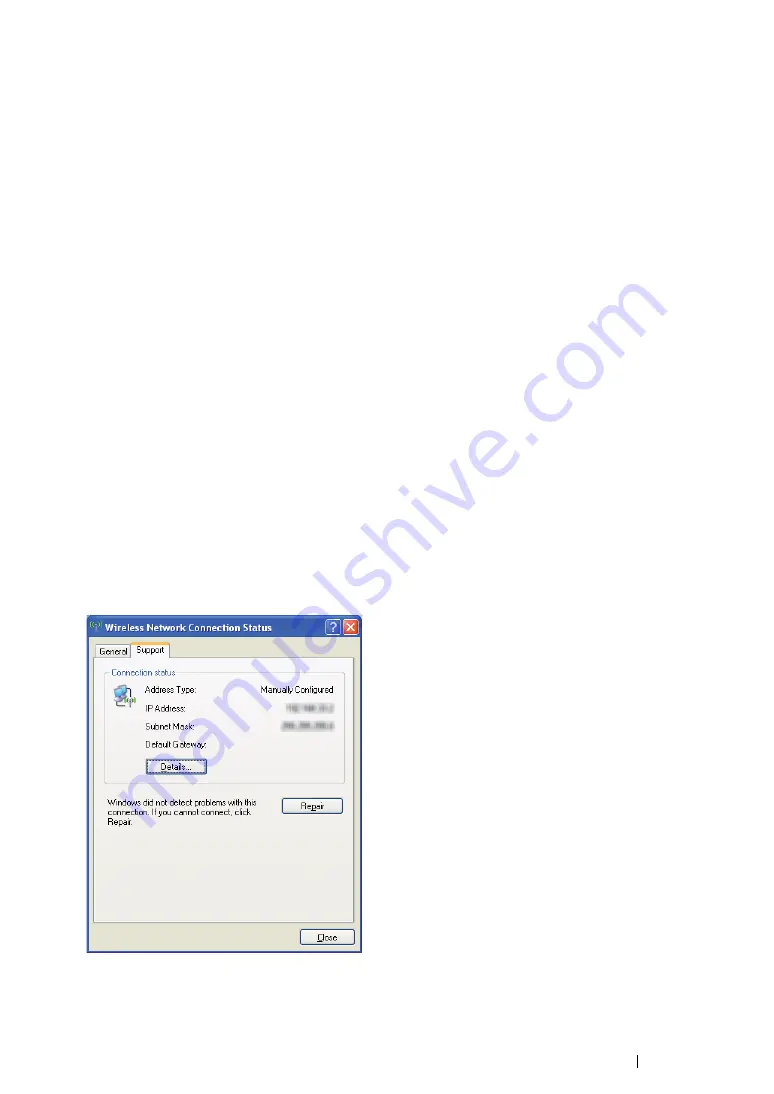
Printer Connection and Software Installation
118
a
Display
Control Panel
.
b
Select
Network and Internet
.
c
Select
Network and Sharing Center
.
d
Select
Connect to a network
.
e
Select
xxxxxxxx
(xxxxxxxx indicates a wireless device’s SSID which you use) from the
network items listed in the available network list, and click
Connect
.
f
Click
Close
in the dialog box after confirming the connection is a success.
For Windows Server 2008:
a
Display
Control Panel
.
b
Select
Network and Internet
.
c
Select
Network and Sharing Center
.
d
Select
Connect to a network
.
e
Select
xxxxxxxx
(xxxxxxxx indicates a wireless device’s SSID which you use) from the
network items listed in the available network list, and click
Connect
.
f
Click
Close
in the dialog box after confirming the connection is a success.
For Windows Server 2008 R2 and Windows 7:
a
Display
Control Panel
.
b
Select
Network and Internet
.
c
Select
Network and Sharing Center
.
d
Select
Connect to a network
.
e
Select
xxxxxxxx
(xxxxxxxx indicates a wireless device’s SSID which you use) from the
network items listed in the available network list, and click
Connect
.
2
Check the IP address on your computer.
3
Set the IP address on the printer.
See
"Assigning an IP Address (for IPv4 Mode)" on page 79
.
4
Launch your web browser.
Содержание DocuPrint CM205 b
Страница 1: ...User Guide DocuPrint CM205 f CM205 fw CM205 b ...
Страница 9: ...Contents 8 ...
Страница 13: ...Using This Guide 12 Using This Guide This section includes Organization on page 13 Conventions on page 14 ...
Страница 31: ...Product Features 30 ...
Страница 41: ...Specifications 40 ...
Страница 57: ...Basic Operation 56 ...
Страница 69: ...Printer Management Software 68 ...
Страница 189: ...Printing Basics 188 ...
Страница 217: ...Copying 216 ...
Страница 259: ...Scanning 258 ...
Страница 319: ...Faxing DocuPrint CM205 f CM205 fw Only 318 ...
Страница 369: ...Using the Operator Panel Menus and Keypad 368 ...
Страница 377: ...Troubleshooting 376 ...
Страница 380: ...379 Troubleshooting 4 Lower the levers to their original position 5 Close the rear cover ...
Страница 383: ...Troubleshooting 382 8 Close the rear cover ...
Страница 439: ...Maintenance 438 5 Close the document cover ...
Страница 443: ...Maintenance 442 11 Replace the other three toner cartridges as well 12 Close the toner access cover ...
Страница 467: ...Contacting Fuji Xerox 466 ...






























