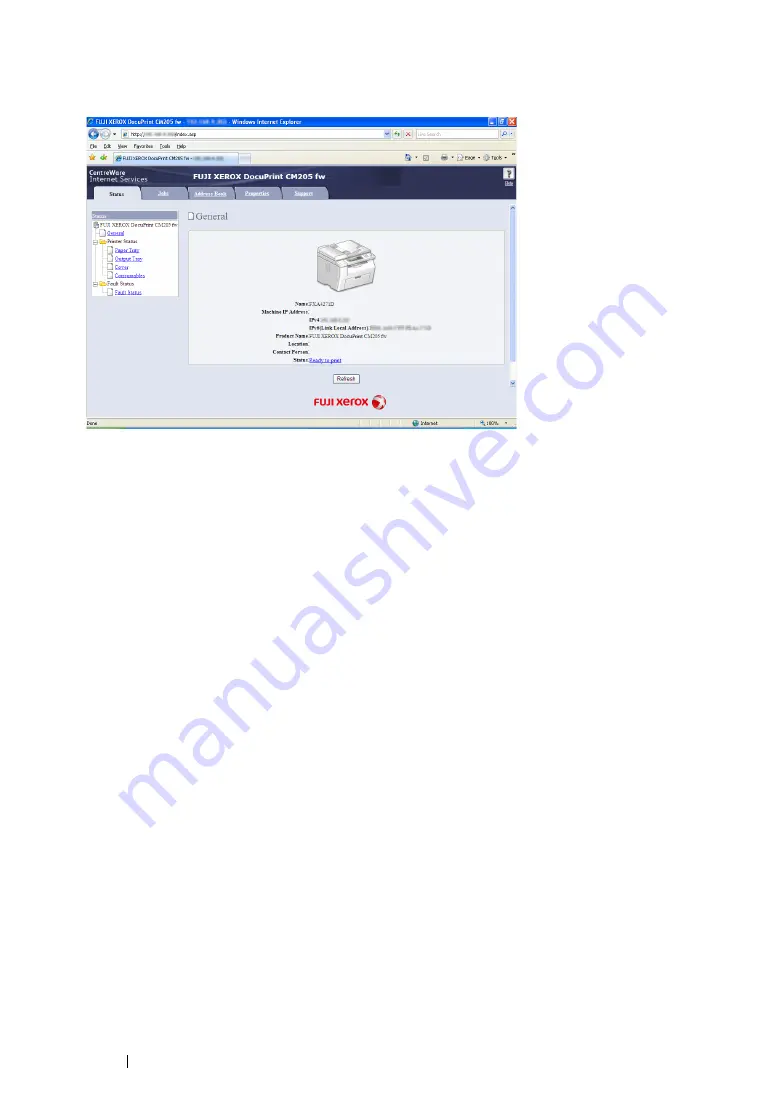
119
Printer Connection and Software Installation
5
Enter the IP address of the printer in the address bar, and then press the
Enter
key.
CentreWare Internet Services appears.
6
Change the wireless setting of the printer on CentreWare Internet Services.
7
Reboot the printer.
8
Restore the wireless settings on your computer.
NOTE:
•
If the operating system on your computer provides a wireless configuration software, use it to change the
wireless settings. Or you can change the wireless settings using the tool provided with the operating
system. See the instructions below.
For Windows XP and Windows Server 2003:
a
Select
Network Connections
from
Control Panel
.
b
Right-click
Wireless Network Connection
and select
Properties
.
c
Select
Wireless Networks
tab.
d
Ensure that the check box for
Use Windows to configure my wireless network settings
is
selected.
e
Click
Advanced
.
f
You can either set the printer to the ad-hoc mode or the infrastructure mode.
•
For Ad hoc mode:
Select
Computer-to-computer (ad hoc) networks only
and close the dialog box.
•
For Infrastructure mode:
Select
Access point (Infrastructure) networks only
and close the dialog box.
g
Click
Add
to display
Wireless network properties
.
h
Enter the setting that you will send to the printer and click
OK
.
i
Click
Move up
to move the setting to the top of the list.
j
Click
OK
to close the
Wireless Network Connection Properties
dialog box.
For Windows Vista:
Содержание DocuPrint CM205 b
Страница 1: ...User Guide DocuPrint CM205 f CM205 fw CM205 b ...
Страница 9: ...Contents 8 ...
Страница 13: ...Using This Guide 12 Using This Guide This section includes Organization on page 13 Conventions on page 14 ...
Страница 31: ...Product Features 30 ...
Страница 41: ...Specifications 40 ...
Страница 57: ...Basic Operation 56 ...
Страница 69: ...Printer Management Software 68 ...
Страница 189: ...Printing Basics 188 ...
Страница 217: ...Copying 216 ...
Страница 259: ...Scanning 258 ...
Страница 319: ...Faxing DocuPrint CM205 f CM205 fw Only 318 ...
Страница 369: ...Using the Operator Panel Menus and Keypad 368 ...
Страница 377: ...Troubleshooting 376 ...
Страница 380: ...379 Troubleshooting 4 Lower the levers to their original position 5 Close the rear cover ...
Страница 383: ...Troubleshooting 382 8 Close the rear cover ...
Страница 439: ...Maintenance 438 5 Close the document cover ...
Страница 443: ...Maintenance 442 11 Replace the other three toner cartridges as well 12 Close the toner access cover ...
Страница 467: ...Contacting Fuji Xerox 466 ...






























