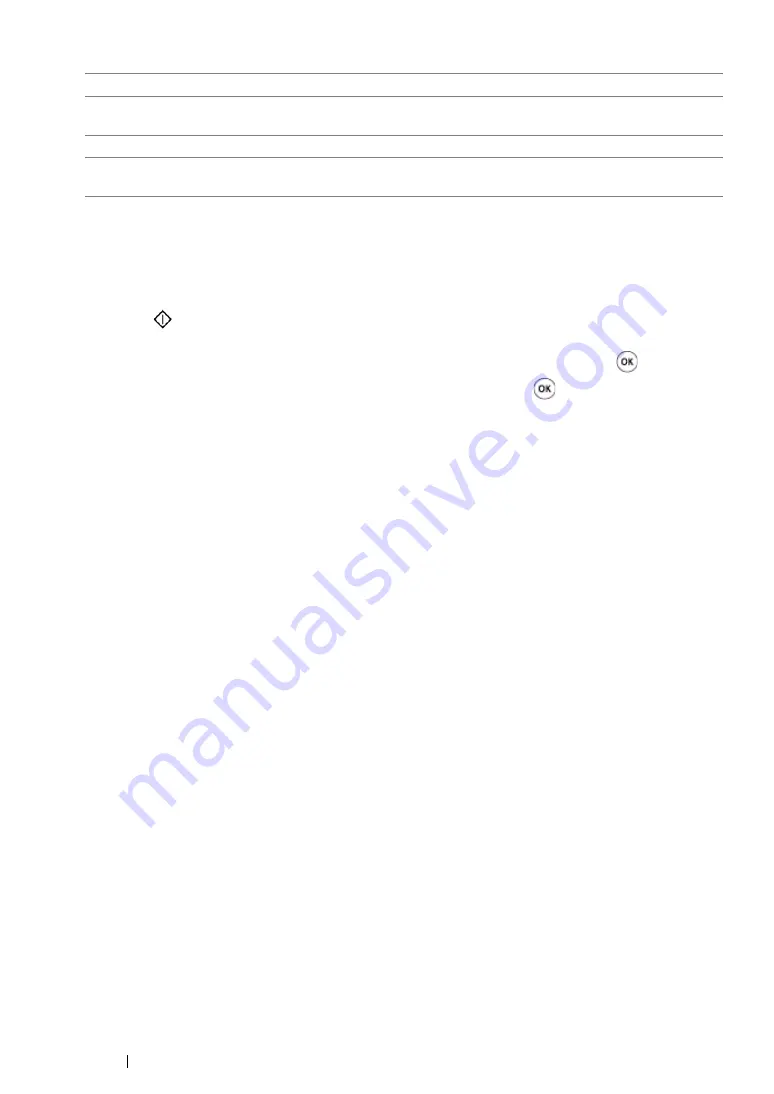
211
Copying
5
If necessary, customize the copy settings including the number of copies, copy size (only for
Off
or
Manual
), and image quality.
See also:
• "Setting Copy Options" on page 195
6
Press the
(
Start
) button to begin copying.
When you are using the document glass and
N-Up
is set to
Auto
,
ID Card Copy
, or
Manual
,
the display prompts you for another page. Select
Yes
or
No
, and then press the
button.
If you select
Yes
, select
Continue
or
Cancel
, and then press the
button.
Off*
Does not perform N-Up printing.
Auto
Automatically reduces the original pages to fit onto one sheet of
paper.
ID Card Copy
Prints the original pages onto one sheet of paper in the original size.
Manual
Prints the original pages onto the one sheet of paper in the size
specified in
Reduce/Enlarge
.
Содержание DocuPrint CM205 b
Страница 1: ...User Guide DocuPrint CM205 f CM205 fw CM205 b ...
Страница 9: ...Contents 8 ...
Страница 13: ...Using This Guide 12 Using This Guide This section includes Organization on page 13 Conventions on page 14 ...
Страница 31: ...Product Features 30 ...
Страница 41: ...Specifications 40 ...
Страница 57: ...Basic Operation 56 ...
Страница 69: ...Printer Management Software 68 ...
Страница 189: ...Printing Basics 188 ...
Страница 217: ...Copying 216 ...
Страница 259: ...Scanning 258 ...
Страница 319: ...Faxing DocuPrint CM205 f CM205 fw Only 318 ...
Страница 369: ...Using the Operator Panel Menus and Keypad 368 ...
Страница 377: ...Troubleshooting 376 ...
Страница 380: ...379 Troubleshooting 4 Lower the levers to their original position 5 Close the rear cover ...
Страница 383: ...Troubleshooting 382 8 Close the rear cover ...
Страница 439: ...Maintenance 438 5 Close the document cover ...
Страница 443: ...Maintenance 442 11 Replace the other three toner cartridges as well 12 Close the toner access cover ...
Страница 467: ...Contacting Fuji Xerox 466 ...






























