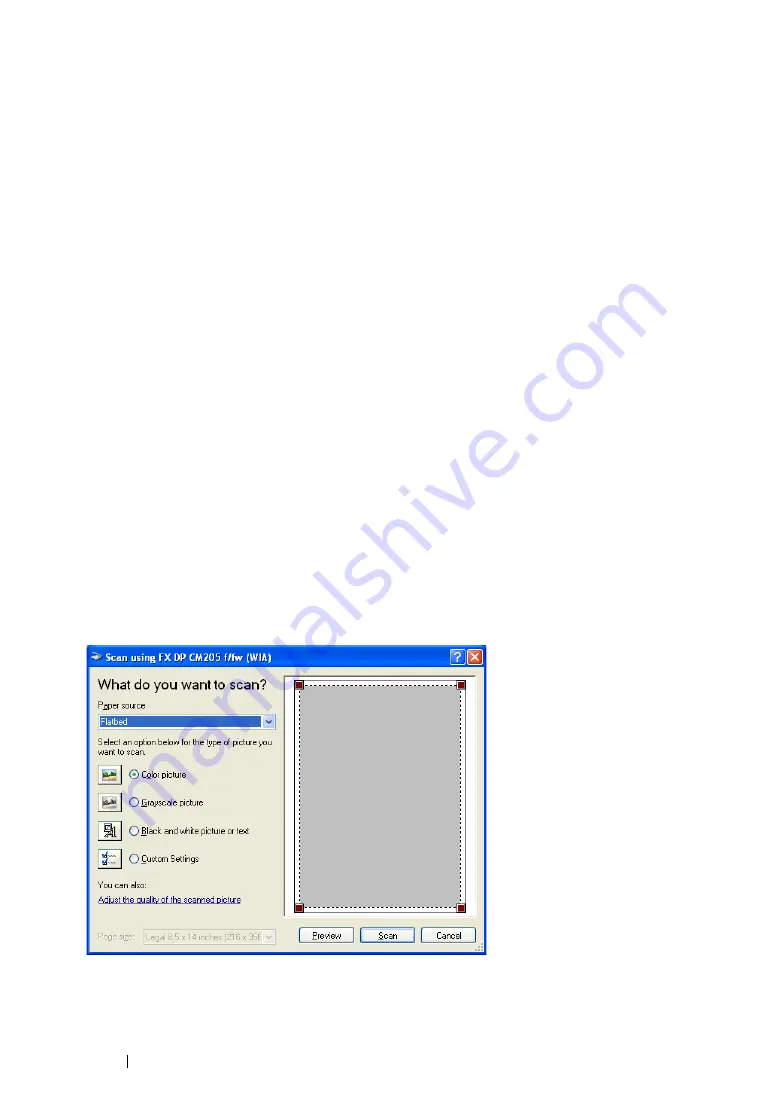
223
Scanning
Scanning Using the WIA Driver
Your printer also supports the Windows Image Acquisition (WIA) driver for scanning images. WIA is
one of the standard components provided by Windows XP and later operating systems and works with
digital cameras and scanners. Unlike the TWAIN driver, the WIA driver allows you to scan an image
and easily manipulate those images without using additional software.
The following procedure uses Windows XP as an example.
NOTE:
•
Ensure that the printer is connected to the computer using the USB cable.
1
For the DocuPrint CM205 f/CM205 fw, load the document(s) face up with top edge in first into the
ADF or place a single document face down on the document glass, and close the document
cover.
For the DocuPrint CM205 b, place a single document face down on the document glass, and
close the document cover.
See also:
• "Making Copies From the ADF (DocuPrint CM205 f/CM205 fw Only)" on page 194
• "Making Copies From the Document Glass" on page 192
2
Start the drawing software, such as Paint for Windows.
NOTE:
•
When you use Windows Vista, use Windows Photo Gallery instead of Paint.
3
Click
File
From Scanner or Camera
(
Paint
button
From scanner or camera
for Windows
Server 2008 R2 and Windows 7).
The WIA window appears.
NOTE:
•
The illustration may vary for different operating systems.
4
Select your scanning preferences and click
Adjust the quality of the scanned picture
to
display the
Advanced Properties
dialog box.
Содержание DocuPrint CM205 b
Страница 1: ...User Guide DocuPrint CM205 f CM205 fw CM205 b ...
Страница 9: ...Contents 8 ...
Страница 13: ...Using This Guide 12 Using This Guide This section includes Organization on page 13 Conventions on page 14 ...
Страница 31: ...Product Features 30 ...
Страница 41: ...Specifications 40 ...
Страница 57: ...Basic Operation 56 ...
Страница 69: ...Printer Management Software 68 ...
Страница 189: ...Printing Basics 188 ...
Страница 217: ...Copying 216 ...
Страница 259: ...Scanning 258 ...
Страница 319: ...Faxing DocuPrint CM205 f CM205 fw Only 318 ...
Страница 369: ...Using the Operator Panel Menus and Keypad 368 ...
Страница 377: ...Troubleshooting 376 ...
Страница 380: ...379 Troubleshooting 4 Lower the levers to their original position 5 Close the rear cover ...
Страница 383: ...Troubleshooting 382 8 Close the rear cover ...
Страница 439: ...Maintenance 438 5 Close the document cover ...
Страница 443: ...Maintenance 442 11 Replace the other three toner cartridges as well 12 Close the toner access cover ...
Страница 467: ...Contacting Fuji Xerox 466 ...






























