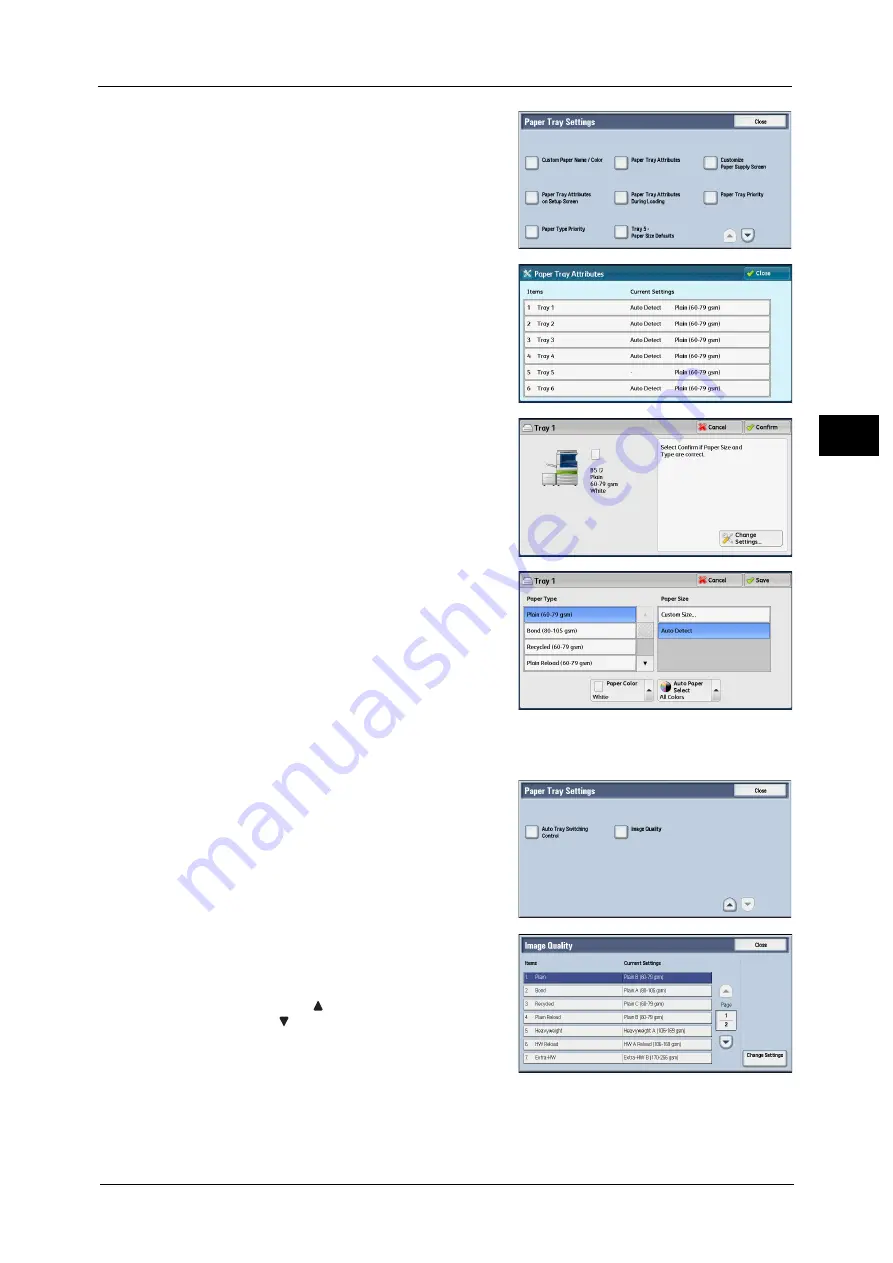
Changing the Paper Settings
73
P
a
p
e
r an
d Oth
e
r M
e
dia
2
5
Select [Paper Tray Attributes].
6
Select a paper tray for changing the paper type
setting under [Items].
7
Select [Change Settings].
8
Select [Paper Type], [Paper Size], [Paper Color],
and [Auto Paper Select] respectively.
Note
•
The paper weight displayed in [Paper Type]
varies depending on the settings in [Image
Quality]. For more information refer to step
10.
9
Select [Cancel], [Save], [Confirm], or [Close] repeatedly until the [Paper Tray Settings]
screen is displayed.
10
Select [Image Quality].
11
Select the paper type for changing the image
quality settings under [Items], and then select
[Change Settings].
Note
•
Select [
] to display the previous screen or
[
] to display the next screen.
Содержание ApeosPort-V C2276
Страница 14: ...14 ...
Страница 42: ...1 Before Using the Machine 42 Before Using the Machine 1 ...
Страница 334: ...5 Tools 334 Tools 5 ...
Страница 356: ...7 Printer Environment Settings 356 Printer Environment Settings 7 ...
Страница 364: ...8 E mail Environment Settings 364 E mail Environment Settings 8 Receiving Protocol Domain Filtering S MIME Settings ...
Страница 388: ...9 Scanner Environment Settings 388 Scanner Environment Settings 9 ...
Страница 396: ...10 Using IP Fax SIP 396 Using IP Fax SIP 10 ...
Страница 408: ...12 Using the Server Fax Service 408 Using the Server Fax Service 12 ...






























