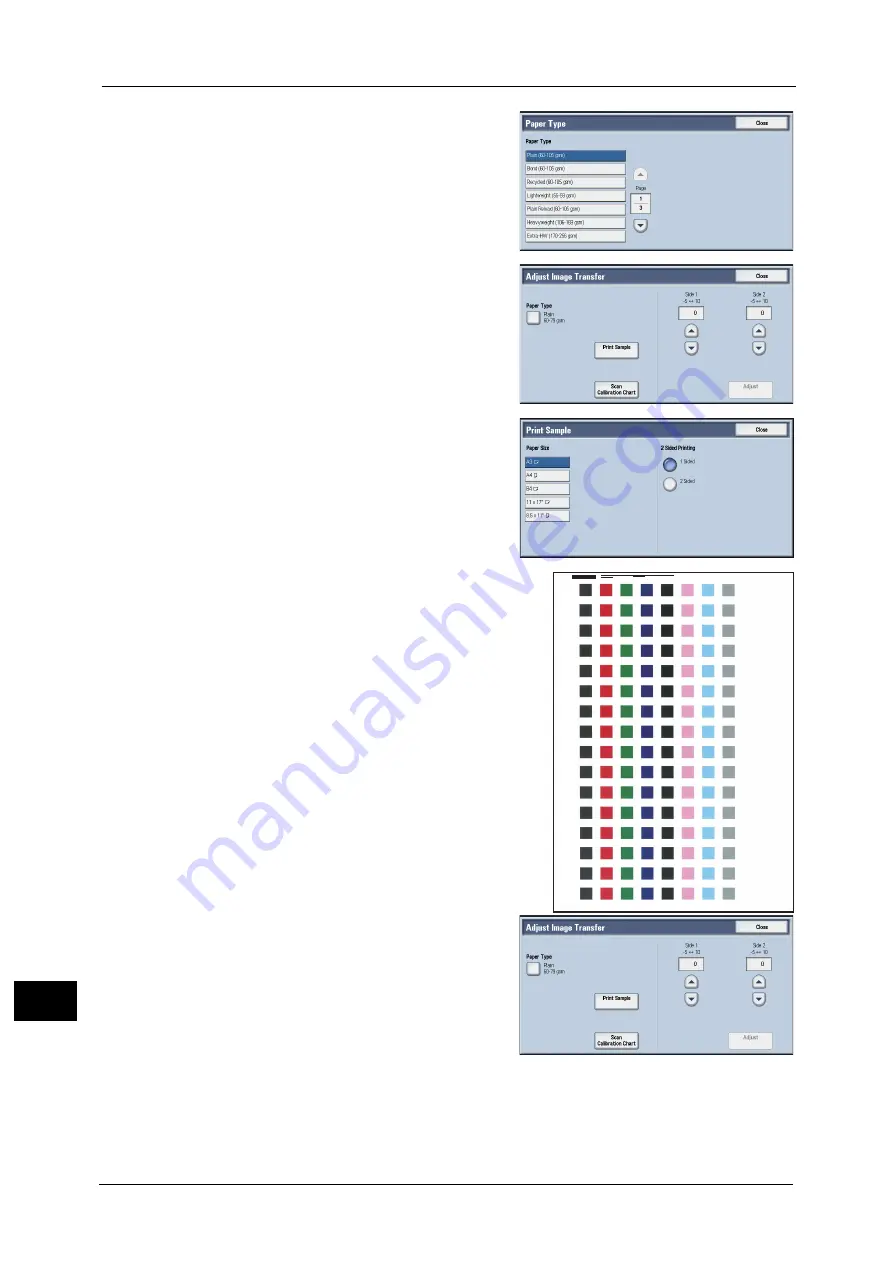
16 Appendix
678
A
ppe
n
d
ix
16
6
Select the paper type, and then select [Close].
7
Select [Print Sample].
8
Select the paper size, load paper of that size in
Tray 5 (Bypass), and then select [1 Sided] or [2
Sided].
9
Press the <Start> button.
The print sample will be printed.
Note
•
“Side 1” will be printed on the top right of the Side 1
sample, and “Side 2” will be printed on the top right
of the Side 2 sample.
•
When the paper size is A4, B4, or 8.5 × 11", the
sample will be printed on two sheets.
10
Select [Scan Calibration Chart].
11
Set the print sample on the document glass as shown in the screen.
-5
-4
-3
-2
-1
0
+1
+2
+3
+4
+5
+6
+7
+8
+9
+10
Side1
Содержание ApeosPort-V C2276
Страница 14: ...14 ...
Страница 42: ...1 Before Using the Machine 42 Before Using the Machine 1 ...
Страница 334: ...5 Tools 334 Tools 5 ...
Страница 356: ...7 Printer Environment Settings 356 Printer Environment Settings 7 ...
Страница 364: ...8 E mail Environment Settings 364 E mail Environment Settings 8 Receiving Protocol Domain Filtering S MIME Settings ...
Страница 388: ...9 Scanner Environment Settings 388 Scanner Environment Settings 9 ...
Страница 396: ...10 Using IP Fax SIP 396 Using IP Fax SIP 10 ...
Страница 408: ...12 Using the Server Fax Service 408 Using the Server Fax Service 12 ...






























