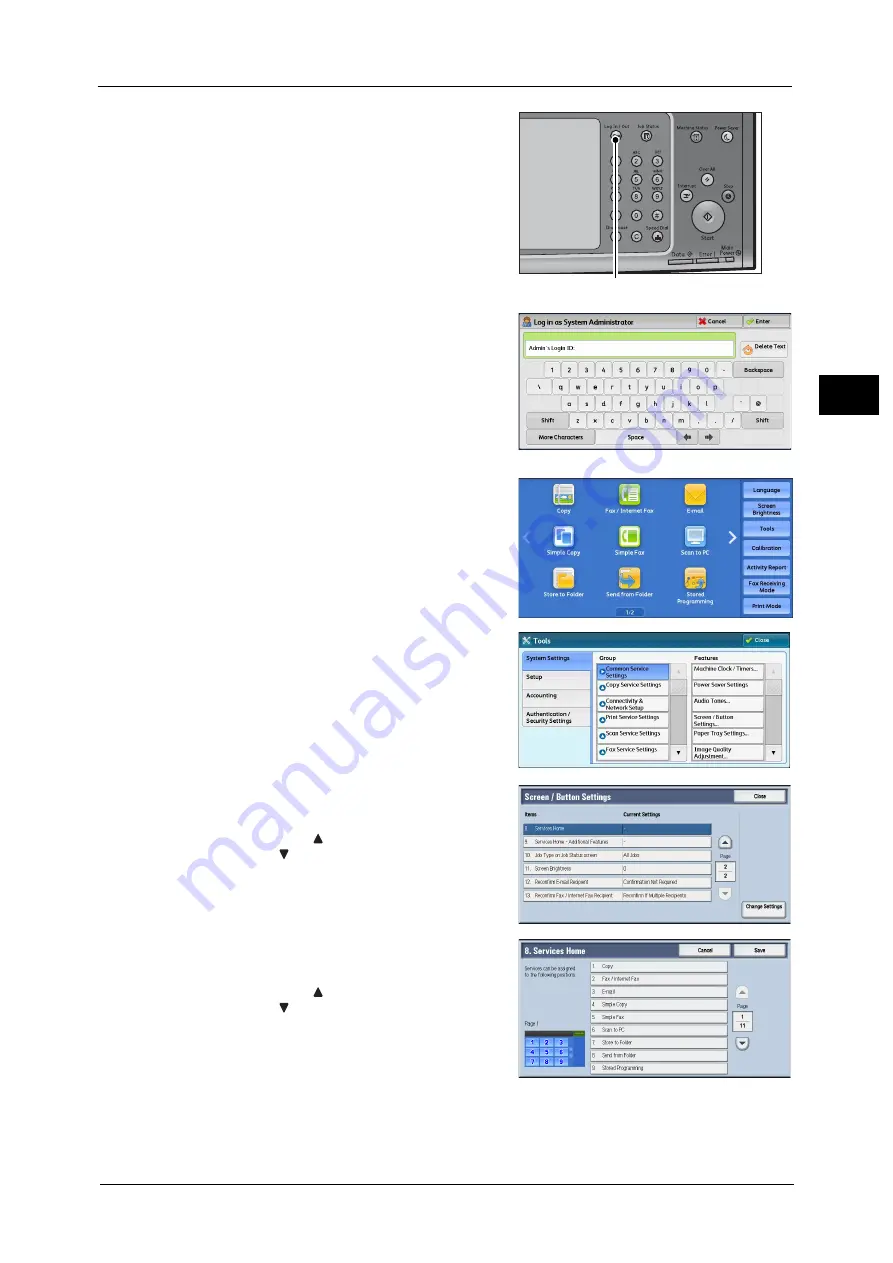
Customizing the Control Panel
33
Bef
ore
Us
ing
the
M
a
ch
ine
1
1
Press the <Log In/Out> button.
2
Enter the system administrator’s user ID with
the numeric keypad or the keyboard displayed
on the screen, and select [Enter].
When a passcode is required, select [Next] and
enter the system administrator's passcode, and
select [Enter].
Note
•
The default user ID is "11111".
•
The default passcode is "x-admin".
3
Select [Tools] on the Services Home screen.
Note
•
When the Services Home screen is not
displayed on the touch screen, press the
<Services Home> button.
4
Select [System Settings] > [Common Service
Settings] > [Screen/Button Settings].
5
Select [Services Home], and then select
[Change Settings].
Note
•
Select [
] to display the previous screen or
[
] to display the next screen.
6
Select the position where you want to assign a
service.
Note
•
Select [
] to display the previous screen or
[
] to display the next screen.
•
The layout of the buttons in this screen
corresponds to the layout of those on the
Services Home screen.
<Log In/Out> button
Содержание ApeosPort-V C2276
Страница 14: ...14 ...
Страница 42: ...1 Before Using the Machine 42 Before Using the Machine 1 ...
Страница 334: ...5 Tools 334 Tools 5 ...
Страница 356: ...7 Printer Environment Settings 356 Printer Environment Settings 7 ...
Страница 364: ...8 E mail Environment Settings 364 E mail Environment Settings 8 Receiving Protocol Domain Filtering S MIME Settings ...
Страница 388: ...9 Scanner Environment Settings 388 Scanner Environment Settings 9 ...
Страница 396: ...10 Using IP Fax SIP 396 Using IP Fax SIP 10 ...
Страница 408: ...12 Using the Server Fax Service 408 Using the Server Fax Service 12 ...






























