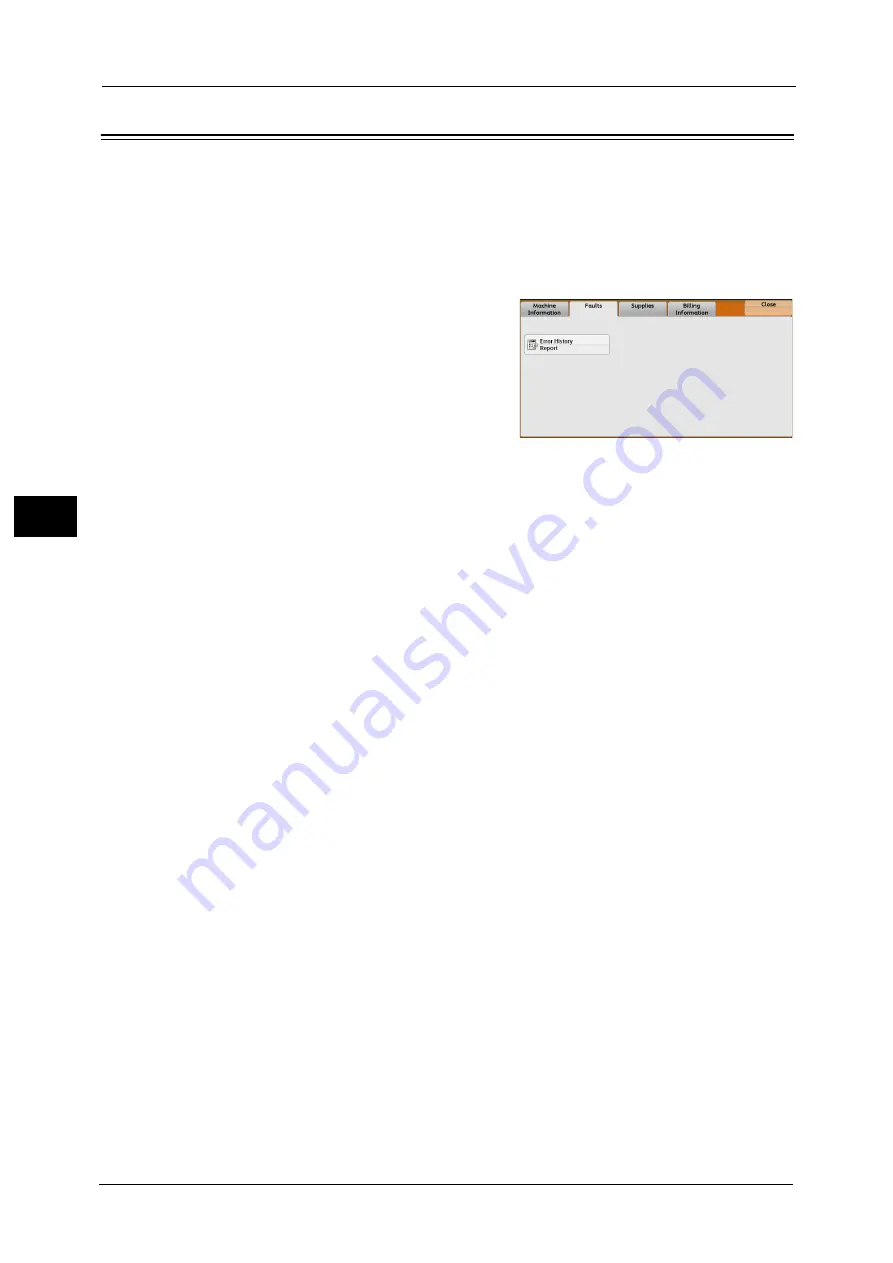
4 Machine Status
132
Ma
ch
in
e
S
ta
tu
s
4
Faults
This section describes how to check the information on errors that occurred on the machine.
The error history report shows the list of the latest 50 errors. The items printed include the
date and time, error code, and error category.
The following describes how to print the error history report.
1
Press the <Machine Status> button.
2
Select the [Faults] tab.
3
Select [Error History Report].
4
Press the <Start> button.
Note
•
You can also access [Error History Report] under [Machine Information] > [Print Reports] > [Job
Status/Activity Report].
•
If [Print Reports Button] under [Reports] is set to [Disabled], the [Error History Report] button does
not appear on the screen. For more information on reports, refer to "Reports" (P.173).
Содержание ApeosPort-V C2276
Страница 14: ...14 ...
Страница 42: ...1 Before Using the Machine 42 Before Using the Machine 1 ...
Страница 334: ...5 Tools 334 Tools 5 ...
Страница 356: ...7 Printer Environment Settings 356 Printer Environment Settings 7 ...
Страница 364: ...8 E mail Environment Settings 364 E mail Environment Settings 8 Receiving Protocol Domain Filtering S MIME Settings ...
Страница 388: ...9 Scanner Environment Settings 388 Scanner Environment Settings 9 ...
Страница 396: ...10 Using IP Fax SIP 396 Using IP Fax SIP 10 ...
Страница 408: ...12 Using the Server Fax Service 408 Using the Server Fax Service 12 ...






























