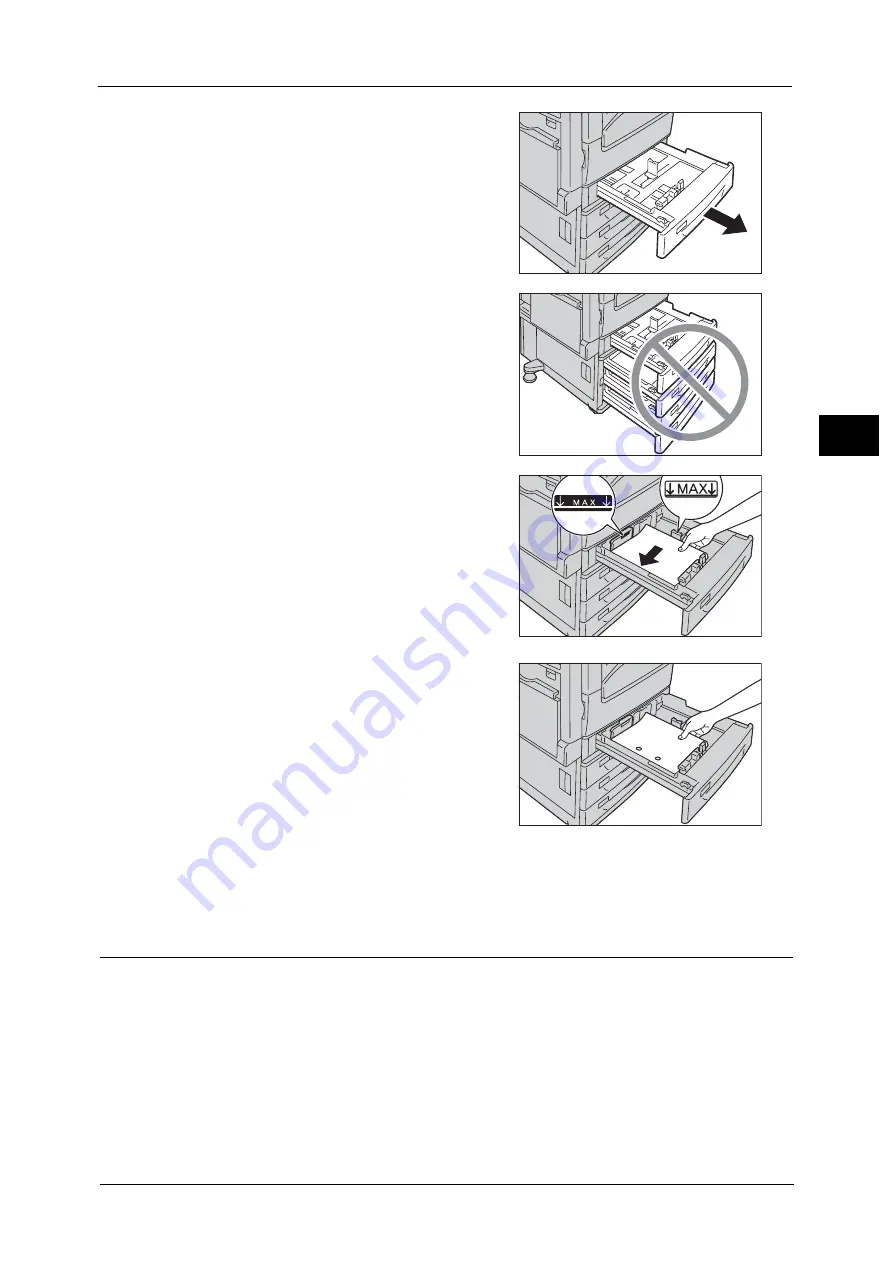
Loading Paper
61
P
a
p
e
r an
d Oth
e
r M
e
dia
2
1
Pull out the tray until it stops.
Important •
While the machine is processing a job, do not
pull out the tray that is being used for the job.
•
To prevent paper jams or erroneous
detection of loaded paper in a tray by the
machine, do not add paper on top of any
remaining paper in the tray. Remove any
remaining paper from the tray, and then load
that paper on top of the newly loaded paper.
•
Do not pull out all the trays at the same time.
Otherwise, the machine gets inclined and
turns over, which may cause injuries.
2
Load and align the edge of the paper against
the left edge of the tray, with the side to be
copied or printed on facing up.
Important •
Do not load paper above the maximum fill
line ("MAX" in the right figure). It may cause
paper jams or machine malfunction.
•
Do not place any paper or objects in the
empty space on the right side of Trays 1 to 4.
It may cause paper jams or machine
malfunction.
Note
•
When using punched paper, load the
punched paper as shown in the illustration on
the right.
3
Push the tray in gently until it stops.
Important •
When inserting the tray, push it gently. Forcibly pushing the tray in may cause machine malfunction.
Loading Paper in Tray 3 (When Tandem Tray Module is Installed)
The following describes the procedure for loading paper in Tray 3 when the Tandem Tray
Module is installed.
When the machine runs out of paper during copying or printing, a message appears on the
touch screen. Add paper according to the message instructions. Copying or printing
automatically resumes when paper is added.
Note
•
Carefully fan the paper before loading it in a tray. Otherwise, the paper may stick together, resulting
in paper jams.
For information on changing the paper size and orientation, refer to "Changing the Paper Size for Tray 3 (When Tandem
Tray Module is Installed)" (P.67).
Содержание ApeosPort-V C2276
Страница 14: ...14 ...
Страница 42: ...1 Before Using the Machine 42 Before Using the Machine 1 ...
Страница 334: ...5 Tools 334 Tools 5 ...
Страница 356: ...7 Printer Environment Settings 356 Printer Environment Settings 7 ...
Страница 364: ...8 E mail Environment Settings 364 E mail Environment Settings 8 Receiving Protocol Domain Filtering S MIME Settings ...
Страница 388: ...9 Scanner Environment Settings 388 Scanner Environment Settings 9 ...
Страница 396: ...10 Using IP Fax SIP 396 Using IP Fax SIP 10 ...
Страница 408: ...12 Using the Server Fax Service 408 Using the Server Fax Service 12 ...






























