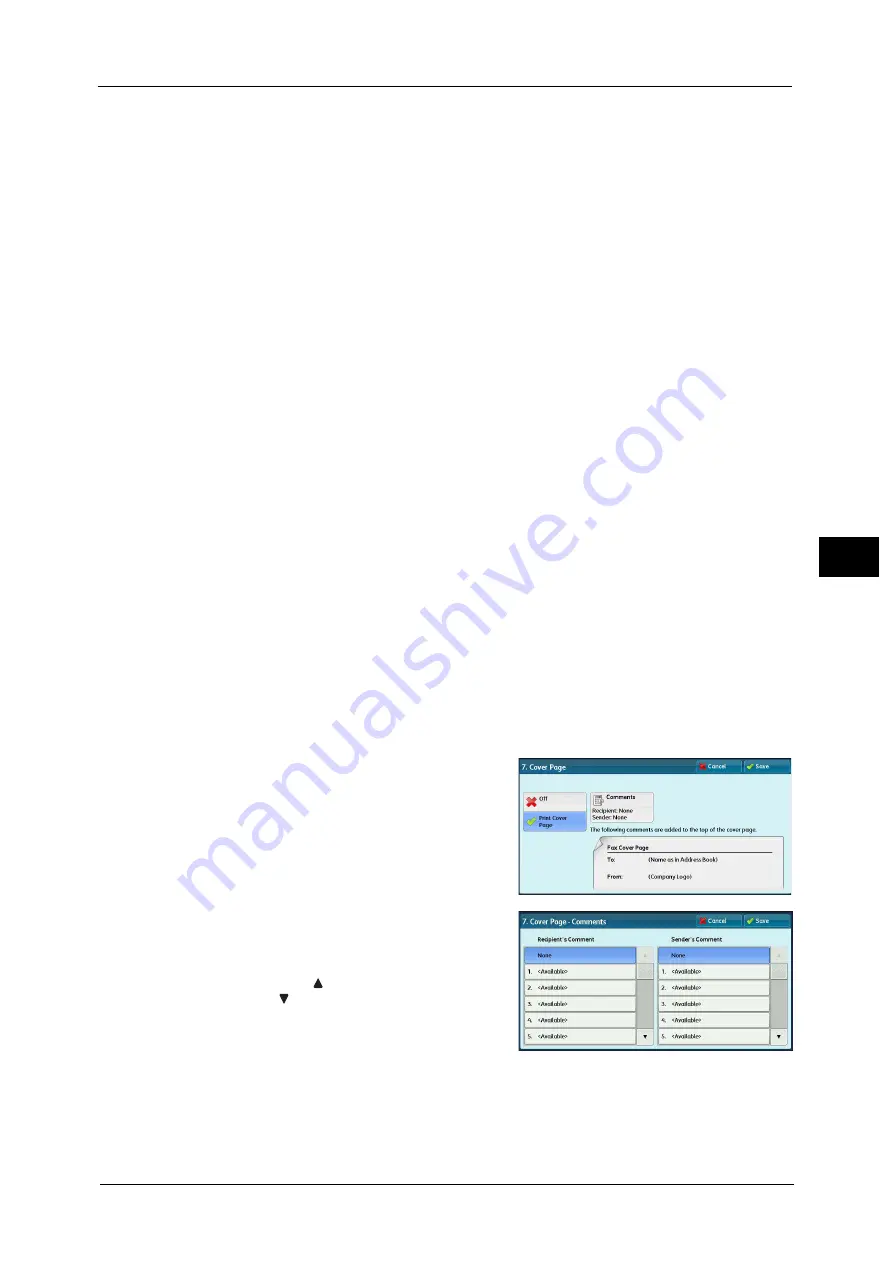
Setup
307
To
ols
5
Port Number
Set the forwarding destination port number. Specify a number from 1 to 65535.
Fax Number
Enter a fax number with up to 128 digits.
For information about how to enter characters, refer to "Entering Text" (P.41).
Index
You can register a single alphanumeric index character for use as a keyword to search with
the Address Book.
For information about how to enter characters, refer to "Entering Text" (P.41).
Starting Rate
Set a communications mode. You can select from [G3 Auto], [Forced 4800 bps], and [G4
Auto].
When the destination is specified by a speed dial number with the communications mode
set, you cannot change the communications mode in the [Fax/Internet Fax] screen.
Note
•
[G4 Auto] is displayed only when internet fax addresses are selected.
Resolution
Set image quality for transmission.
Select from [Panel] (image quality selected on the control panel), [Standard (200x100 dpi)],
[Fine (200 dpi)], [Superfine (400 dpi)], and [Superfine (600 dpi)].
Cover Page
Select whether or not to send a fax or an Internet fax with a cover note attached. If
attached, specify comments on the sender and a recipient to be printed in the cover pages.
Comments must be registered in advance.
For information on comment registration, refer to "Add Fax Comment" (P.311).
1
Select [Print Cover Page].
2
Select [Comments].
3
Select any comment from the list of comments
displayed under [Recipient's Comment] and
[Sender's Comment].
Note
•
Select [
] to display the previous screen or
[
] to display the next screen.
4
Select [Save]. The image of the Fax Cover Page
is displayed.
5
Select [Save].
Содержание ApeosPort-V C2276
Страница 14: ...14 ...
Страница 42: ...1 Before Using the Machine 42 Before Using the Machine 1 ...
Страница 334: ...5 Tools 334 Tools 5 ...
Страница 356: ...7 Printer Environment Settings 356 Printer Environment Settings 7 ...
Страница 364: ...8 E mail Environment Settings 364 E mail Environment Settings 8 Receiving Protocol Domain Filtering S MIME Settings ...
Страница 388: ...9 Scanner Environment Settings 388 Scanner Environment Settings 9 ...
Страница 396: ...10 Using IP Fax SIP 396 Using IP Fax SIP 10 ...
Страница 408: ...12 Using the Server Fax Service 408 Using the Server Fax Service 12 ...






























