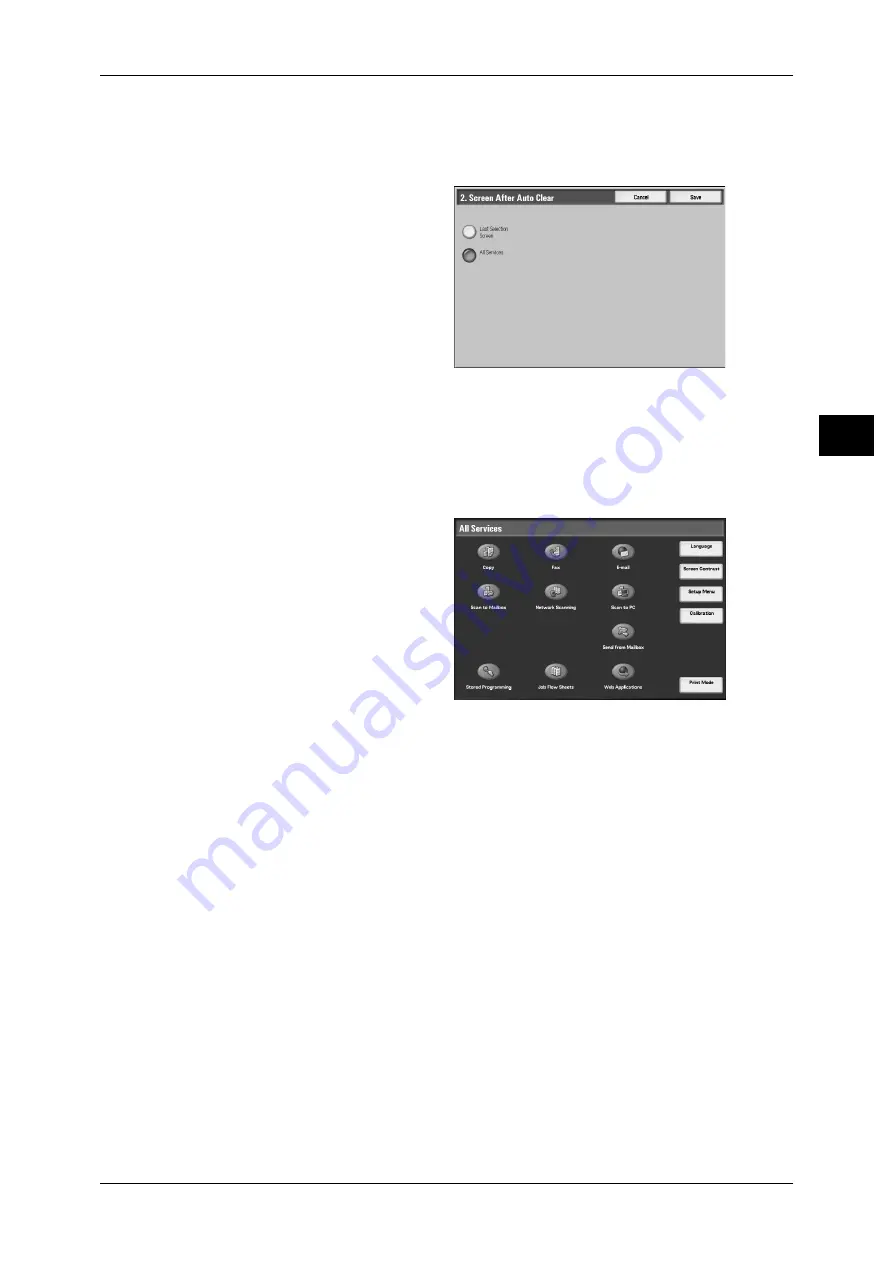
Control Panel
43
P
ro
d
u
c
t O
ver
view
2
Setting the Screen to be displayed after Auto Clear
Set the screen to be displayed after Auto Clear. You can select from [Last Selection
Screen] and [All Services].
1
Select [Screen After Auto Clear],
and select [Change Settings].
2
Select [Last Selection Screen] or
[All Services].
Customizing the [All Services] Screen
By selecting features and their positions, you can customize the [All Services] screen
that is displayed when you press the <All Services> button on the control panel.
The following are the factory default features displayed on the [All Services] screen.
Note
• Unsupported features will not be displayed on the screen. Abnormal features will be grayed
out on the screen.
z
Copy
z
z
Scan to Mailbox
z
Network Scanning
(ApeosPort models only)
z
Scan to PC
z
Send from Mailbox
z
Stored Programming
z
Job Flow Sheets
(ApeosPort models only)
z
Web Applications
z
Language
z
Screen Contrast
z
Setup Menu
z
Calibration
z
Print Mode
Содержание ApeosPort-II C5400
Страница 1: ......
Страница 120: ......
Страница 184: ......
Страница 202: ......
Страница 220: ......
Страница 241: ...Transmission Options 239 Server Fax 10 Off Delayed Start is not applied On Delayed Start is applied...
Страница 242: ......
Страница 243: ...11 Glossary This chapter contains a list of terms used in this guide z Glossary 242...
Страница 248: ......
Страница 254: ......
Страница 256: ......






























