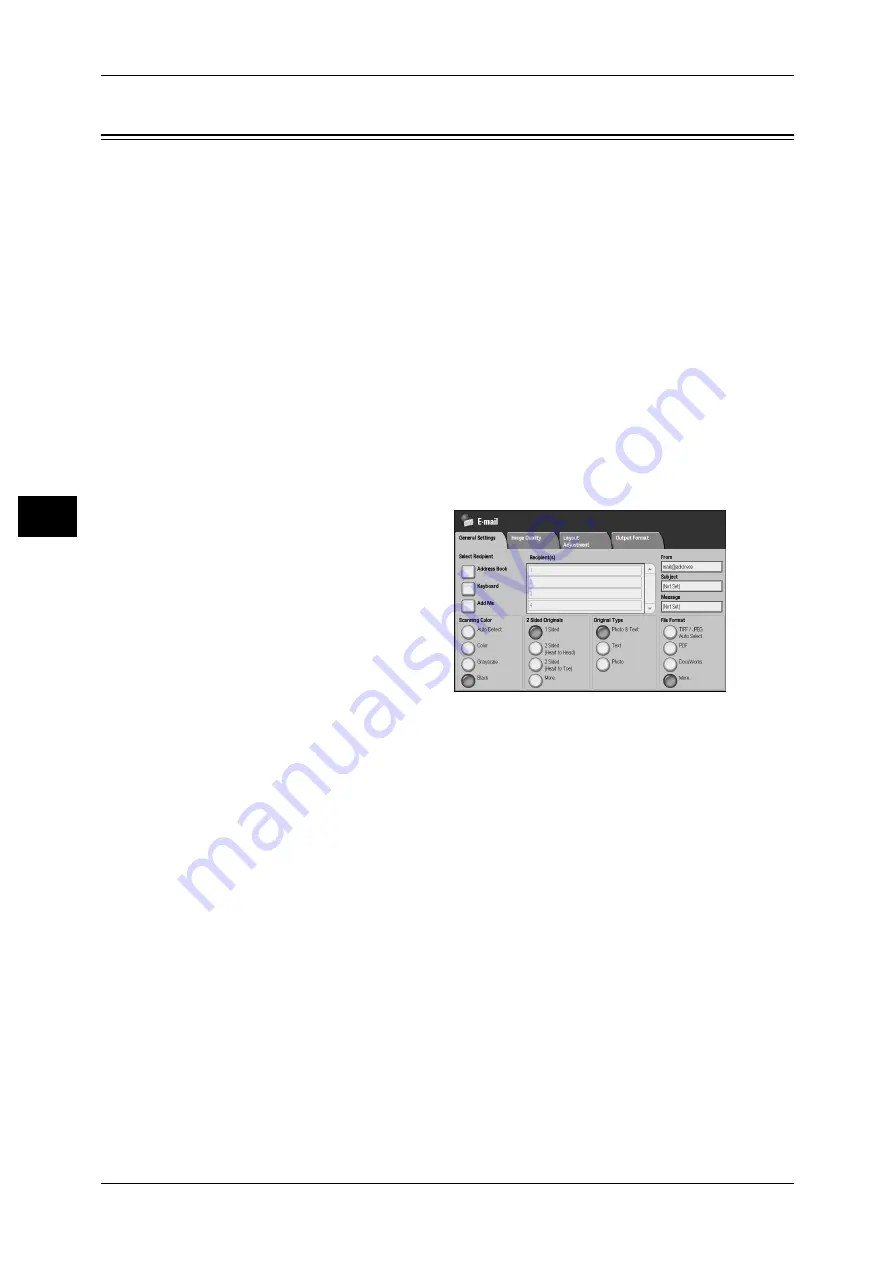
4 Scan
128
S
can
4
You can scan a document and send the scanned data as an e-mail attachment. The
following shows the reference section for each feature.
Note
• Some e-mail settings are required to use this feature. For information on the settings, refer
to "9 E-mail Environment Settings" in the Administrator Guide.
The [Read Receipts] and [Split Send] features on the [Output Format] screen are only
available for the [E-mail] feature. The following shows the reference section for each
feature.
1
Select [E-mail] on the [All Services]
screen.
2
On the [General Settings] screen,
specify recipients using the
Address Book or the keyboard.
Important • Recipients cannot be
specified with address
numbers using the numeric
keypad, one-touch buttons, or
group numbers.
• You can only specify recipients registered for e-mail.
• Depending on the settings in the System Settings, the [Address Book], [Keyboard], and [Add
Me] buttons are not displayed. Recipient names and e-mail addresses cannot be modified
on this screen.
• Depending on the settings in the System Settings, the address specified in the [From] field
may not be automatically displayed in the [To] or [CC] fields.
Scanning Color
You can set the color mode to scan a document.
For information about the feature, refer to "Scanning Color (Selecting a Color Mode)" (P.142).
2 Sided Originals
You can automatically scan both sides of a 2-sided document.
By setting the binding style, both sides are scanned in the same orientation.
For information about the feature, refer to "2 Sided Originals (Scanning Both Sides of a Document)"
(P.143).
Original Type
You can select the type of the document.
For information about the feature, refer to "Original Type (Selecting the Document Type)" (P.144).
Содержание ApeosPort-II C5400
Страница 1: ......
Страница 120: ......
Страница 184: ......
Страница 202: ......
Страница 220: ......
Страница 241: ...Transmission Options 239 Server Fax 10 Off Delayed Start is not applied On Delayed Start is applied...
Страница 242: ......
Страница 243: ...11 Glossary This chapter contains a list of terms used in this guide z Glossary 242...
Страница 248: ......
Страница 254: ......
Страница 256: ......






























