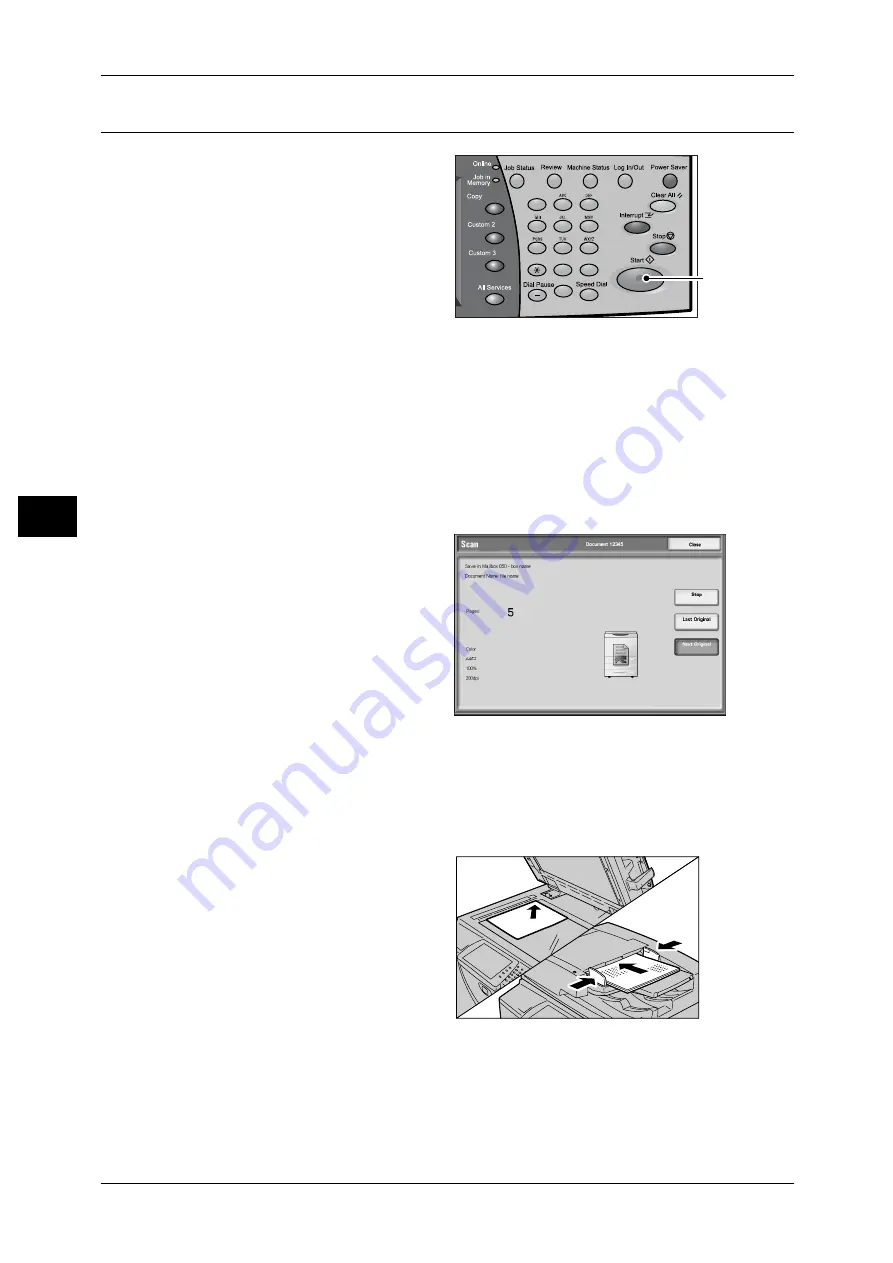
4 Scan
124
S
can
4
Step 3 Starting the Scan Job
1
Press the <Start> button.
Important • If the document has been set
in the document feeder, do not
hold down the document while
it is being conveyed.
• Scanning cannot be
performed if a copy protection
code is detected.
Note
• If a problem occurs, an error
message appears in the touch
screen. Solve the problem in accordance with the message.
• The next scan job can proceed while scanning.
If you have more documents
If you have more documents to scan, select [Next Original] on the touch screen while
the current document is being scanned. This allows you to scan the documents as a
single set of data.
Up to 999 pages can be stored.
Note
• If the number of document pages exceeds the maximum, then scanning stops. Follow the
displayed message, and either abort the operation, or save the scanned data.
2
While documents are being
scanned, select [Next Original].
Note
• When the screen shown above is displayed and no operation is performed for a certain
period of time, the machine automatically assumes that there are no more documents.
• When using the document feeder, load the next document after the machine has finished
scanning the first document.
• You can change the scan settings of the next document by selecting the [Change Settings]
button that is displayed after selecting [Next Original].
3
Load the next document.
4
Press the <Start> button.
If you have more documents, repeat Steps 3 and 4.
1
2
3
4
5
6
7
8
9
0
#
C
<Start> button
Содержание ApeosPort-II C5400
Страница 1: ......
Страница 120: ......
Страница 184: ......
Страница 202: ......
Страница 220: ......
Страница 241: ...Transmission Options 239 Server Fax 10 Off Delayed Start is not applied On Delayed Start is applied...
Страница 242: ......
Страница 243: ...11 Glossary This chapter contains a list of terms used in this guide z Glossary 242...
Страница 248: ......
Страница 254: ......
Страница 256: ......






























