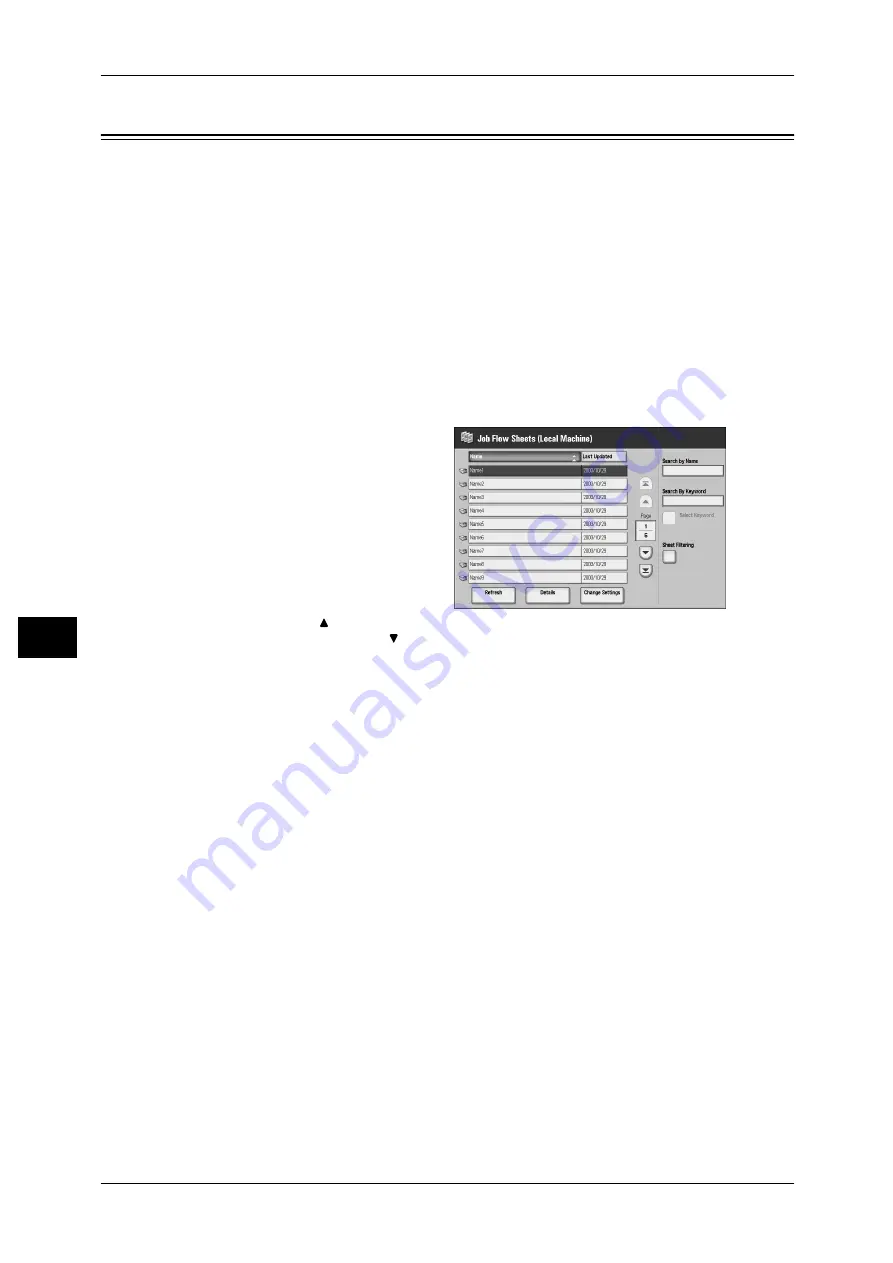
7 Job Flow Sheets
194
J
ob Flow
S
h
e
e
ts
7
Selecting/Changing a Job Flow Sheet
Job Flow is a feature for executing a series of registered actions.
To use a job flow sheet whose target is scanned documents from a network computer
with CentreWare EasyOperator, select the job flow sheet from this list.
Important • If characters not supported by the machine are used in names or description of job flow
sheets, the characters will not be displayed or will be garbled on the screen. For information
on characters that can be used in names or description of job flow sheets, refer to "15
Appendix" > "Notes and Restrictions" > "Notes and Restrictions on the Use of the Machine"
in the Administrator Guide.
Note
• To communicate with network computers, [SOAP Port] must be enabled on the machine.
• A job flow sheet created on a network computer can be deleted, but cannot be changed or
copied.
For information on how to enable the port, refer to "6 System Settings" > "Network Settings" > "Port
Settings" in the Administrator Guide.
1
Select a job flow sheet.
Note
• Displayed job flow sheets may
vary depending on the user
authentication feature.
For more information, refer to
"13 Authentication and
Auditron Administration" >
"Authentication for Job Sheets
and Mailboxes" > "Job Flow
Sheet Types" in the
Administrator Guide.
• Select [
] to return to the
previous screen or [
] to move to the next screen.
• You can sort the list in ascending or descending order by selecting either [Name] or [Last
Updated].
Refresh
Displays refreshed information.
Details
The [Details] screen appears. Allows you to confirm the detail information.
Note
• Some operations may be restricted according to types of job flow owners, authentication
settings, and user types. For more information, refer to "13 Authentication and Auditron
Administration" > "Authentication for Job Flow Sheets and Mailboxes" > "Types of
Mailboxes" in the Administrator Guide.
Change Settings
Displays the [Change Settings] screen. Allows you to change the job flow settings.
Refer to "[Change Settings] Screen" (P.195).
Search by Name
Searches job flow sheet names registered when it is created. The job flow sheets
whose name includes the entered character string are displayed. Up to 128 characters
are allowed to enter.
Search by Keyword
Searches job flow sheet by keywords registered when created. The job flow sheets
whose keyword completely matches with the entered character string are displayed.
Up to 12 characters are allowed to enter.
Содержание ApeosPort-II C5400
Страница 1: ......
Страница 120: ......
Страница 184: ......
Страница 202: ......
Страница 220: ......
Страница 241: ...Transmission Options 239 Server Fax 10 Off Delayed Start is not applied On Delayed Start is applied...
Страница 242: ......
Страница 243: ...11 Glossary This chapter contains a list of terms used in this guide z Glossary 242...
Страница 248: ......
Страница 254: ......
Страница 256: ......






























