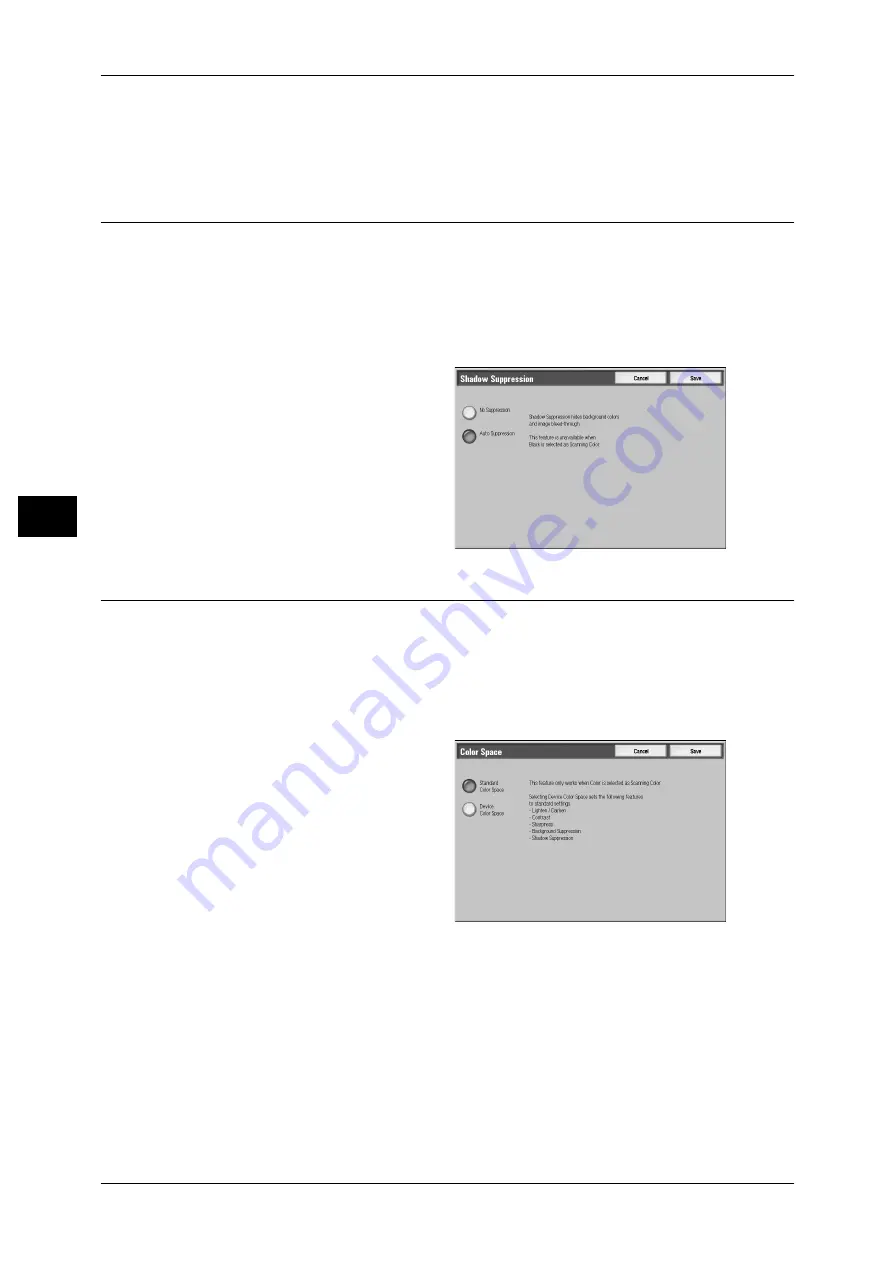
4 Scan
154
S
can
4
Selecting an upper cell on the bar makes the difference between light and dark areas
greater; light areas become lighter and dark areas darker. In contrast, selecting a lower
cell on the bar makes the difference between light and dark areas smaller
Shadow Suppression (Suppressing the Document Background)
When you scan a 2-sided document printed on thin paper, this feature allows you to
suppress the image and colors on the reverse side of each document page from
appearing in the scan image.
This feature is enabled only when [Scanning Color] is set to [Color] or [Grayscale] in
the [General Settings] screen.
Important • This feature cannot be used with [Photographs].
1
Select [Shadow Suppression].
2
Select [Auto Suppression].
Color Space (Specifying Color Space)
This feature allows you to set the color space.
Important • Color Space is available when [Scanning Color] is set to [Color].
Note
• To display [Color Space] on the [Layout Adjustment] screen, a setting must be made in the
System Administration mode. For more information, refer to "6 System Settings" > "Scan
Mode Settings" > "Other Settings" > "Color Space (ApeosPort Series models)" in the
Administrator Guide.
1
Select [Color Space].
2
Select either [Standard Color
Space] or [Device Color Space].
Standard Color Space
Uses the color space that conforms to sYCC.
Device Color Space
Uses advanced color settings.
Note
• You can find profile data in the CD-ROM of the Driver CD Kit.
• When [Device Color Space] is selected, the image quality features described below are
changed to their defaults.
Lighten/Darken, Sharpness, Shadow Suppression, Contrast, Background Suppression
• When [Scanning Color] is set to [Auto Detect], [Standard Color Space] is applied to color
pages of the documents.
Содержание ApeosPort-II C5400
Страница 1: ......
Страница 120: ......
Страница 184: ......
Страница 202: ......
Страница 220: ......
Страница 241: ...Transmission Options 239 Server Fax 10 Off Delayed Start is not applied On Delayed Start is applied...
Страница 242: ......
Страница 243: ...11 Glossary This chapter contains a list of terms used in this guide z Glossary 242...
Страница 248: ......
Страница 254: ......
Страница 256: ......






























