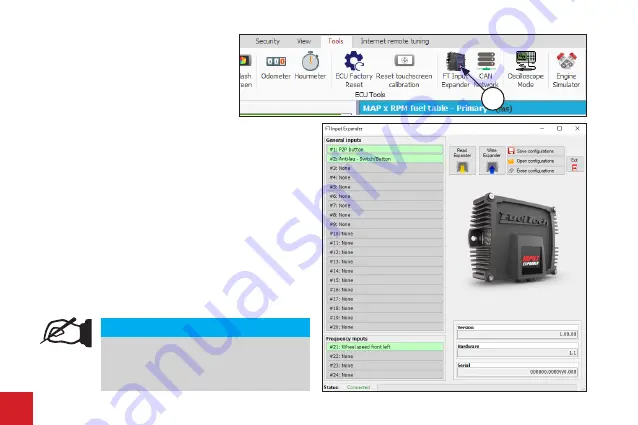
22
EN
c- When clicking on FT Input Expander, the channel configuration
screen will be shown. It is separated in two groups,
“General
Inputs”
for configuration of the channels with analog / digital
reading and also
“Frequency Inputs”
.
Configuring General Inputs
d - In the General Inputs group, click on the channel to be configured.
e - The channel configuration screen in FT Input Expander is very
similar to the screen on the FT Manager under “
Sensors and
Calibration / Inputs
”, with a single difference which is the “
Sampling
rate
” field. This parameter is responsible for the frequency that
the information is sent via the CAN network.
It is divided into 4 options: 2, 10, 50 and 100 Hz.
f - Click on the “
OK
” button to save the configuration.
1
Analog / Digital Inputs
To configure the analog / digital channels, perform
the following steps:
a - Access the FTManager Software and open
the map you want to expand the inputs or
create a new map if necessary.
b - Access the
“Tools”
menu and click on the
“FT
Input Expander”
icon (1).
NOTE
The FT Input Expander records at sample rates of
up to 100Hz. If you need to monitor information with
rates up to 200Hz, use a channel from your Power
FT ECU itself.















































