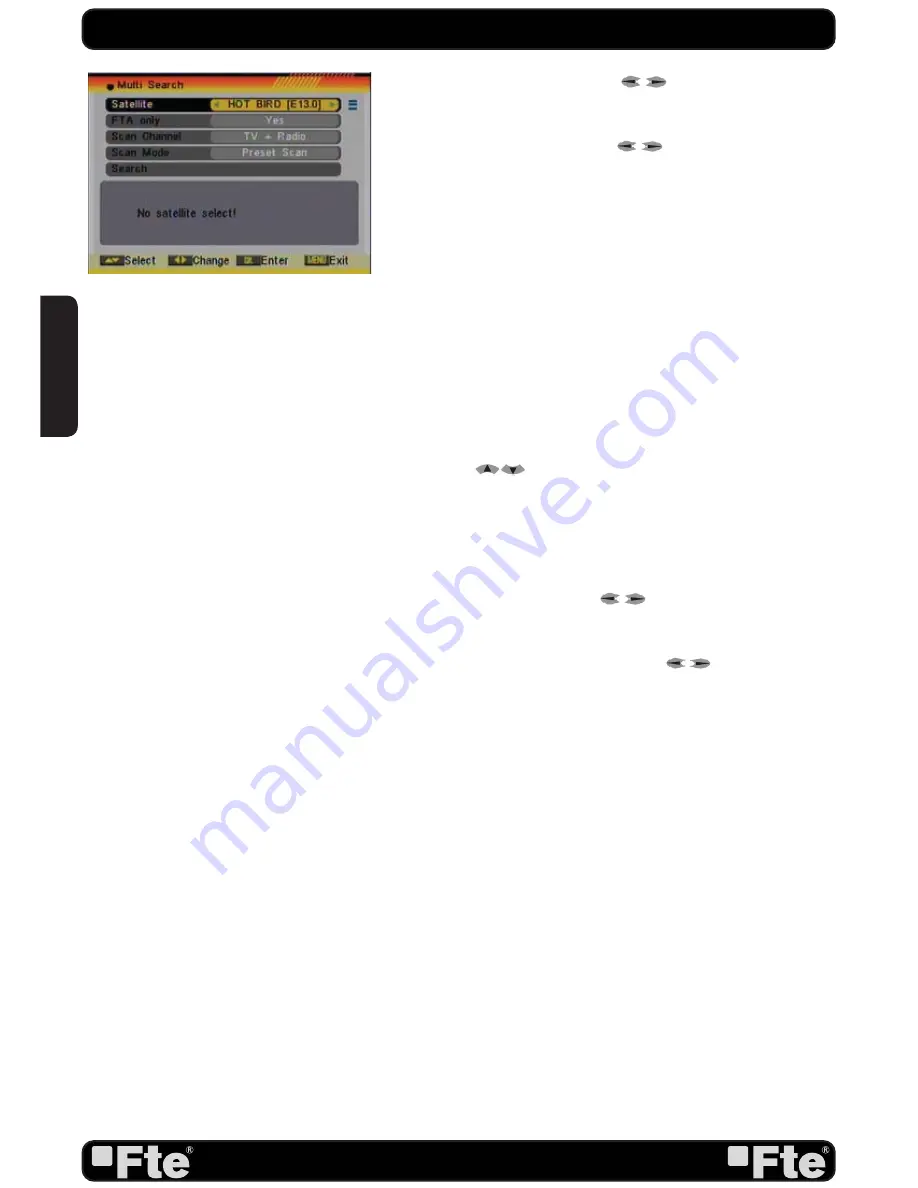
PAG. 6
rev 1.2
EN
GL
ISH
5. In the “FTA Only” item, press [
to select to scan only
free channels or even scrambled channels. If you select “Yes” it
will scan free channels only.
6. In “Scan Channel” item, press [
] to select to scan TV +
Radio Channels, or just TV channels or just Radio channels.
7. In “Scan Mode” item you can select “Auto Scan” to blind scan
or “Preset Scan” to scan all preset transponders.
8. Move the highlight to “Search” and press [OK] button to
start scanning. Bars are showing the progress of the channel
scanning in the lower part of the window and the found channels
are listed.
You can stop the scan with [Exit] and save the so far found
channels.
9. Press [Exit] to exit this menu. A window to confirm the
changes will appear.
Multi search
: You can edit the following items (Image 4):
1. On “Satellite” item press [OK] to open the satellite list.
Then press [
] to move the highlight and press [OK]
to mark/unmark and [EXIT] to finish the selection. You can
select several satellites in this menu. At the bottom of the
screen you can see the selected satellites. The system will use
DiSEqC1.0/1.1, DiSEqC1.2 and GoToX functions to search
the marked satellites and scan channels.
2. On “FTA Only” item, press [
] to select scanning of all
channels or just scanning of free channels. If you select “Yes” it
will scan free channels only.
3. On “Scan Channel” item, press [
] to select the
scanning range from TV + Radio Channels, only TV channels or
only Radio channels.
4. On “Scan Mode” item, you can select “Auto Scan” to make
a blind scan or “Preset Scan” to scan all preset transponders of
the selected satellites.
5. Select “Search” and press [OK] to start scanning. In the
lower part of the window the progress of scanning and the
found channels are displayed.
6. Press [Exit] to cancel or finish the scanning and saving the
found channels.
Main Menu
: Selecting this option, the main menu will appear
on the TV.
IMAGE 4
QUICK INSTALLATION GUIDE
Содержание MAX S405 HD PLUS
Страница 1: ...MAX S405 HD PLUS...







































