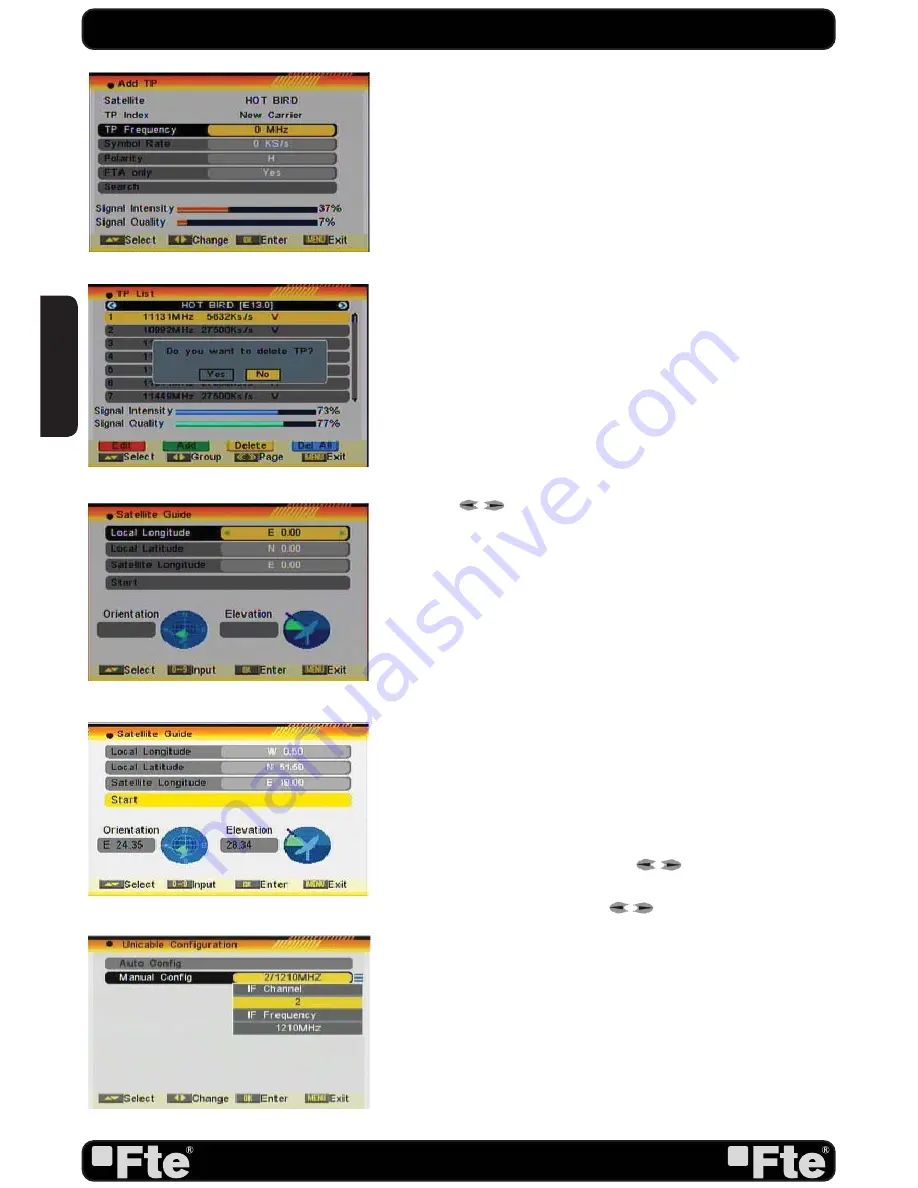
PAG. 30
rev 1.2
EN
GL
ISH
of the channels of the TP can be done selecting the “Search”
option and pressing [OK].
4. Press [Yellow] button will open a dialog box asking you to
confirm the deletion of the current TP (OSD 61). If you select
“Yes” all the related channels will be deleted. If you select “No”
the operation will be cancelled.
5. Pressing the [Blue] button will open a dialog box asking you
to confirm the deletion of all Transponders. If you select “Yes”,
all channels of the current satellite will be deleted. If you select
“No” the operation will be cancelled.
4.6. SATELLITE GUIDE
When you enter “Satellite Guide” menu, you will see the screen
like beside (OSD 62).
Here you can enter your local longitude and latitude and the
satellite’s longitude. The receiver calculates the antenna’s
azimuth and elevation to point your antenna to the selected
satellite.
1. Use the [Number] buttons to input the values of “Local
Longitude”, “Local Latitude” and “Satellite Longitude”.
2. Press [
]buttons to select east or west in “Local
Longitude” and “Satellite Longitude” or to select north or south
in “Local Latitude”.
3. Highlight the “Start” item and press [OK]. In the lower part
of the window the corresponding values for the antenna setting
are displayed (OSD 63).
4. Orientation means the angle between south and satellite.
5. Press [Exit] to leave this feature
4.7 UNICABLE CONFIGURATION
If you have an Unicable installation that allows you to distribute
a satellite signal through a unique cable up to 8 receivers as
maximum, in this menu option you can configure the receiver
(OSD 64). There are two ways of doing it:
1. Automatic Configuration. Unicable system assigns
automatically the frequency that every receiver uses to work.
2. Manual Configuration: Press [OK] to check the options:
- FI Channel: select with [
] keys the numbers
from 1 to 8.
- FI Frequency: With [
] keys choose the
frequency.
Each receiver of the Unicable system must have a channel and
frequency different from the rest.
OSD 60
OSD 61
OSD 62
OSD 63
OSD 64
INSTALLATION
Содержание MAX S405 HD PLUS
Страница 1: ...MAX S405 HD PLUS...
















































