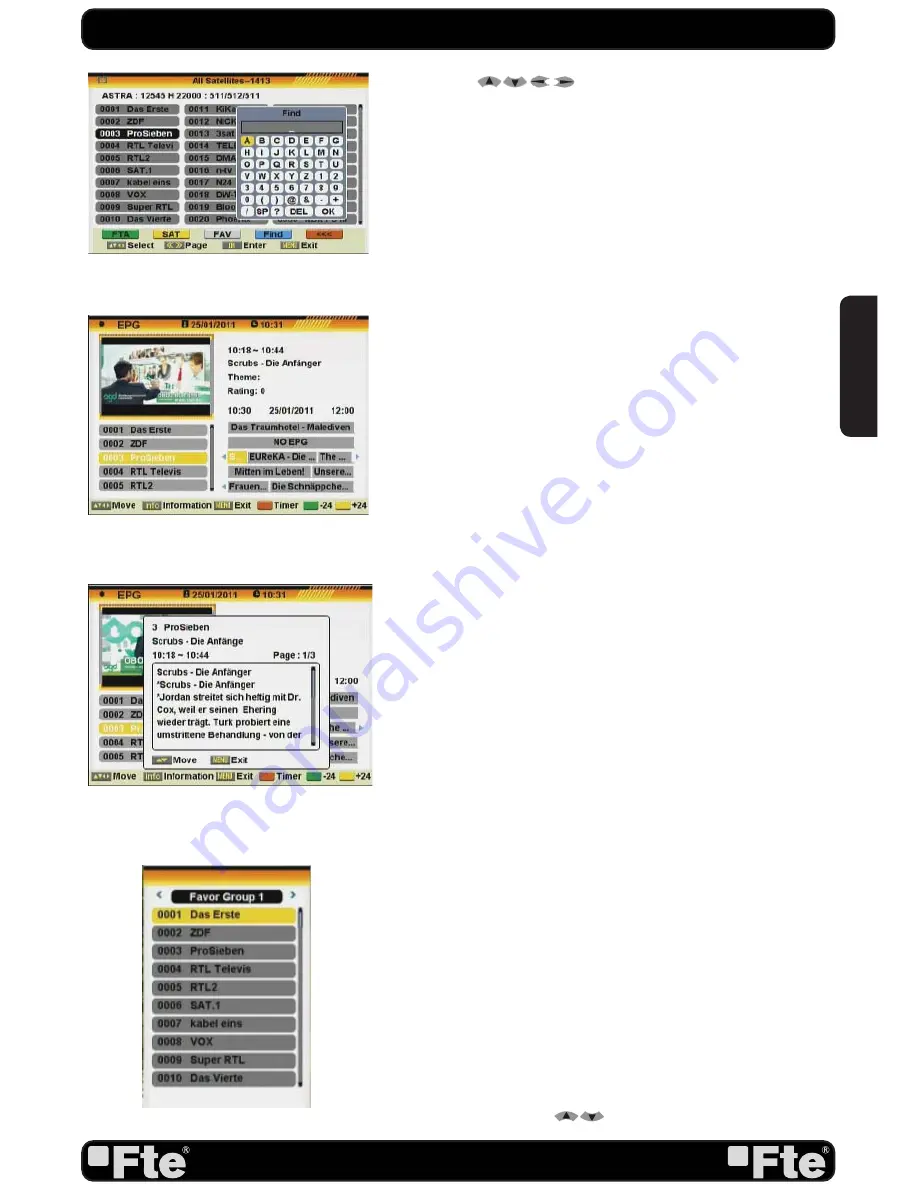
PAG.17
rev 1.2
EN
GL
ISH
You can use [
] keys to navigate this list.
In this view, you can get more information about the frequency,
polarity, symbol rate and PID of the selected channel.
1. Press [Green] button to sort the channels by free and
scrambled channels. Free channel are listed first and scrambled
channels last.
2. Press [Yellow] button to open the SAT list. After selecting a
satellite the channel list will be reduced to the channels of this
satellite.
3. Press [FAV] button to open FAV list. After selecting a
Favourite Group the channel list will be reduced to the channels
of this group.
4. Press [Blue] button to open the “Find” window (OSD 5). You
can use this feature to find channel by their names.
5. Press [Red] button to open the reduced channel list.
6. Once the desired channel is selected, press [OK[ to change
and display the marked channel.
2.12. EPG
1. The STB supports Electronic Program Guides (EPG) to give
you information about the actual programs of certain channels
like event name, subtitle, description, start and finish time. This
feature is depending on the service of the channel provider.
Press [EPG] to open the EPG window (OSD 6).
2. Press the [INFO] button in the EPG menu to display the
detailed information of the actual event in the selected channel
(OSD 7).
3. With the [Red] button you can program a timer with the start
and finish time and date of this event. (To program a recording,
the event does not have to be started).
4. Press the [Yellow] button to show the EPG information in
24 hours time.
5. Press the [Green] button to show again the EPG information
from the last 24 hours.
6. To close the EPG menu press [Exit].
2.13. LIST
In TV mode, press [List] button to access directly to the “TV
Channel List” menu or to the “Radio Channel List” menu.
2.14. FAVOURITES
1. In TV mode press the [Favourite] button to display the
Favourite Group window on the screen as the picture beside
shows (OSD 8).
2. In the Favourite Group window you can select the desired
favourite channel with [
] and confirm it with [OK] to
BASIC OPERATIONS
OSD 5
OSD 6
OSD 7
OSD 8
Содержание MAX S405 HD PLUS
Страница 1: ...MAX S405 HD PLUS...
















































