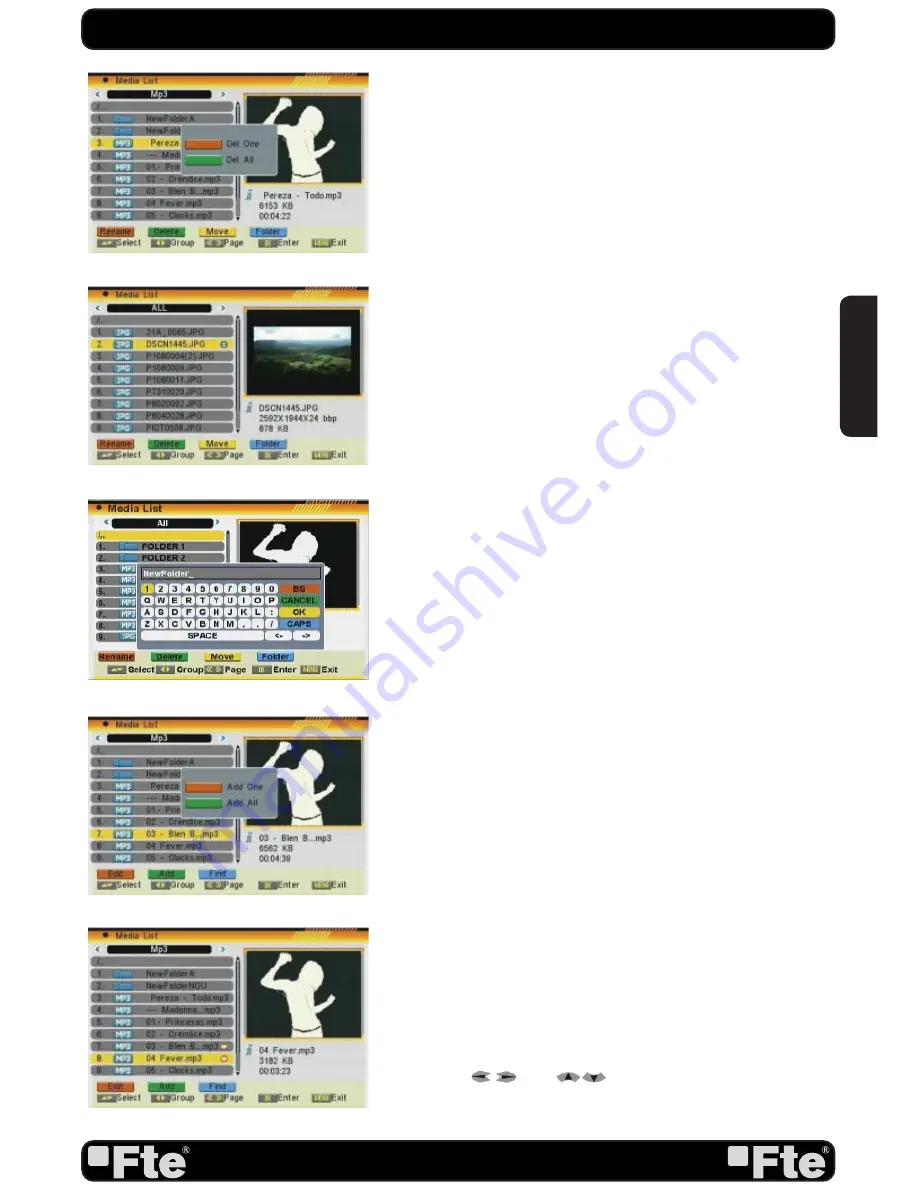
PAG.43
rev 1.2
EN
GL
ISH
OSD 105
OSD 106
OSD 107
OSD 108
7.1.2.1. EDIT FILES AND FOLDERS
It allows you to manage the file or folder.
- Select the file or folder and press the [Red] button.
- New functions will appear: (OSD 104)
- RENAME
1. Press the [Red] button to rename the file.
2. A new window appears where you can change the name
of the recording moving through cursors. Press the [Yellow]
key “OK” to exit and modify the name.
-DELETE
1. Press the [Green] button to delete the file.
2. A new window appears where you can select between
deleting the selected file [Red] or all the files [Green] (OSD
105).
3. The deletion mark will appear after the name of the file.
4. The selected recording will be deleted once you confirm
to save the changes when you exit the menu.
-MOVE
1. Press the [Yellow] button to move the file.
2. A mark appears behind the file you want to move (OSD
106).
3. Go to the folder you want to move and press again
the [Yellow] button. A message will appear on the screen
requesting for confirmation.
-CREATE A NEW FOLDER
1. Get into the folder where you want to create a
newone, and press the [Blue] button.
2. A new window appears where you can name the new
folder moving through the arrows and pressing the [Yellow]
key “OK” (OSD 107).
7.1.2.2. ADDING A NEW FILE TO THE LIST
1. Go over the file you want to add to your customized playlist
and press the [Green] button.
2. A new window appears where you can select between
adding the selected file to the list [Red] or all the files [Green]
(OSD 108).
3. A new mark will appear after the name of the file (OSD
109).
7.1.2.3. SEARCH FOR FILE
1. Press the [Blue] button to open the “Search” window. Use
the buttons [
and
] to write the characters of the
file name.
Press [OK] to confirm the characters. (OSD 110)
OSD 109
DVR MANAGEMENT
Содержание MAX S405 HD PLUS
Страница 1: ...MAX S405 HD PLUS...





















