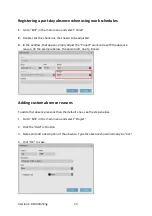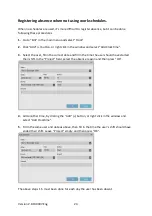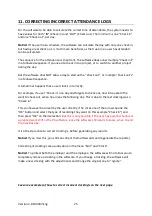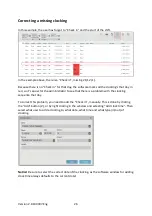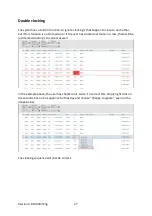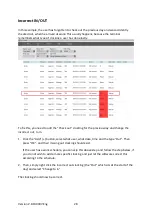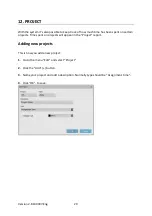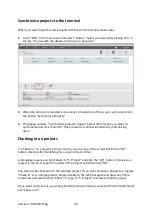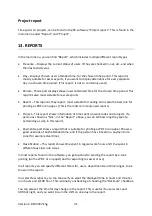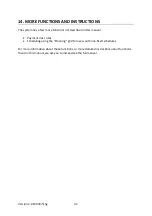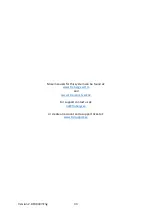Отзывы:
Нет отзывов
Похожие инструкции для TM-600 Series

VR-1
Бренд: Varjo Страницы: 4

ETM-3C
Бренд: Samson Страницы: 7

DK-200
Бренд: Daiwa Страницы: 6

proxima
Бренд: EHEIM Страницы: 140

SMX-GM725M
Бренд: SuspensionMAXX Страницы: 4

340
Бренд: Stearns Recreational Страницы: 22

Bambi Bucket BB1012
Бренд: SEI Industries Страницы: 32

UV-C COPPER IONIZER 40W
Бренд: Blue Lagoon Страницы: 68

N328
Бренд: Nanbai Страницы: 2

GO
Бренд: Oculus VR Страницы: 6

Airis Stove Guard
Бренд: SAFERA Страницы: 7

Amtico
Бренд: Mannington commercial Страницы: 7

MREL-01
Бренд: ABB Страницы: 14

REX 521
Бренд: ABB Страницы: 20

SPAA 341 C /E351
Бренд: ABB Страницы: 146

VD4 12
Бренд: ABB Страницы: 48

REM 610
Бренд: ABB Страницы: 40

REX 521
Бренд: ABB Страницы: 250