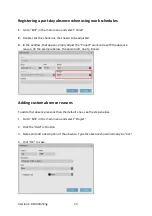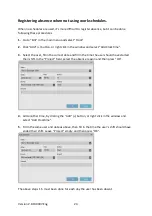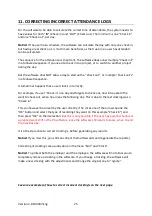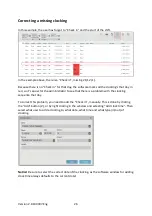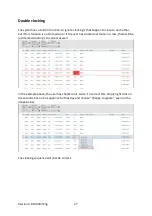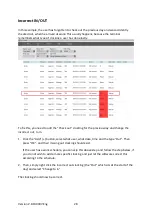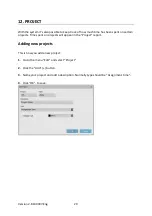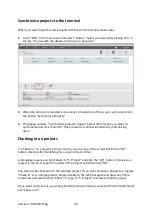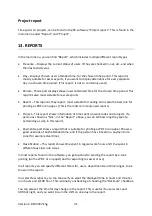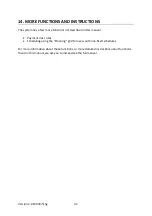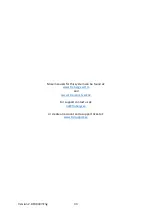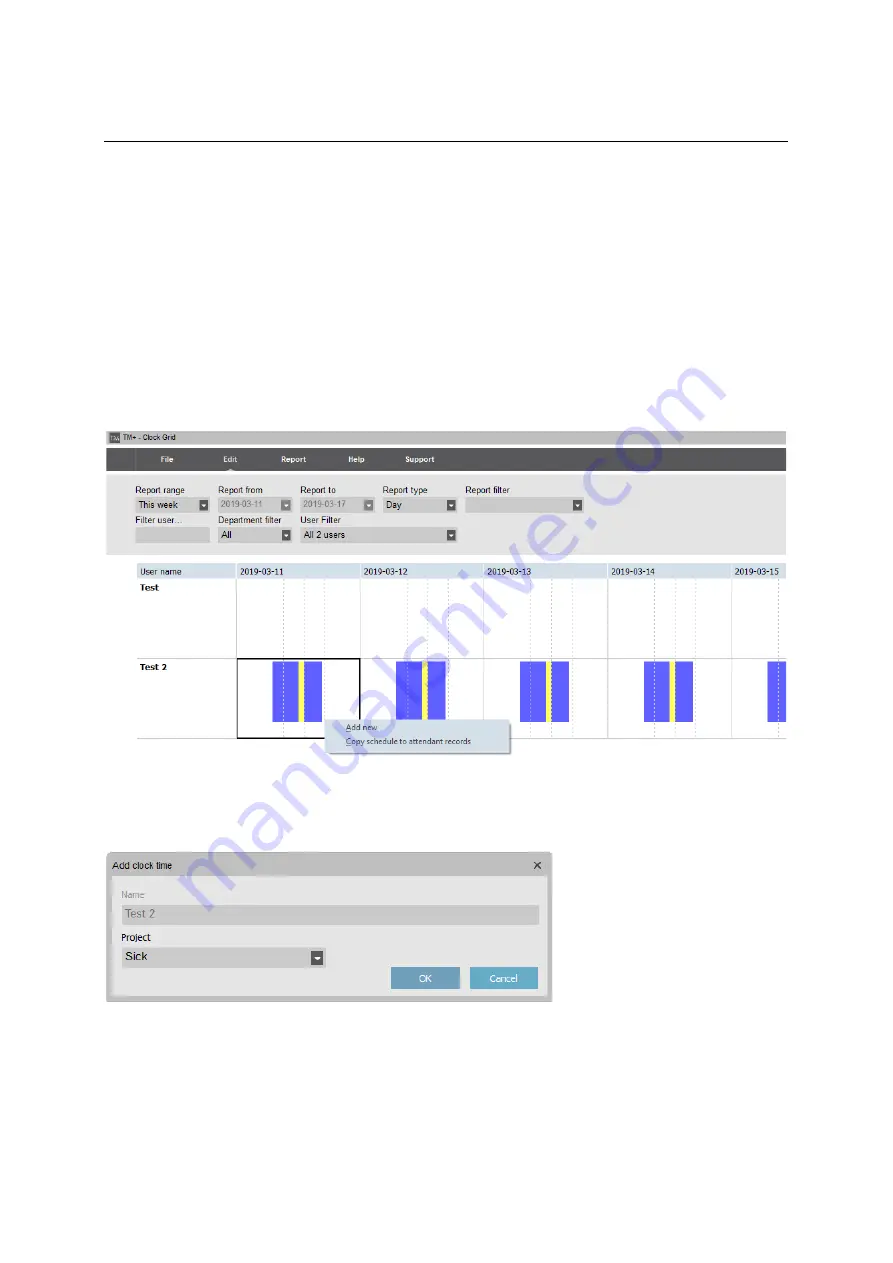
Version 2.6:190307-Eng
22
10. REGISTERING ABSENCE
Registering a full day absence when using work schedules.
If you’re using work schedules or planned schedules, for your users, it’s easy to adjust
absence reasons. For example, absence due to illness or vacation.
1.
Go to “Edit” in the main menu and select “Clock Grid”.
2.
Select filter for time period and what users to display in the grid.
3.
Right click on a day, you wish to add absence to. You can select multiple days or multiple
users at the same time.
4.
Choose “Copy schedule to attendant records” and a new window will appear. In the field
“Project”, you choose the reason for the absence and click “OK”.
Notice!
This will mark the whole day with the choose absence. If you need to mark, only a
part of the day with an absence reason, follow the steps below instead.