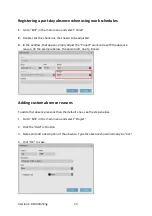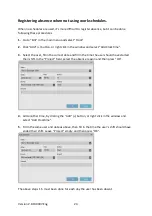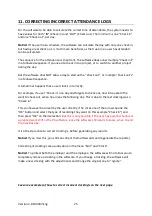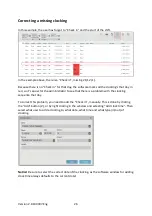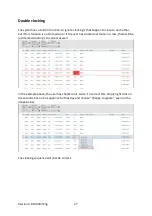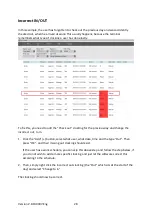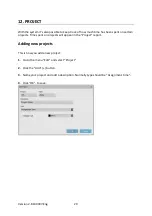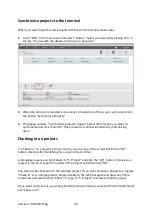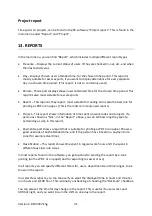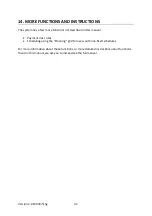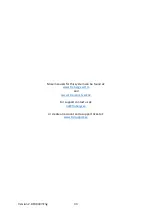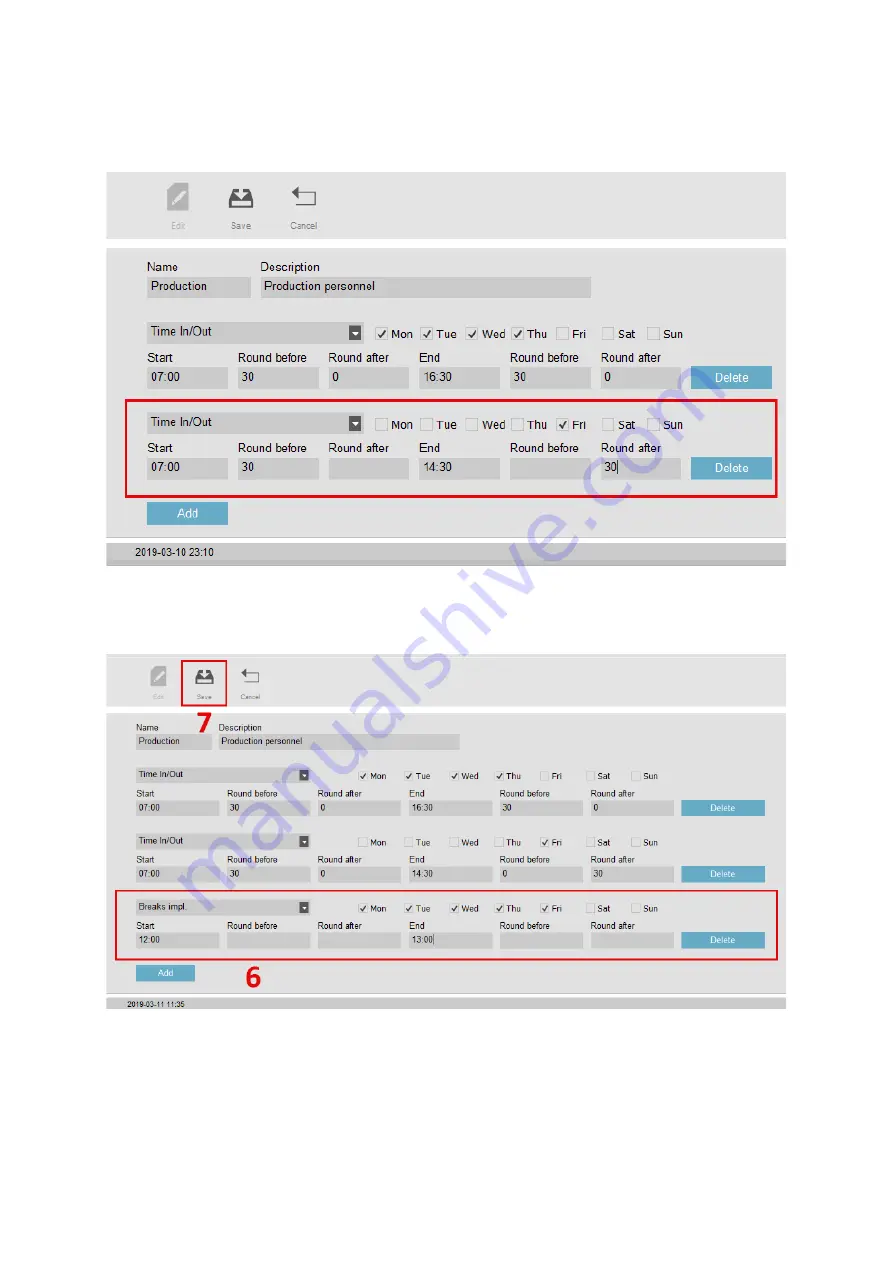
Version 2.6:190307-Eng
21
5.
Now we’ll define the schedule for Fridays. Click the blue button “Add” again and choose
another “Time In/Out”. In this example the personnel have a shorter schedule for Friday.
07:00-14:30.
6.
Now we’ll add the automatically logged lunch breaks. This means that a check in and a
check out, is automatically input at the specified times, if a user with the schedule has
checked in that day, before this scheduled break.
7.
Remember to click “Save”.
Now the schedule in the example is done. This way you can
build different schedules, if not only one schedule is suitable for all personnel.
A schedule with only a fixed break, can be made, if your personnel is paid per hours, with
a fixed break.