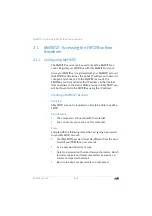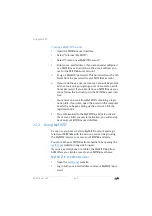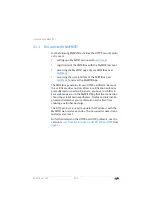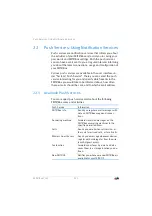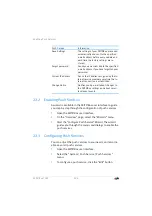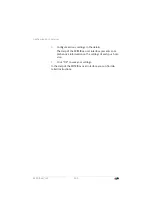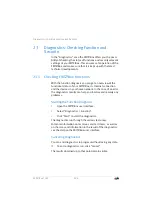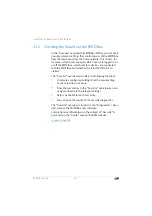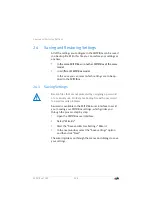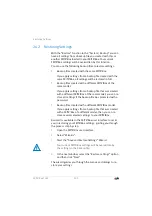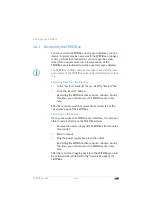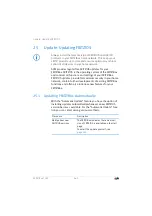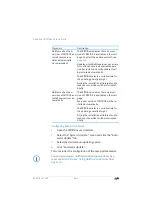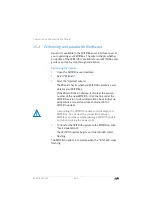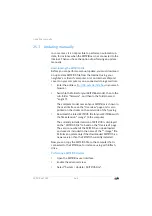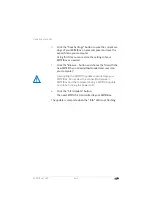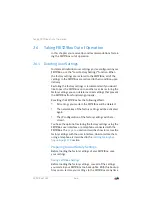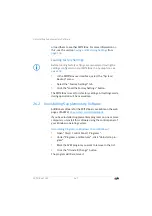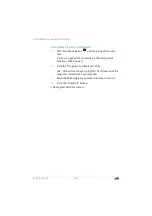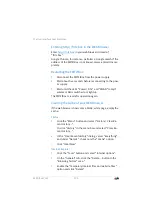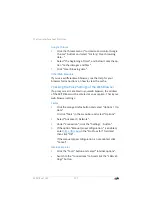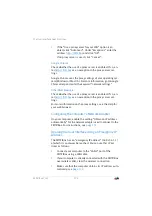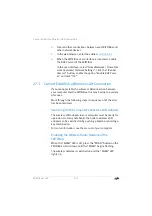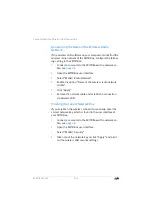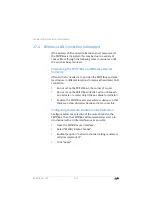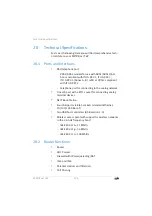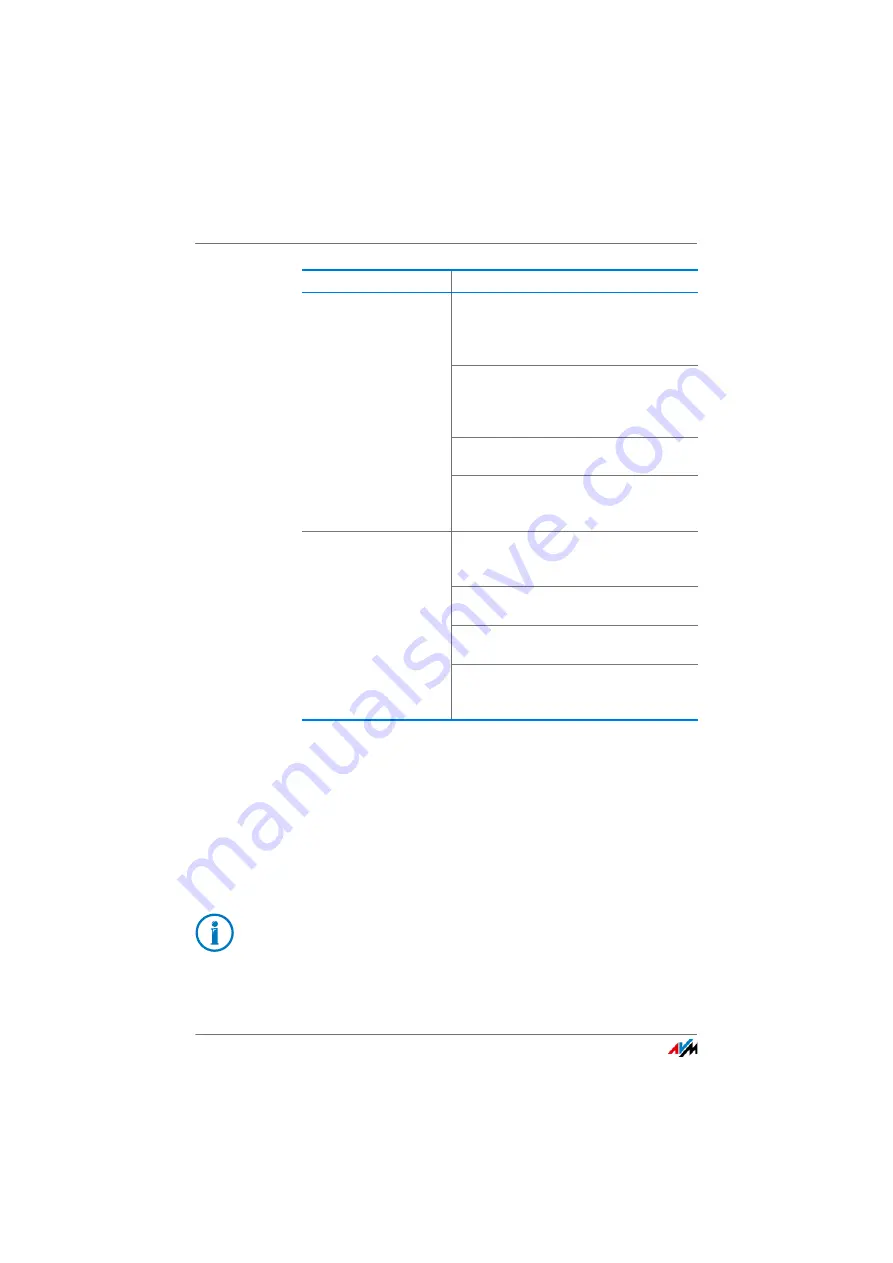
FRITZ!Box 7369
162
Updating FRITZ!Box Automatically
Configuring Automatic Update
1.
Open the FRITZ!Box user interface.
2.
Select the “System /Update ” menu and click the “Auto-
matic Update” tab.
3.
Select the desired auto-updating option.
4.
Click “Automatic Update”.
This concludes the configuration of the auto-update feature.
Notify me about new
versions of FRITZ!OS and
install necessary up-
dates automatically
(recommended)
The FRITZ!Box indicates that a new ver-
sion of FRITZ!OS is available on the start
page. You start the update yourself; see
.
Updates which AVM regards as necessary
for continued secure and reliable opera-
tion (for instance, security updates) will
be installed automatically.
The FRITZ!Box selects a suitable time for
the update, generally at night.
During the installation all Internet and te-
lephony connections will be interrupted
briefly.
Notify me about new
versions of FRITZ!OS and
install new versions au-
tomatically
The FRITZ!Box indicates that a new ver-
sion of FRITZ!OS is available on the start
page.
Every new version of FRITZ!OS will be in-
stalled automatically.
The FRITZ!Box selects a suitable time for
the update, generally at night.
During the installation all Internet and te-
lephony connections will be interrupted
briefly.
Procedure
Description
You can also request notification about new updates by e-
mail; see
Push Services: Using Notification Services
.