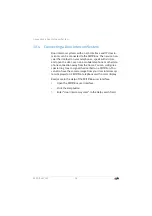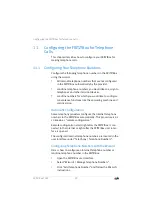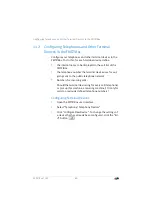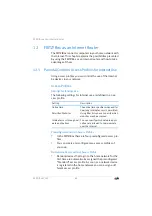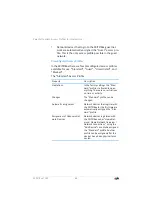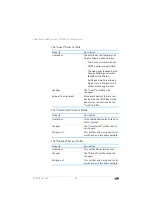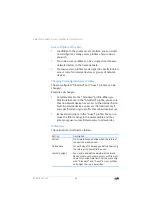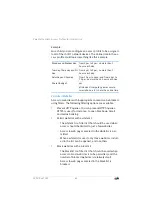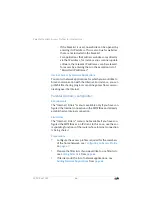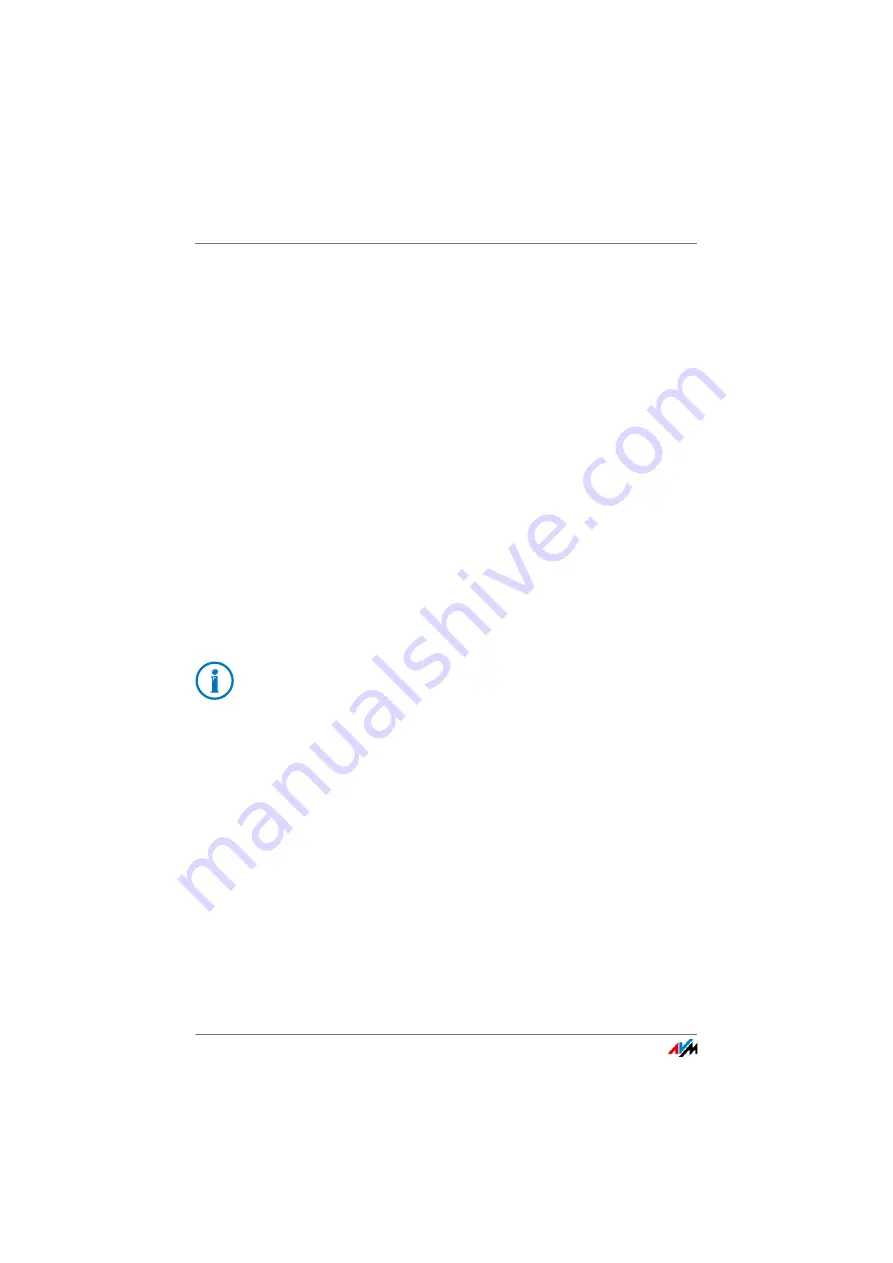
FRITZ!Box 7369
52
Internet Connection over : FRITZ!Box as a Router
Mobile Communications Dongle or Smartphone on the USB
Port
1.
Insert the mobile communications dongle in the USB
port of the FRITZ!Box or connect the smartphone with the
FRITZ!Box using a USB cable.
2.
Open the FRITZ!Box user interface.
3.
Select the “Internet / Mobile Communications” menu.
The “Mobile Communications” menu is not available un-
til a mobile communications device is connected to the
USB port on the FRITZ!Box.
4.
Select the setting “Mobile connection enabled”.
5.
Configure the settings for your Internet connection over
the mobile communications network. In the Help of the
FRITZ!Box user interface you can find detailed instruc-
tions.
When the mobile communications function is used, the
FRITZ!Box user interface presents information about network
availability, connection status and throughput.
9.4
Internet Connection over : FRITZ!Box as a Router
You can use the FRITZ!Box at an already existing Internet ac-
cess via the “” socket. To do this the FRITZ!Box is connected
to the router or network. For this kind of connection the
FRITZ!Box can be configured as an independent router or as
an IP client in the existing network.
Due to technical limitations on the part of the mobile com-
munications network providers, some limitations may arise
for Internet telephone calls and for applications requiring an
incoming connection. This is also true for using port sharing,
releasing USB storage media for sharing, remote mainte-
nance over HTTPS, Dynamic DNS and VPN. Contact your net-
work provider for details on any restrictions that may apply.