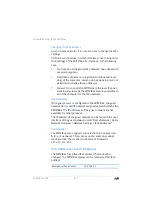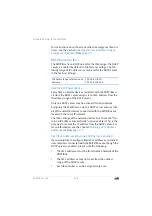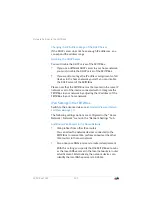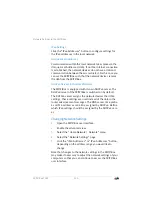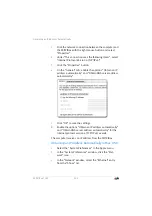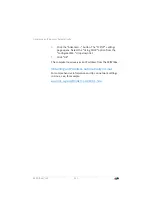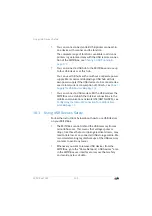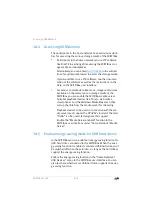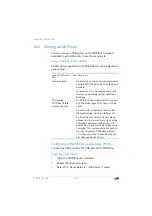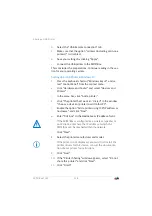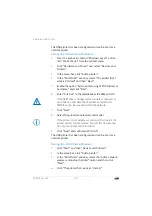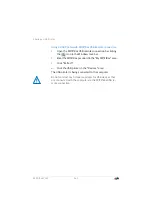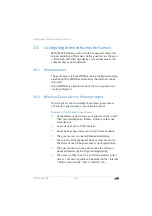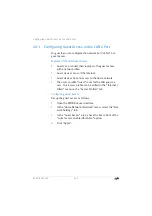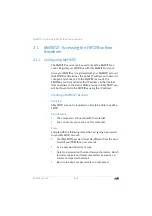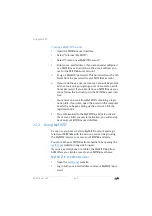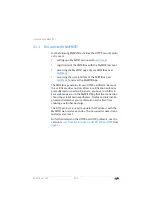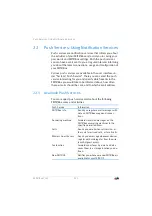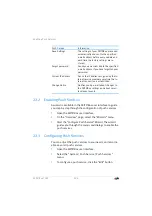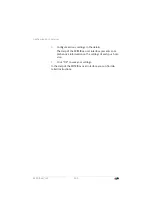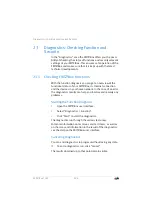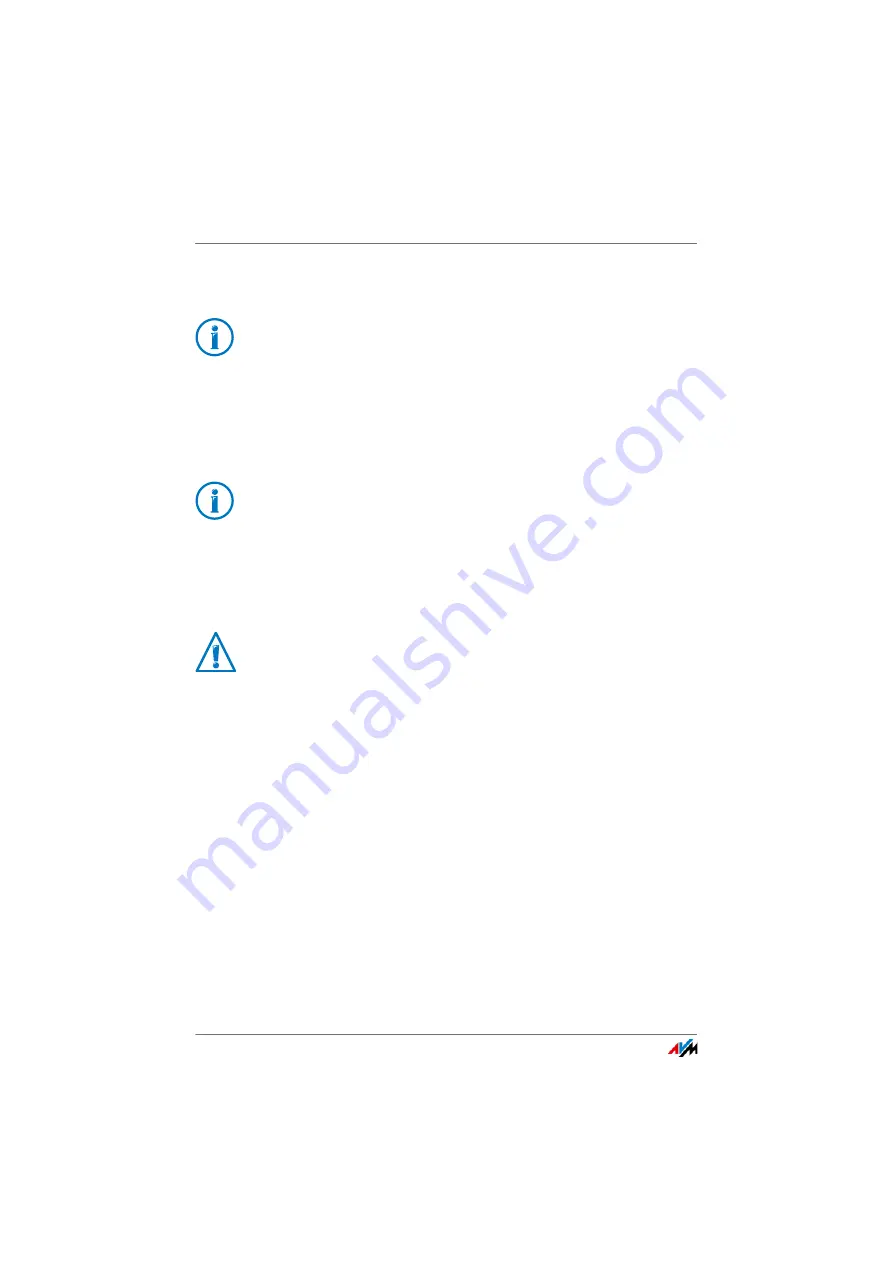
Sharing a USB Printer
FRITZ!Box 7369
141
7.
In the “Print Using:” drop-down list, select the printer
that is connected to the USB port of your FRITZ!Box.
8.
Click “Add” or “Add Port...”.
The USB printer has been configured and can be used as a
network printer.
Configuring a USB Printer in Other Operating Systems
•
As the port type, select “Raw TCP”.
•
Enter “9100” as the port.
•
Enter
fritz.box
as the printer name.
Configuring a USB Printer with FRITZ!Box USB
Remote Connection
If you are using an all-in-one device or would like to use the
convenience features of a USB printer connected to the
FRITZ!Box, we recommend installing the FRITZ!Box USB re-
mote connection software. The FRITZ!Box USB remote con-
nection program can be installed on computers with
Windows 10, Windows 8 or Windows 7 (32- and 64-bit).
Installing FRITZ!Box USB Remote Connection
Install the program for FRITZ!Box USB remote connection on
all of the computers with which you want to use the connect-
ed USB device.
1.
Connect the USB printer to the USB port of the
FRITZ!Box.
2.
Open the FRITZ!Box user interface.
If the printer is not displayed, you must first install the
printer drivers for this device. Consult the documenta-
tion of your printer for instructions.
The names of entries or menus in operating systems not de-
scribed above may be slightly different than the terms we
use here.
If the FRITZ!Box is configured as a wireless repeater or an IP
client, enter here the IP address at which the FRITZ!Box can
be reached within the network.