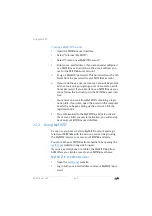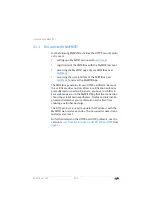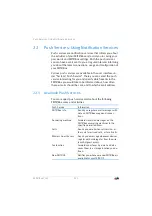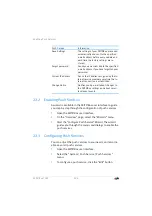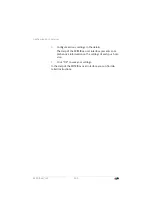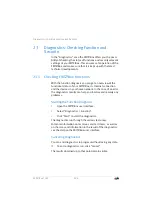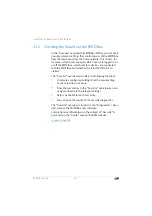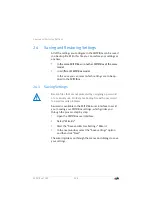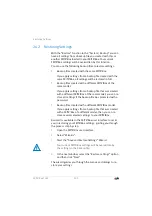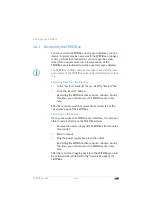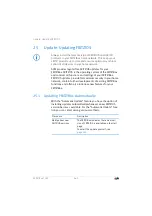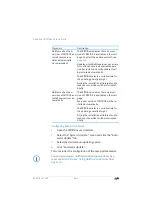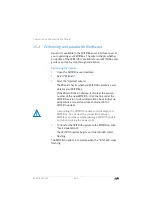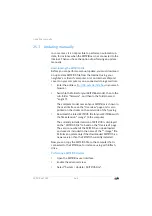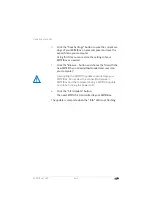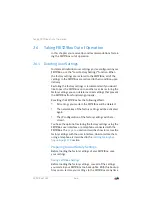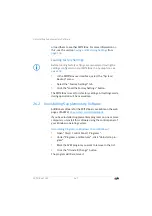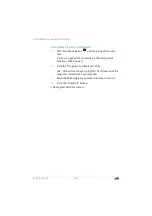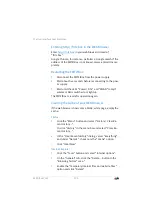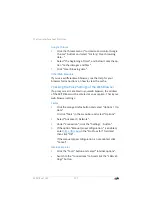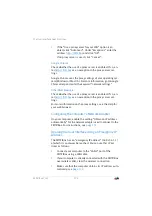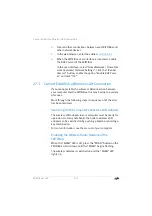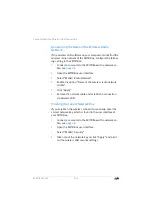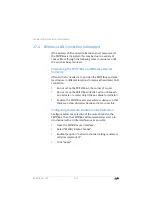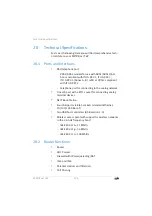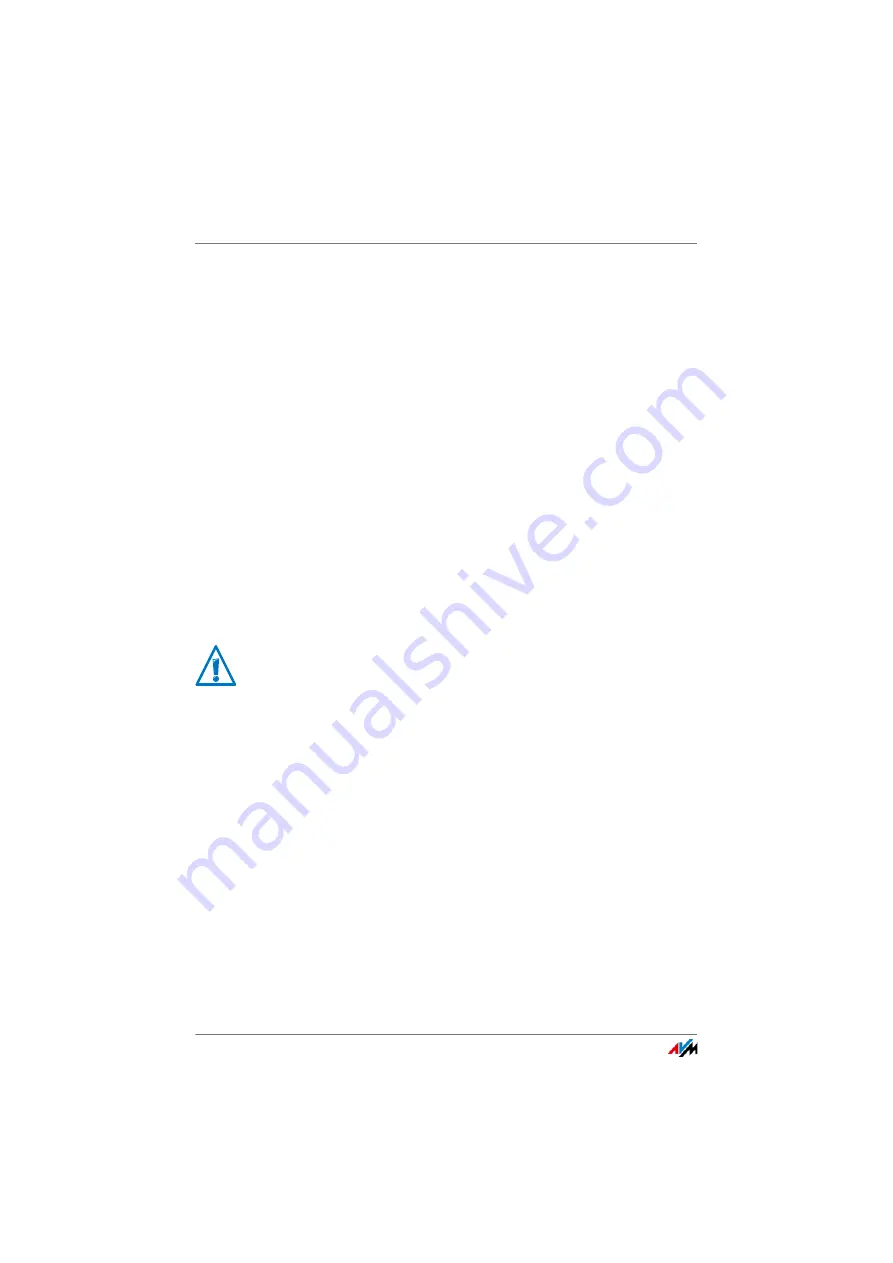
Performing an Update with the Wizard
FRITZ!Box 7369
163
25.2
Performing an Update with the Wizard
A wizard is available in the FRITZ!Box user interface to assist
you in updating your FRITZ!Box. The wizard checks whether
an update of the FRITZ!OS is available for your FRITZ!Box and
guides you step by step through installation.
Performing the Update
1.
Open the FRITZ!Box user interface.
2.
Select “Wizards”.
3.
Start the “Update” wizard.
The Wizard checks whether a FRITZ!OS update is avail-
able for your FRITZ!Box.
If the Wizard finds an update, it displays the version
number of the new FRITZ!OS. Click the link under the
FRITZ!OS version to view information about further de-
velopments and new functions contained in the
FRITZ!OS update.
4.
To transfer the FRITZ!OS update to the FRITZ!Box, click
“Start Update Now”.
The FRITZ!OS update begins and the Info LED starts
flashing.
The FRITZ!OS update is complete when the “Info” LED stops
flashing.
Interrupting the FRITZ!OS update could damage your
FRITZ!Box. Do not clear the connection between
FRITZ!Box and the computer during a FRITZ!OS update,
and do not unplug the power cord.