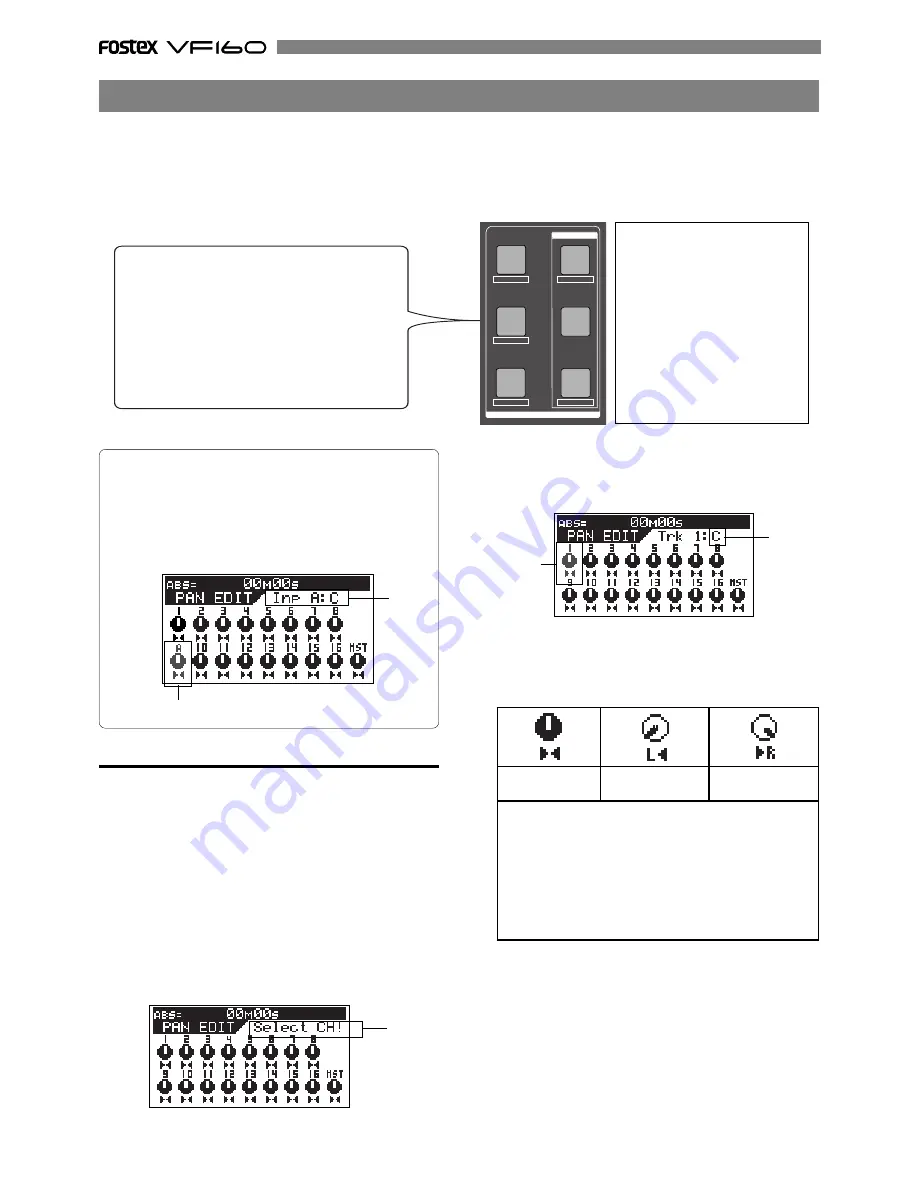
50
Flashing
Flashing
Flashing
Flashing
Lighting
You can edit the various parameter settings such as pan and equalizers for channels 1 through 16 and the master
channel. We refer this type of editing as "
Channel parameter edit
". There are several channel parameter edit keys on
the top panel (as shown below) and pressing the dedicated key for the parameter you want to edit brings up the
corresponding edit screen. Some keys also handle the second parameter (labeled under the key) and you can bring
up the corresponding edit screen by pressing the key while holding down the [
SHIFT
] key. You can view and/or edit
the following parameters.
• Pan setting
• 3-band equalizer setting
• Effect send level setting
• Pre/post selection of the effect send
• Aux (auxiliary) send level setting
• Pre/post selection of the Aux (auxiliary) send
• Compressor setting
• Fader level setting
• Channel view (viewing only)
<Hints>
If a channel whose source is set to INPUT via the IN-
PUT SEL setting is selected as the edit channel, the
channel name is shown as below.
In the following example, channel 9 which is set to
INPUT, is selected as the edit channel.
Adjusting Pan
You can adjust the pan (or balance) of each input chan-
nel signal fed to the stereo outputs, as well as fed to the
Rec buss outputs. The panpot for master channel con-
trols the L/R level balance of the stereo outputs.
1. Press the [PAN] key.
All channel settings are shown on the screen.
The first time you bring up the channel parameter edit
screen, the message prompting to select a channel ("
Select
CH!
") flashes, as well as all the CH STATUS/CH SEL indica-
tors on the panel flash.
From the second time on, the previously selected channel
is selected and ready to be edited when bringing up the
screen (as shown in the drawing of step 2 below).
2. Press the [CH STATUS/CH SEL] key of the desired channel.
The current settings are shown, together with the selected
channel name. The icon for the selected channel is flash-
ing, indicating that you can edit it.
3. Use the [JOG] dial to adjust panning.
Rotating the
[JOG]
dial to the left or right moves the pan
position to the left or right respectively.
The following show examples of the pan settings.
Pan position:
center
Pan position:
hard left
Pan position:
hard right
•Controllable channels
Channels 1 through 16 and the master channel
•Available values
L10 (hard left) through C (center) to R10 (hard right)
(the default setting: "C" for all channels)
* Values are displayed between L10 and R10 in 21 steps
but the actual pan setting is changed smoothly and
continuously as rotating the
[JOG]
dial.
4. To set another channel's pan, repeat steps 2 and 3 above.
5. After completing pan editing, press the [EXIT/NO] key.
The VF160 exits the channel edit mode and the display
returns to the Normal display.
Channel Parameter Edit
<Caution>
If you must edit channel param-
eters such as setup of PAN or EQ,
be sure to check that the "
Scene
Sequence Mode
", explained later,
is switched "
Off"
. Should the pa-
rameters be edited with this
"
Scene Sequence Mode
" switched
"
On
", the parameters will be re-
turned to their original setting
when VF160 is operated in PLAY
or STOP. Refer to page
66
for "
On/
off of the Scene Sequence Mode
".
CH PARAM EDIT
CH VIEW
FADER
LO-G
PAN
PRE/POST
MID-G/F/Q
AUX1/AUX2
COMP
PRE/POST
EFF1/EFF2
HI-G/F/Q
EQ/COMP
Содержание VF-160
Страница 153: ......






























