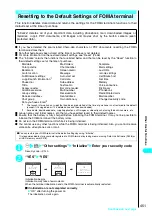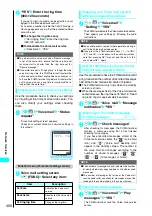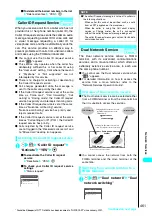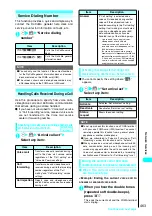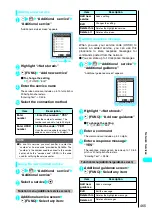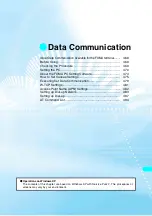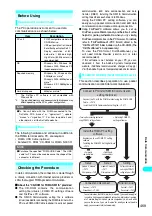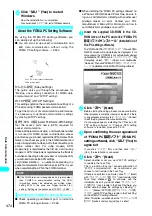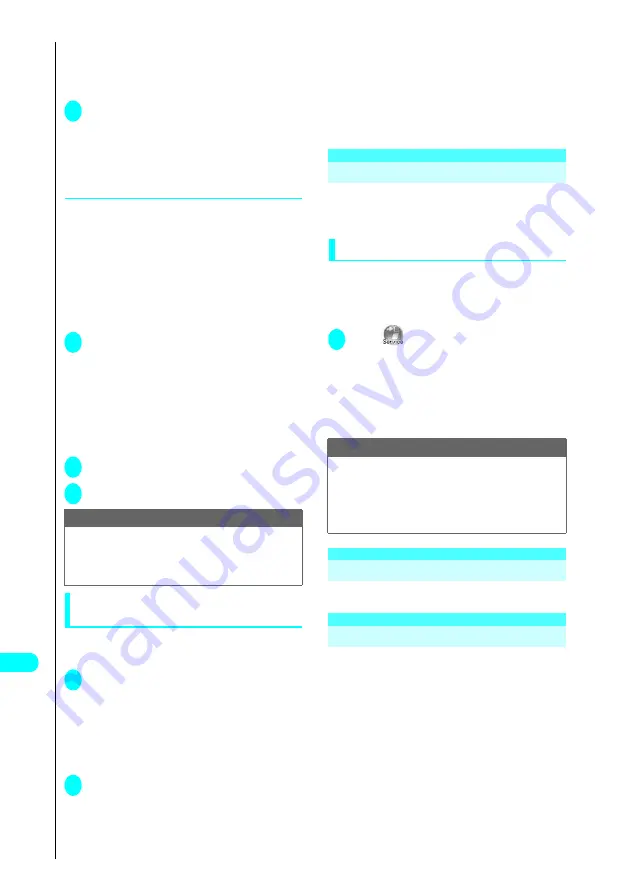
464
Netw
ork Ser
vices
■
For videophone or 64K data communication
A message appears notifying you that you can
answer the new call by ending the current call.
d y
2
r
or
d
This accepts the incoming voice call.
■
For 64K data communication
Take the call on a PC
●
When the current and incoming calls
are different types
If you receive a videophone call or 64K data
communication during a voice call, if you receive a voice
call or 64K data communication during a videophone
call, or if you receive a voice or videophone call during
64K data communication, use the procedure below to
end your current call or 64K data communication so that
you can answer the incoming call.
<Example: Ending an active videophone call
to answer an incoming voice call>
1
When you hear the double tones
(repeated soft double-beeps) during a
call and a message* appears, press
d
When you receive a 64K data communication, the
message appears instead of the double tones
(repeated soft double-beeps).
*
:
A message appears notifying you that you can
answer the new call by ending the current call.
2
u
“Connecting V-phone”
y
3
r
or
d
Manually rejecting calls or transferring
calls to Voice mail or Call forwarding
<Example: When “Set arrival act” is set to
“Activate” and “Arrival call act” is set to “Answer”>
1
When you hear the double tones
(repeated soft double-beeps),
press
p
(FUNC)
■
When you receive a call other than a
voice call during a voice call
d p
(FUNC)
2
Select how the received call will
be handled
■
To reject a received call
“Call rejection”
■
To forward a received call to the
forwarding number
“Call forwarding”
■
To transfer a call to the Voice mail
service center
“Voice mail”
With any of the above procedures, you can
return to your initial call.
<Remote access>
Setting Up Remote Access
This function allows you to use the “Voice mail”
service and “Call forwarding” services from a
remote location such as a payphone.
Activating remote access
Please read “Network Services Operation
Guide” about the details of the method of
operating a network service from a payphone
etc.
1
i
“Remote access”
“Activate” “YES”
■
To deactivate remote access
“Deactivate” “YES”
■
To check your remote access settings
“Status request”
d
Multi number <Not currently available>
This service has yet to begin as of June 2005.
<Additional services>
Adding and Using Services
When DoCoMo provides new and additional
network services, this function allows you to add
the new services on your FOMA terminal.
When a new network service is provided, you
will be notified of the “number” and “service
code” that you need in order to use the new
service. You should store the number and code
on your FOMA terminal along with the service
name.
●
You can add up to 10 new network services.
●
Enter the service code in the “Enter USSD
number” field in the screen for adding new
services.
NOTE
●
If you have activated the “Voice mail” service or “Call
forwarding” service and the specified ring time elapses
while you can still hear the double tones (repeated soft
double-beeps), the call is connected to the Voice mail
center or the forwarding number.
NOTE
●
To set up or check this function, use a FOMA terminal
with your own FOMA card (UIM) inserted. You cannot
remotely operate this function from a general phone,
payphone or another mobile phone.
●
This function is deactivated after you apply for the
“Voice mail” service and “Call forwarding” service.
Содержание N901iS
Страница 78: ......
Страница 96: ......
Страница 140: ......
Страница 190: ......
Страница 317: ... i motion What is an i motion 316 Downloading i motion 316 i motion Settings 318 Download i motion ...
Страница 322: ......
Страница 416: ......
Страница 468: ......
Страница 563: ...561 Appendix Memo ...
Страница 564: ...562 Appendix Memo ...
Страница 565: ... Quick Search Index Quick Manual ...