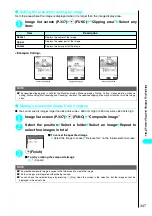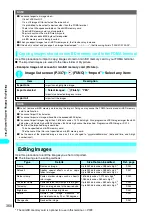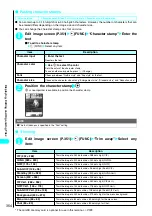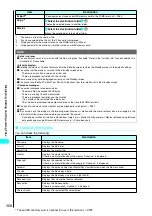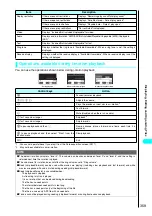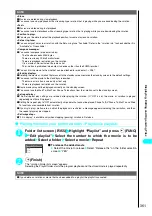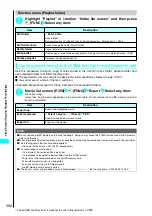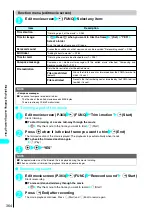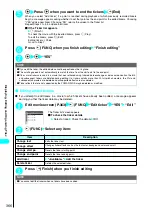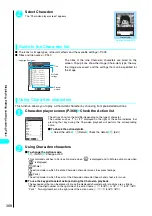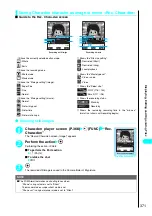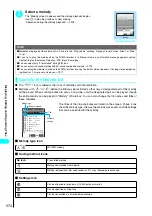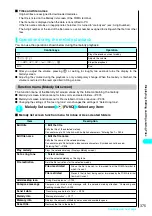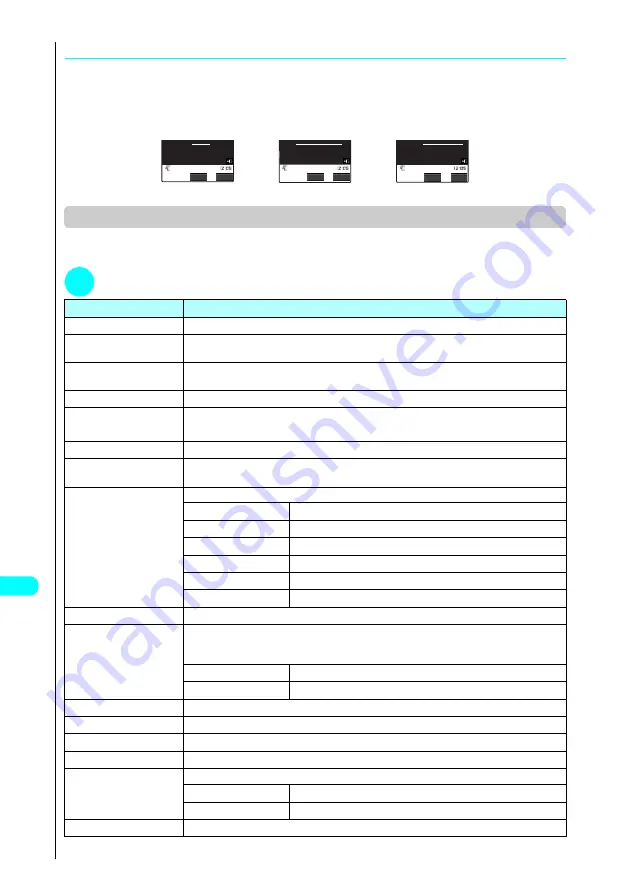
360
Displa
ying,
Editing and Or
ganizing Files
●
Using the Phone To, Mail To and Web To Functions
If an underlined phone number, e-mail address or URL is displayed on the bottom of the screen when
the playback ends, you can use the Phone To/AV Phone To, Mail To or Web To function (P.214).
If you can use the Phone To/AV Phone To or Mail To function, the data can also be saved to the
phonebook. When the playback ends, select “Add to phonebook” from the function menu.
●
Adding data to the phonebook
→
P.97
Function menu (i-motion stopped (pause) screen)
●
The available functions vary by the folders, which means that the items listed in the function menu are
different.
1
i-motion stopped screen
p
(FUNC) Select any item:
*
:
Displayed only for movies or i-motion saved in miniSD memory card
Item
Description
Normal play
If the playback is paused, the i-motion is replayed from the pause.
Slow
Plays slow. To return to normal playback, press
o
(Play) or select “Normal play” from the
Function menu while the movie is paused.
Fast
Plays fast. To return to normal playback, press
o
(Play) or select “Normal play” from the
Function menu while the movie is paused.
Stop
Exits i-motion and returns to the Movies list screen.
Position to play
v
Select the point where the playback is to begin
Begins the playback from the specified position.
Edit i-motion
“Editing Movies”
→
P.363
Compose message
Composes an i-mode mail message with the current movie attached. “Composing and
Sending i-mode Mail”
→
P.235
Set as ring tone
Sets the current movie as the ring tone.
Phone
Sets the movie as the ring tone for voice calls.
Video-phone
Sets the movie as the ring tone for videophone calls.
Sets the movie as the ring tone for mail.
Chat mail
Sets the movie as the ring tone for Chat mail.
MessageR
Sets the movie as the ring tone for Message Request.
MessageF
Sets the movie as the ring tone for Message Free.
Stand-by display
Sets the selected movie to the Standby screen.
Set repeat play
Specifies whether to play the i-motion continuously in the file order in the folder (to play
repeatedly on this FOMA terminal). After starting to play a video clip or i-motion, the only
sound can continue to be played with the FOMA terminal folded.
ON
Plays the i-motion continuously in the file order in the folder.
OFF
(default)
Plays only the selected i-motion.
i-motion info
“i-motion information”
→
P.358
Send Ir data
“Transferring one data at a time”
→
P.395
Export
“Copying movies stored on the FOMA terminal to miniSD memory card”
→
P.362
Add desktop icon
“Using Desktop Icons”
→
P.133
Set image disp.
Sets the display mode for the images.
Actual size
(default)
Displays the image in the actual size.
Fit in display
Enlarges the image to the display size.
Import
*
“Copying movies stored on miniSD memory card to the FOMA terminal”
→
P.363
00:10/00:10
00:10/00:10
00:10/00:10
FUNC
Select
FUNC
Select
FUNC
Select
Phone To function
Mail To function
Web To function
For details,call:03XXXXXXXX
Apply to:docomo.taro.△△@docomo.ne.jp
For more info:http://www.△△△.abc.co.jp
Содержание N901iS
Страница 78: ......
Страница 96: ......
Страница 140: ......
Страница 190: ......
Страница 317: ... i motion What is an i motion 316 Downloading i motion 316 i motion Settings 318 Download i motion ...
Страница 322: ......
Страница 416: ......
Страница 468: ......
Страница 563: ...561 Appendix Memo ...
Страница 564: ...562 Appendix Memo ...
Страница 565: ... Quick Search Index Quick Manual ...